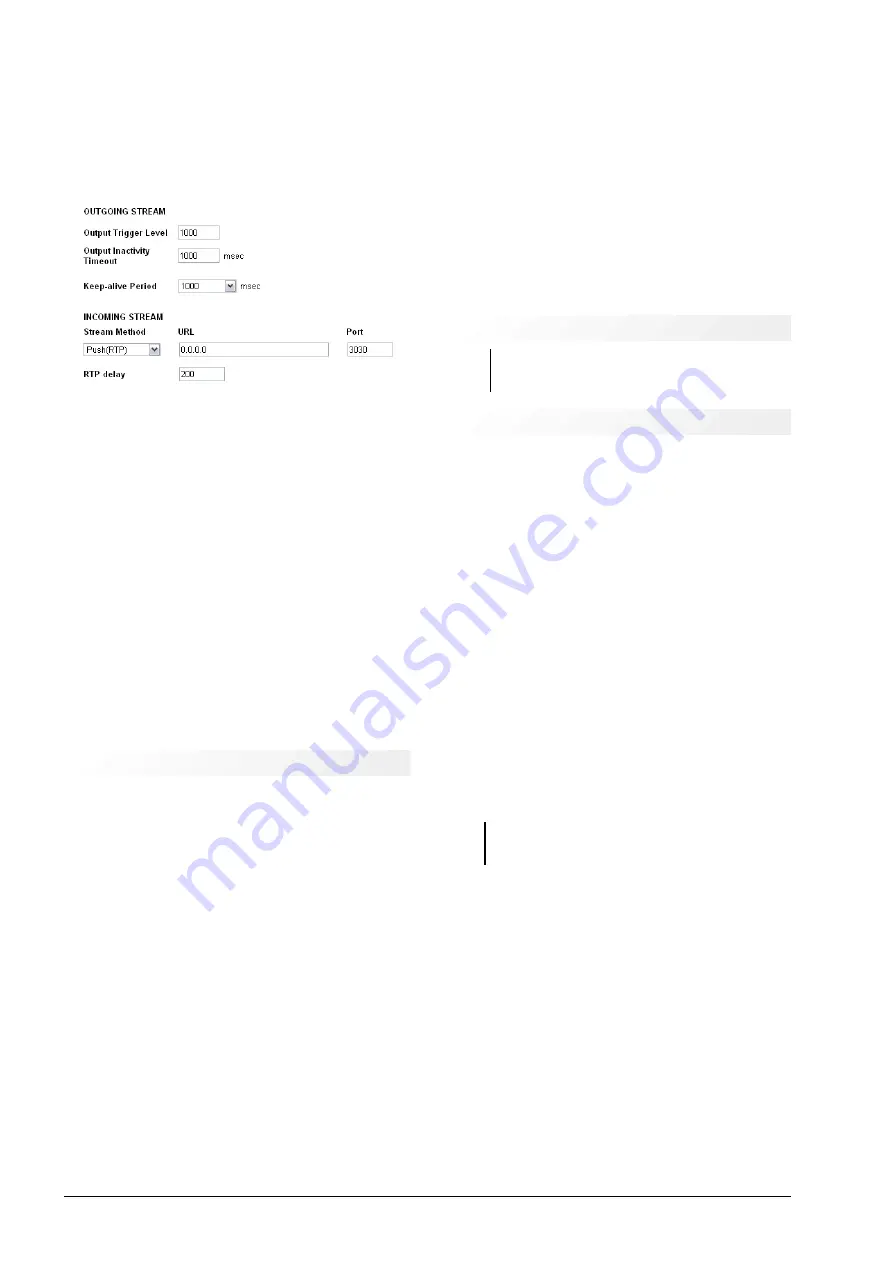
port, the IP address and the transmission mode must be
configured. By default, the device is set to Push RTP
mode.
Step 6
Click the option “Settings Streaming”.
→
In the field
INCOMING STREAM
→
“Port”
enter the port
number assigned to the encoder. Press “Apply” to confirm
the value.
Step 7
Note the size of the
input buffer (RTP delay)
, which is the
memory that hosts the incoming streaming to avoid audio
drops. These failures occur when the bandwidth is insuffi-
cient for the transmitted bit rate, and can be remedied by
increasing the buffer size. But note that the larger the buf-
fer size, the longer the delay is. The appropriate value de-
pends on the network bandwidth and the transmitted au-
dio format. The value of the buffer is expressed in mil-
liseconds. For transmission in PCM times of 40 and 80
mS are appropriate. For compressed formats, higher buf-
fer values are required because of the times involved in
streaming decoding.
It is not necessary to set another parameter. The unit will
decode the incoming stream. The audio format is defined
in the encoder used in the Study.
5.1.3 Status screen
Site type:
Displays the working mode. In this case it is
a DECODER located in the Transmitter Plant, which be-
haves as a passive receiver receiving the streaming of
audio generated from Studio ("Transmitter Decoder").
Stream mode:
Displays the current configured event
to start transmitting to the remote computer.
Keep-alive:
Displays the current connection
maintenance strategy.
Conection status:
Status of the connection. If the con-
nection is successful, the source IP is displayed in green
(set from xxx.xxx.xx.xx). If there are problems in the
connection, this field appears in red.
Incoming stream status:
Incoming streaming status.
In this case as the equipment is decoder, it is active.
Outgoing sream status:
Status of outgoing stream-
ing. As the device is unidirectional communication re-
ceiver, it appears inactive.
Audio input:
Active audio input (analog or digital).
Audio format:
In unidirectional communication the au-
dio format is defined by the encoder. The decoder auto-
matically detects the format of the incoming stream,
which is displayed in this field.
Input/Output audio level:
Real level of audio signals
in dB.
Remote inputs:
Status of control signals of remote unit
(studio). When a line is active, the corresponding box
will light green.
Relay 1... 4:
Work mode of the relays.
Local inputs:
Local inputs status.
Local Relays:
Local relay status, which are com-
manded by the remote unit.
5.1.4 Advanced settings
See the on line help in the WEB Control Panel of the
Ethernet-AoIP stage.
5.1.5 Static IP
The advantage of working with a static IP address is that
having a known IP facilitates access to the Ethernet-AoIP
module in the future, in case you need to modify the initial
configuration, avoiding the use of the "Solidyne Discovery
AoIP" tool.
The default IP is 0.0.0.0 (dynamic IP enabled). To change
it press the option "Configuration Network" in the Con
→
-
trol Panel of the Ethernet-AoIP stage
Usar SonicIP:
If "Yes" the device will display its IP address
through the audio output at startup. Default: "Yes".
IP address:
Enter here the IP address for the device, for
example: "0.0.0.0" for dynamic IP (DHCP / Bootp, IPzator,
AutoIP). "192.168.0.12" for use on a LAN. Default:
"0.0.0.0".
Network mask:
Enter here the 4 values of the static IP
mask, for example: "0.0.0.0" for a default network mask
based on the IP address used. "255.255.255.0" for a class
C network. Default: "255.255.255.0".
Gateway IP address:
Enter the gateway IP address here:
"0.0.0.0" there is no Gateway. "192.168.0.1" LAN Gateway.
The Gateway is needed when the device connects to
others devices through WAN. Default: "0.0.0.0"
Primary DNS:
Enter in this field the address of the Name
Server (DNS) used to resolve URLs (eg www.radio.com).
Example: "195.186.0.1" Default: "0.0.0.0".
Alternative DNS:
In this field, indicate the IP address of an
alternate DNS server in case the primary server is not
available. Example: "195.186.1.111" Default: "0.0.0.0".
Syslog Address:
Destination address for syslog mes-
sages sent by the BCL program via the SYSLOG com-
mand. Enter the IP of your syslog log machine if syslog
messages are logged centrally. If you select 0.0.0.0, sys-
log messages are sent in broadcast mode. Default:
"0.0.0.0"
Device Name for DHCP:
Name of the 542APC device
used when querying the Dynamic Host Configuration Pro-
tocol (DHCP) service. If left empty a name based on the
MAC address will be created. Length: up to 15 characters.
Page 40
Audio Processing Core -
SOLIDYNE 542
APC
Summary of Contents for 542 APC
Page 1: ......
Page 2: ...Page 2 Audio Processing Core SOLIDYNE 542APC...
Page 6: ...Page 6 Audio Processing Core SOLIDYNE 542APC...
Page 10: ...Page 10 Audio Processing Core SOLIDYNE 542APC...
Page 30: ...Page 30 Audio Processing Core SOLIDYNE 542APC...
Page 42: ...Page 42 Audio Processing Core SOLIDYNE 542APC...




































