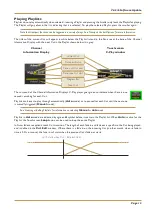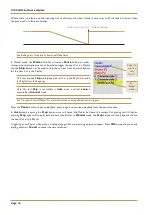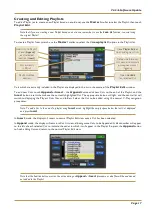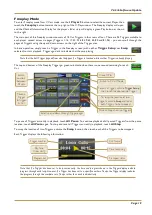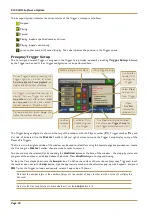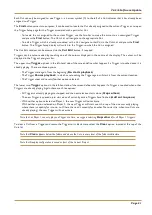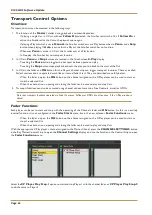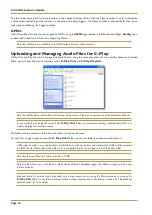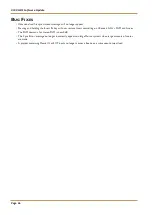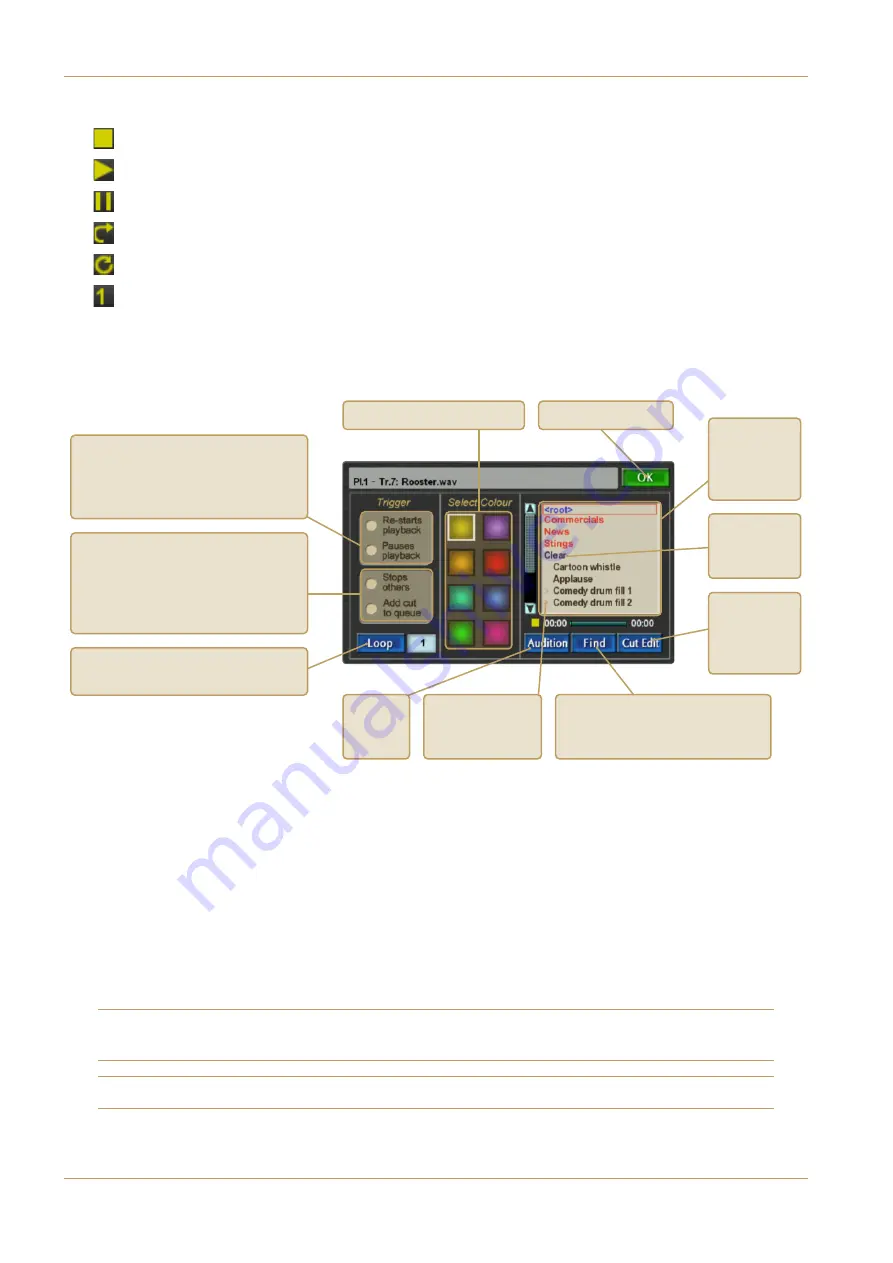
C100 HDS Software Update
Page 20
The transport symbol indicates the current status of the Trigger’s transport, as follows:
Stopped;
Playing;
Paused;
Playing, looped a specified number of times;
Playing, looped continuously;
(or any other number) Queued for play. The value indicates the position in the Trigger queue.
Freeplay Trigger Setup
The Cut assigned to each Trigger is assigned in the Trigger Setup display, opened by touching
Trigger Setup
, followed
by the Trigger to be used. Other Trigger configuration is also performed here:
The Trigger being configured is shown at the top of the window, with the Player number (
Pl.
), Trigger number (
Tr.
) and
Cut title all indicated, Use the
Master
Scroller’s left and right buttons to move the Trigger Setup display to any of the
Player’s 96 Triggers.
The Cuts List in the righthand side of the window can be used to select Cuts using the normal navigation procedures – locate
the Cut using the
Master
Scroller, then press the Scroller to select it.
You can audition the selected Cut by touching the
Audition
button at the base of the window – the stop-play status and
progress of the audition are displayed above the button. Press
Audition
again to stop auditioning.
To loop the Cut’s playback, activate the
Loop
button. To define the number of times the cut plays once Triggered, touch
the number box next to the
Loop
button, type the appropriate number in the calculator pop-up which appears, and press
OK
. To set the Trigger to loop continuously, select a Loop value of 0 (zero).
Note that the number refers to the number of plays, not the number of loops. In other words, a value of 1 will play the
Cut once!
Note also that the Loop function is active whether or not the
Loop
button is lit.
Once a Trigger is playing, touching the
Trigger again can be set to either
Re-start playback, Pause playback,
or
stop and reset (neither selected).
Close Trigger Setup
If a Trigger is started while another is
playing, the new Trigger can either:
stop others
, start after others (
Add
cut to queue
), or play over others
(neither selected – Player 2 only).
Use Scroller
to select Cut
to assign to
Trigger
Audition
selected
Cut
Use
Find
to locate the assigned
Cut or to open
Trigger Setup
for
the Trigger associated with a Cut
Open
Cut Edit
window for
selected Cut
To loop playback, touch
Loop
and
define the number of Loops.
Select a progress bar colour
>
indicates Cut is
already assigned
to a Trigger
Select
Clear
to clear Cut
from Trigger