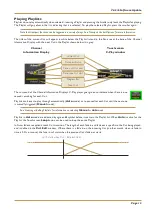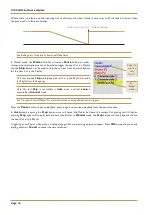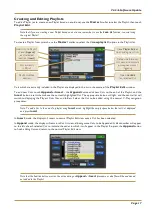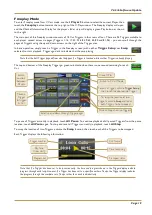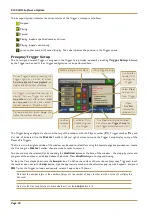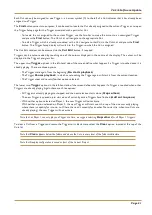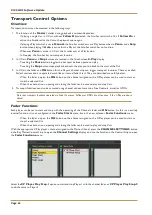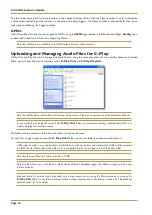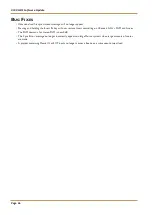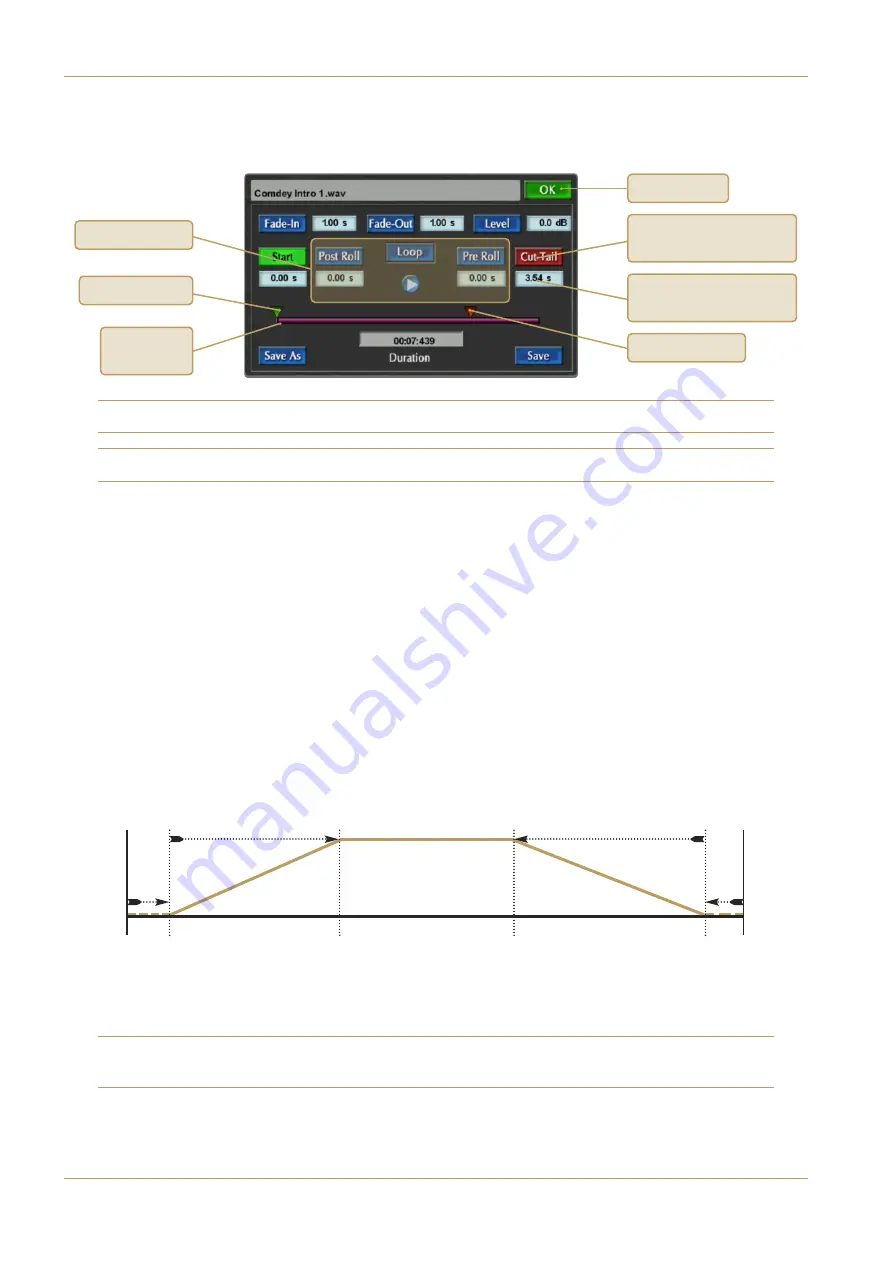
C100 HDS Software Update
Page 12
Editing Cuts
To edit a Cut, select the Cut’s Player and ensure that the
Playlist
button is not lit. Select the Cut with the
Master
scroller then touch the
Cut Edit
button. The following window will open:
Note that the
Cut Edit
window can also be accessed from the
Playlist Edit
and
Trigger Setup
windows.
Important Note:
Players must be in Stop before you enter the Cut Edit Page.
Touching the
Fade In
,
Fade Out
,
Level
,
Start
or
Cut Tail
title boxes will assign their associated value to the
Master
Scroller. Alternatively, touching any of the value boxes will open a calculator pop-up in which a new value can be typed –
Clear
sets the value to 0,
Cancel
cancels the pop-up along with any changes types, and
Enter
closes the pop-up and
activates the new value.
The following values regarding the playout behaviour of the Cut can be set:
Start
The start time of the Cut
(from the start of the audio file; Range = 0 – 59.99s)
Cut Tail
The end time of the Cut
(from the end of the audio file; Range = 0 – 59.99s)
Fade In
The length of the fade in.
(measured in length; Range = 0 – 9.99s)
(
Fade in starts at the
Start
time)
Fade Out
The length of the fade out.
(measured in length; Range = 0 – 9.99s)
(Fade out ends at the
Cut Tail
time)
Level
Any level trim for the file. (
Range = ±20dB)
Once a
Start
,
Cut Tail
,
Fade In
or
Fade Out
title box has been selected, the
Master
Scroller arrow buttons can be
used to cycle between
Start
and
Cut Tail
, or
Fade In
and
Fade Out
, or – if
Loop
is activated – all four.
The graphic at the base of the screen indicates the
Start
and
Cut Tail
values, and displays a progress bar during auditions.
Beneath the graphic is a numeric display of the edited Cut’s
Duration
.
Note that the values associated with all of these parameters are always active, regardless of whether or not their title box
is highlighted.
File
Start
Start
value
Fade In
Start
Fade In
End
Fade Out
Start
Cut
End
File
End
Fade In
value
Cut
Tail
value
Fade Out
value
Close Cut Edit
Audition controls
‘Title box’. Touch to edit
value with
Master
Scroller
‘Value box’. Touch to edit
value with keypad pop-up
Start indicator
Cut Tail indicator
Current play
position