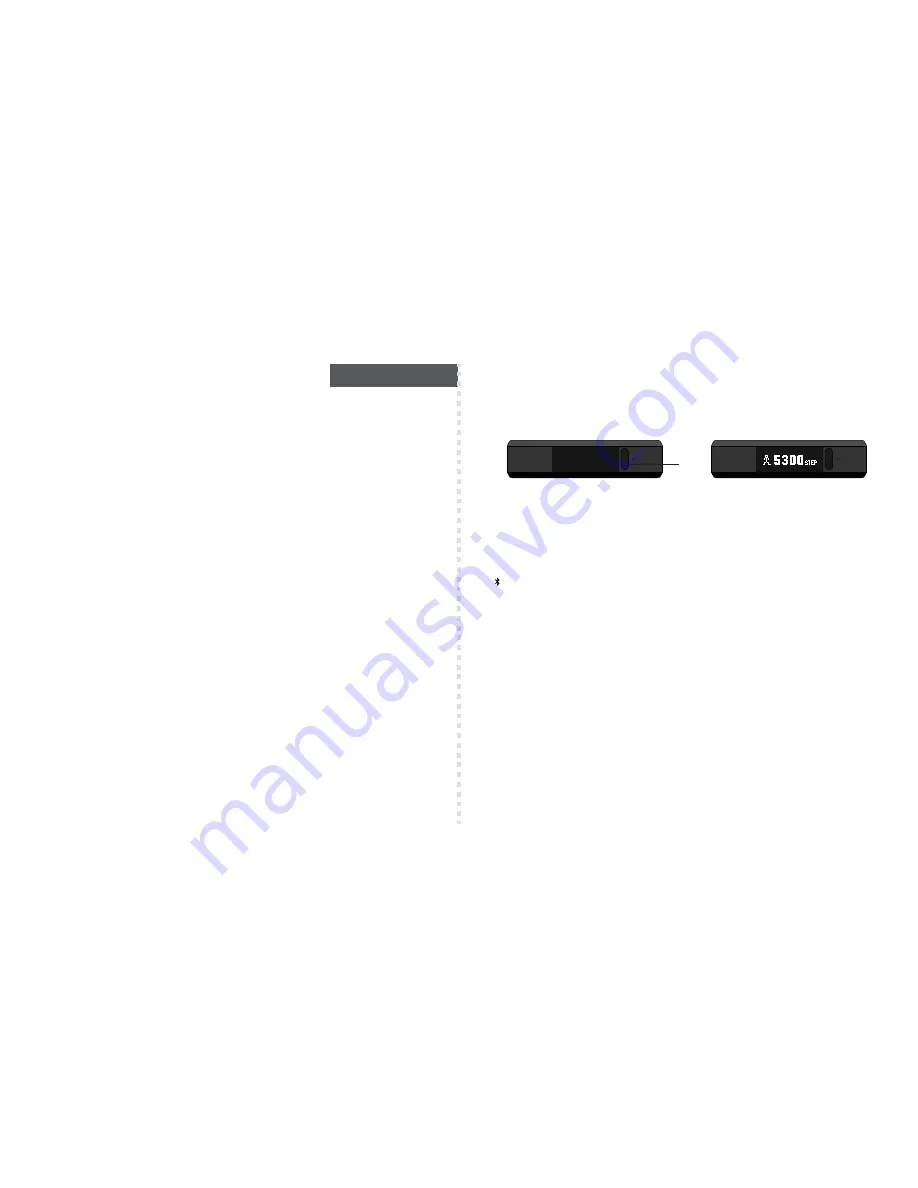
SOLEUS “THRIVE” FITNESS TRACKER (SF005)
Thank you for purchasing the Soleus Thrive Fitness Tracker. This guide is intended to get you set up and using your
device as quickly as possible. For the most updated version of the full-length instruction manual visit
WWW.SOLEUSRUNNING.COM.
CHARGE THE BATTERY!
It is recommended that you charge your battery for 3-4 hours before first use.
Align the prongs on the charging cable to the metal pads on the back of the device. Wrap and clip the retention
band in place. Plug the cable into the USB port of your computer or outlet adaptor. The fully charged battery should
last 7 days under normal use conditions. It is recommended to not let the battery discharge lower than 10% before
re-charging.
DOWNLOAD THE SOLEUS GO APP FOR YOUR SMARTPHONE
To adjust the user settings on your Thrive you must first download the Soleus App on your smart phone. You can find the
Soleus app in the App Store or Google Play. Learn more about the Soleus App by visiting WWW.SOLEUSRUNNING.COM
PAIR YOUR THRIVE TO YOUR SMARTPHONE
After you have downloaded the Soleus App you can pair your Thrive to your smart phone.
On your Thrive:
Press-and-hold the button to enter PAIR mode. “HOLD TO PAIR” will appear momentarily followed by the word “PAIR”
and your device 4-digit identification number will be blinking.
On your smart phone:
(While PAIR and the ID code are blinking) Open the SOLEUS App and select LINK DEVICE, choose the THRIVE that
matches your ID code and touch “Done”. On the Bluetooth Pairing Request touch “Pair” (your Thrive will vibrate and
“OK” will show on the display).
Your Thrive and smart phone are now paired.
Complete the registration and you will be auto-prompted to setup your Thrive in the App Settings page.
PHONE CALL AND TEXT MESSAGE NOTIFICATION
When your Thrive is paired with your smart phone it will notify you when you receive an incoming phone call and text
message.
OPERATION MODES
As you wear Thrive it automatically counts your steps, distance and calorie burn while also comparing your current
activity stats to your pre-set goals.
The display automatically turns off to conserve battery power.
When the display is off, press the button to turn it on and scroll through the different modes: TIME, HRM, WORKOUT,
SLEEP, FIND.
TIME MODE AND DAILY ACTIVITY INFORMATION
Press the button to access Time mode. The device will automatically scroll through all your daily activity information.
•
TIME: this screen shows the current time, date, battery power and Bluetooth status. When the Bluetooth is turned on,
the icon will be displayed.
•
STEPS: this screen shows your current step total for the day and a graph of your progress towards reaching your daily
step goal.
•
KCAL: this screen shows your current total calorie burn for the day and a graph of your progress towards reaching
your daily calorie burn goal.
•
DISTANCE: this screen shows your accumulated distance for the day and a graph of your progress towards reaching
your daily activity distance goal.
•
INCOMING CALL: this screen shows the number of incoming calls you have accumulated for the day. The call log
resets every night at midnight.
•
INCOMING MESSAGE: this screen shows the number of incoming messages you have accumulated for the day. The
message log resets every night at midnight.
•
BATTERY POWER: this screen shows your current battery power percentage.
Note: your Thrive must be paired to your smart phone with the Soleus App running for the INCOMING PHONE and
MESSAGE functions to work.
HRM MODE
HRM mode is used for immediate checking of your current heart rate.
From Time mode press the button once to enter HRM mode. Thrive will automatically start searching for your heart rate
signal. The search can take 10-15 seconds. Once the signal is received, your heart rate information will be displayed for
10 seconds and then the display and HRM sensor will automatically turn off.
The information displayed is your current heart rate and the percentage compared to the maximum heart rate
established in the Soleus App settings.
ENGLISH
S1
OFF screen
ON screen
Summary of Contents for Thrive SF005
Page 1: ...Thrive Fitness Band SF005 ...
Page 20: ...ready set thrive ...

















