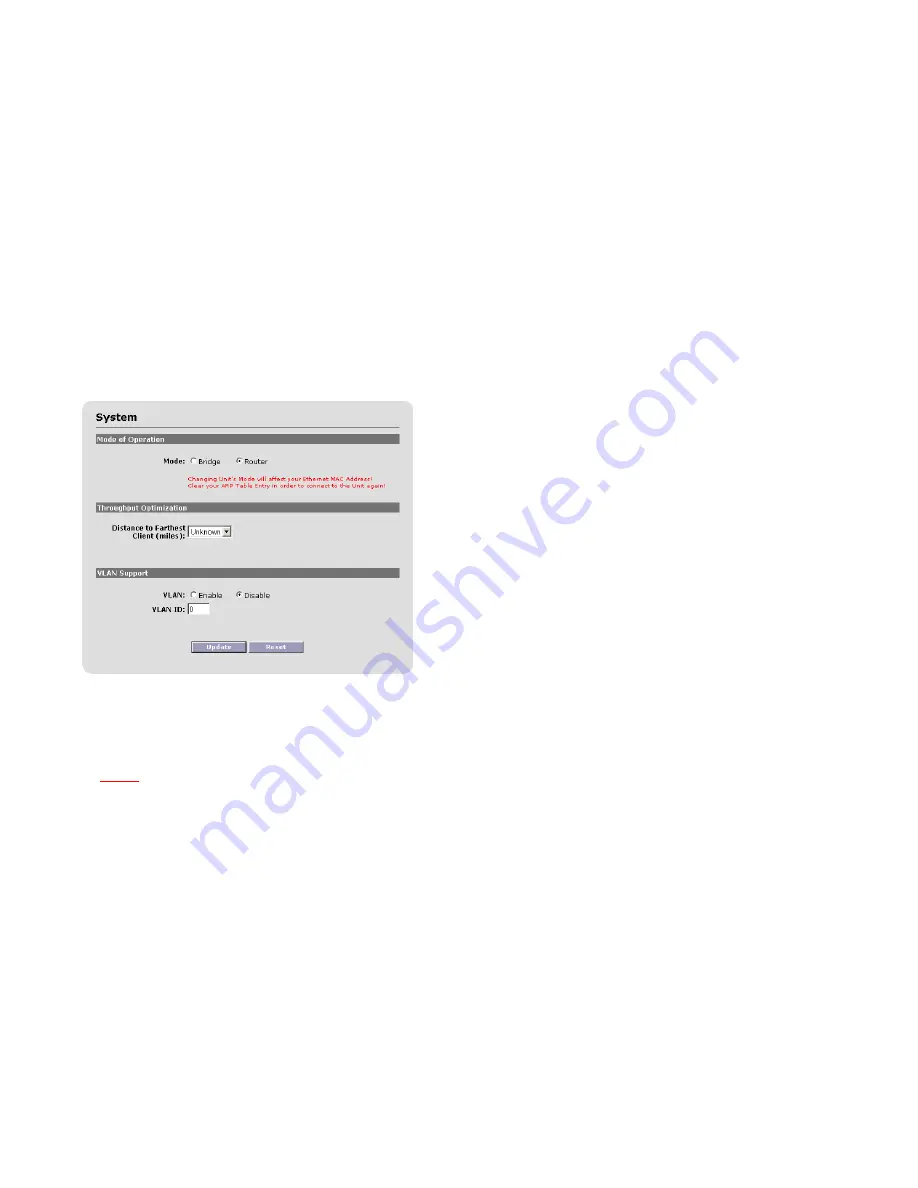
8
5. Basic Configuration - Routing
This section describes how to configure the unit as a wireless router. For
information on setting it up as a bridge, please refer to Section 4.
Go to
Advanced
–>
System
menu option to see the following screen:
l
Mode of Operation
The user needs to determine whether the unit will operate in the
Bridge
or
Router
mode. The
Bridge
mode is the system default
option. Switch to the
Router
option in order to activate the unit as a
wireless router.
Warning
: Be sure to reboot the unit if you change the mode of
operation.
l
Throughput Optimization
- Distance to Farthest Client
: The system can adjust internal
parameters according to the chosen link distance in order to optimize
the RF link conditions and maximize the data throughput.
Enter the longest link distance (in miles) to client units, known or
expected, in the multipoint network. Options are 1-27 miles in
increments of 1 mile.
Note that the actual maximum distance depends on the specific
network configuration. Please check the range guide available on
Solectek’s web site, www.solectek.com
l
VLAN Support
-
VLAN
: VLAN support can be turned on or off. Choose
between Enable or Disable.
-
VLAN ID
: ID for the VLAN management traffic. This ID is
used to access the unit’s user interface in a VLAN
environment.
If you have made any changes, click the
Update
button. Then, go to the
Reboot
menu option and follow instructions to restart the unit.
Once the unit has rebooted, go to the
Configuration
–>
Basic
menu option to
see the following screen:



















