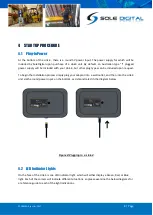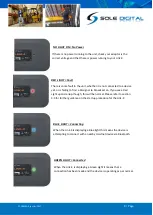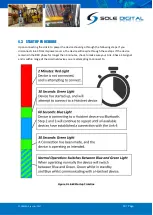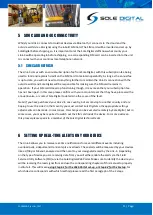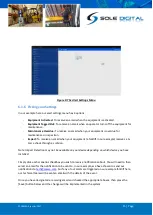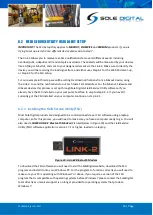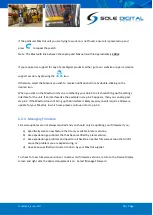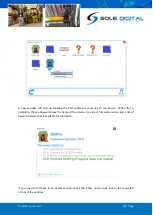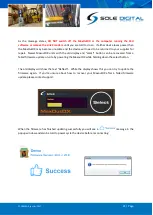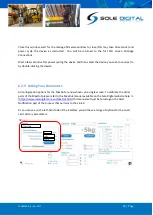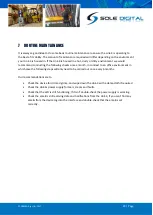© CASWA Pty Ltd – 2017
11 | Page
5
SIM CARD AND 4G CONNECTIVITY
Whilst your Link 4 connects to Hoistnet devices via Bluetooth, it connects to the cloud and the
outside world via a 4G signal using the inbuilt SIM Card. The SIM card will be inserted and set up by
SoleDigital before shipping, so it is important to let the Sole Digital staff know what county your
Link-4 will be operating in before shipping, so a corresponding SIM card can be inserted into the unit
to connect with your countries local telephone network.
5.1
SIM CARD REFRESH
The Link-4 comes with an annual subscription fee from Sole Digital, with this subscription fee being
used to fund and replenish credit on the SIM Card to maintain operability. As long as the annual fee
is up to date, you will not need to do anything further to maintain the Link-4’s connection with the
outside world, and Sole Digital will be responsible for making sure the SIM card remains in
operation. If your SIM card does stop functioning though, it may mean that your subscription fee
has not been paid. In this case please confirm with your accounts team that they have processed the
annual invoice, or contact Sole Digital to determine the cause of the fault.
Note: If you have purchased your Link 4 in one country, but are moving to another country and are
hoping to use the Link-4 in that country you must contact Sole Digital so the appropriate settings
adjustments can be made. In most cases, this change can be executed remotely by Sole Digital, but in
some cases, you may be required to switch out the SIM card inside the device. For more advice on
this process please speak to a member of the Sole Digital technical team.
6
SETTING UP REAL-TIME ALERTS ON YOUR DEVICE
The Link-4 allows you to receive real-time notifications for several different events including
overload pulls, sidepulls and transient spike overloads. These alerts will be measured by your devices
like a
Liftlog
or
Maxout
, analysed and then sent to your designated email by the Link-4. Depending
on the type of device you are receiving data from you will either enable the alerts via the Field
Service Utility Software (FSU) or via the Sole Digital Web Portal. Make sure to identify the device you
will be receiving the load signal from and use the corresponding chapters of this manual to properly
institute it. This will mean
using Step 6.1 for the Web Portal set-up, or Step 6.2 for the Fsetup
, for
which device corresponds with which method please read the first paragraph of the 2 steps.
Summary of Contents for STL100
Page 3: ...CASWA Pty Ltd 2017 3 Page...