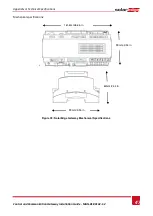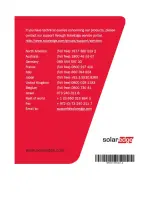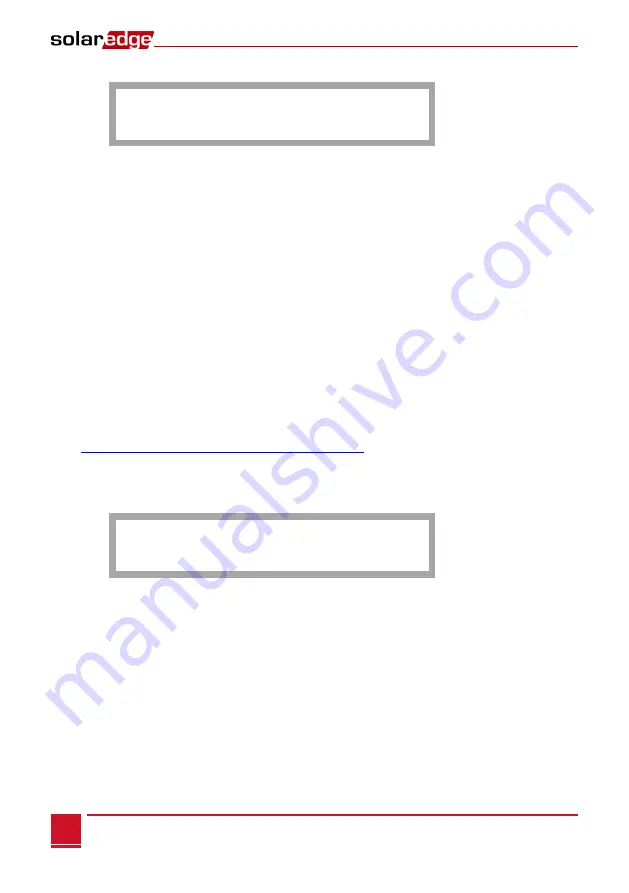
Chapter 5: LCD
–
Status Screens and Setup Options
Control and Communication Gateway Installation Guide - MAN-01-00132-1.2
34
Communication Ports Status
D e v P r o t # #
R S 4 8 5 - 1 < S E > < S > < - - >
R S 4 8 5 - 2 < - - - > < - - > < - - >
Z i g B e e < S E > < M P S > < - - >
This window presents the communication port (RS485-1/2 or ZigBee), and the devices connected to them,
with details about the number, type, and protocol.
DEV
: The type of device that was configured to the specific port ( b
ased on the port’s
functionality),
as follows:
SE
: SolarEdge device (default)
MTR
: Revenue meter reader
LGR
: Non-SolarEdge logger
INV
: Non-SolarEdge inverter reader
PROT:
The protocol type to which the port is set:
For a SolarEdge device:
S:
SolarEdge slave
M
: SolarEdge master
P2P:
ZigBee point-to-point
MPM:
ZigBee multipoint master (for a ZigBee coordinator module)
MPS:
ZigBee multipoint slave (for a ZigBee router module)
For a non-SolarEdge logger:
SS:
SunSpec
For non-SolarEdge inverter readers and revenue meter reader, refer to
http://www.solaredge.com/articles/se-supported-devices
##
:
The total number of slaves detected on the specific port
Sensors Status
This window displays the status of up to three different sensors connected to the gateway.
S e n s o r s
V 1 : X X X . X X X D e g C
V 2 : X X X . X X X W / m 2
I : D i s a b l e d
V1
: Displays the real time reading of the sensor connected to V1 sensor input
V2
: Displays the real time reading of the sensor connected to V2 sensor input
I:
Displays the real time reading of the sensor connected to I sensor input
The reading is displayed according to the relevant sensor that was configured on the specific sensor input:
Temperature sensor - the degrees reading in Celsius or Fahrenheit
Irradiance reading - in W/m2
Wind speed, in m/s.
Wind direction, in Deg.