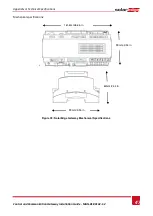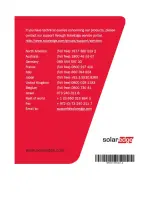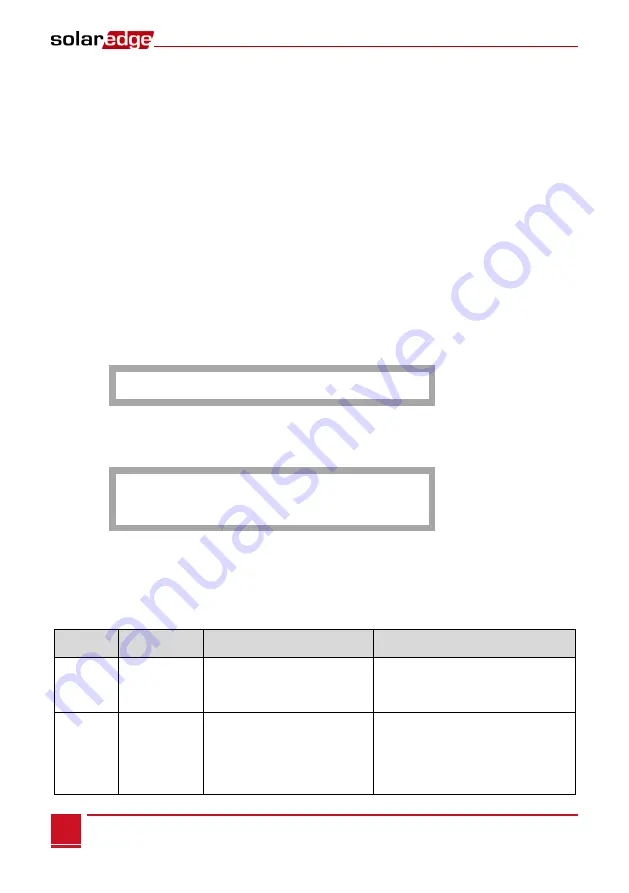
Chapter 6: Setting Up Monitoring through the Gateway (Optional)
Control and Communication Gateway Installation Guide - MAN-01-00132-1.2
44
2
Connect one end of the Ethernet cable to the RJ45 plug at the router or Ethernet gateway that is
connected to the Internet.
3
Connect the other end to the SolarEdge gateway Ethernet connector.
4
Verify that the yellow communication LED turns ON.
►
To configure Ethernet communication to the SolarEdge monitoring portal:
Define the device connected to the monitoring portal as the master device.
The server communication method is configured by default to
LAN with DHCP enabled
.
If a
different
setting is required, follow the steps below:
1
Enter Setup mode, as described in
2
Set the gateway as the master of the RS485 bus and perform slave detection as described in
configure the RS485 communication bus with SolarEdge inverters/
on page 18
3
To configure the LAN to Static IP select the following in the LCD menus on the gateway:
Communication
Server
LAN
LAN Conf
Set DHCP
<Dis>
4
Set the IP, mask, gateway DNS, server address, and server port as necessary using the LCD User
buttons. Refer to the
Ethernet Communication Configuration Options
5
Verify the that the status field in the
Server Communication Status
window displays
S_OK:
S e r v e r : L A N < S _ O K >
S t a t u s : < O K >
6
Exit the Setup mode.
Troubleshooting Ethernet Communication
The
Server Communication Status
window can be used to identify errors.
S e r v e r : L A N < S _ O K >
S t a t u s : < O K >
x x x x x x x x
< E r r o r M e s s a g e >
1
If
S_OK is not
displayed, use a method independent of the SolarEdge gateway to check whether the
network and modem are operating properly. For example, connect a laptop to the Ethernet router
and connect to the Internet.
2
xxxxxxxx is a string of 1s and 0s showing an eight-bit communication connection status. 1 indicates
OK and 0 indicates an error. The possible errors and their troubleshooting are detailed in the
following table:
Bit
Location
Error
Message
Error Description
Troubleshooting
1st
LAN
Disconnected
An Ethernet physical cable
connection fault: The Ethernet
link or physical Ethernet cable
are not connected properly
Check the cable pin-out assignment
and cable connection
2nd
DHCP Failed,
or
Invalid DHCP
Config
The inverter failed to get a valid
IP address from the DHCP
server, or
The DHCP/static IP settings in
the gateway are not the same as
those of the router.
Check the router and gateway
configuration