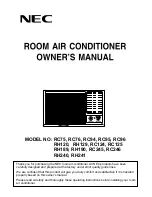Device Manual V3.2_iOS
3
N
OTATION
Notification of possible contingency of danger
– to recognize and act is vital
Warning
Notice
1
V
ITAL
S
ECURITY
W
ARNINGS
Please read this Manual carefully before using the SOL Device and observe each
piece of information.
Use the device only with the CE marked 230VAC/12VDC 1000mA adapter which is
enclosed as an accessory. Using a non-certified adapter can cause electrocution when it is
damaged and can result in impairing the device.
Do not entrust children with turning the device on.
Do not cover the device while turning it on and running.
Always unplug the device prior to moving it.
.
Always unplug the device prior to removing the top part (chimney) from the bottom part
.
Do not place any alien objects in the chimney.
Do not place any alien objects in the chimney
’s ventilator – this can cause serious
injuries and can also result in impairing the device.
In case you use liquid for the air-purification (water and additives
– in order to ensure
improved results), remove the water bowl before moving the device.
In case you use liquid for the air-purification (water and additives
– in order to ensure
improved results), place the device where the spilling liquid won’t cause any kind of damage
(away from
books, electricity, etc…)
In case there are little children around, be extra cautious about placing and running the
device
Place the device as it is required.