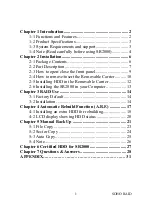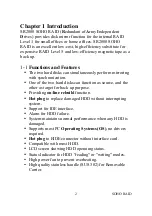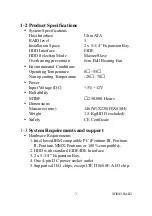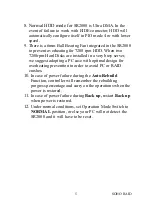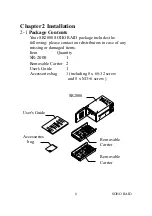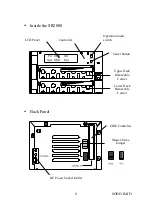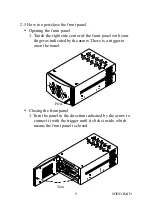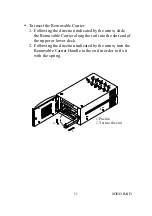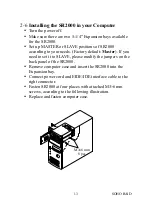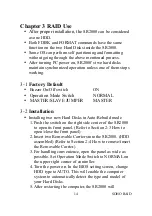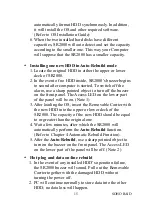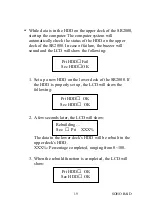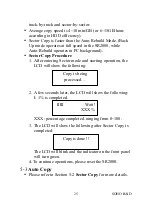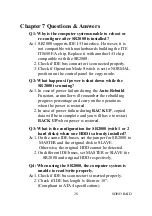automatically format HDD synchronously. In addition,
it will install the OS and other required software.
(Refer to OS Installation Guide)
6. When the two installed hard disks have different
capacities, SR2000 will auto detect and set the capacity
according to the smaller one. This way your Computer
will suppose that the SR2000 has a smaller capacity.
Installing one new HDD in Auto-Rebuild mode
1. Locate the original HDD in either the upper or lower
deck of SR2000.
2. In the event of no HDD inside, SR2000’s buzzer begins
to sound after computer is started. To switch off the
alarm, use a sharp pointed object to turn off the buzzer
on the front panel. The Access LED on the lower part
of the panel will be on. (Note 1)
3. After loading the OS, insert the Removable Carrier with
the new HDD into the upper or lower deck of the
SR2000. The capacity of the new HDD should be equal
to or greater than the original one.
4. Wait a few minutes, after which the SR2000 will
automatically perform the
Auto-Rebuild
function.
(Refer to Chapter 4 Automatic Rebuild Function).
5. After the
Auto-Rebuild
, use a sharp pointed object to
turn on the buzzer on the front panel. The Access LED
on the lower part of the panel will be off. (Note 2)
Hot plug and data on-line rebuild
1. In the event of any installed HDD’s operation failure,
the SR2000 buzzer will sound. Pull out the Removable
Carrier together with the damaged HDD without
turning the power off.
2. PC will continue normally to store data into the other
HDD; no data loss will happen.
SOHO RAID
15