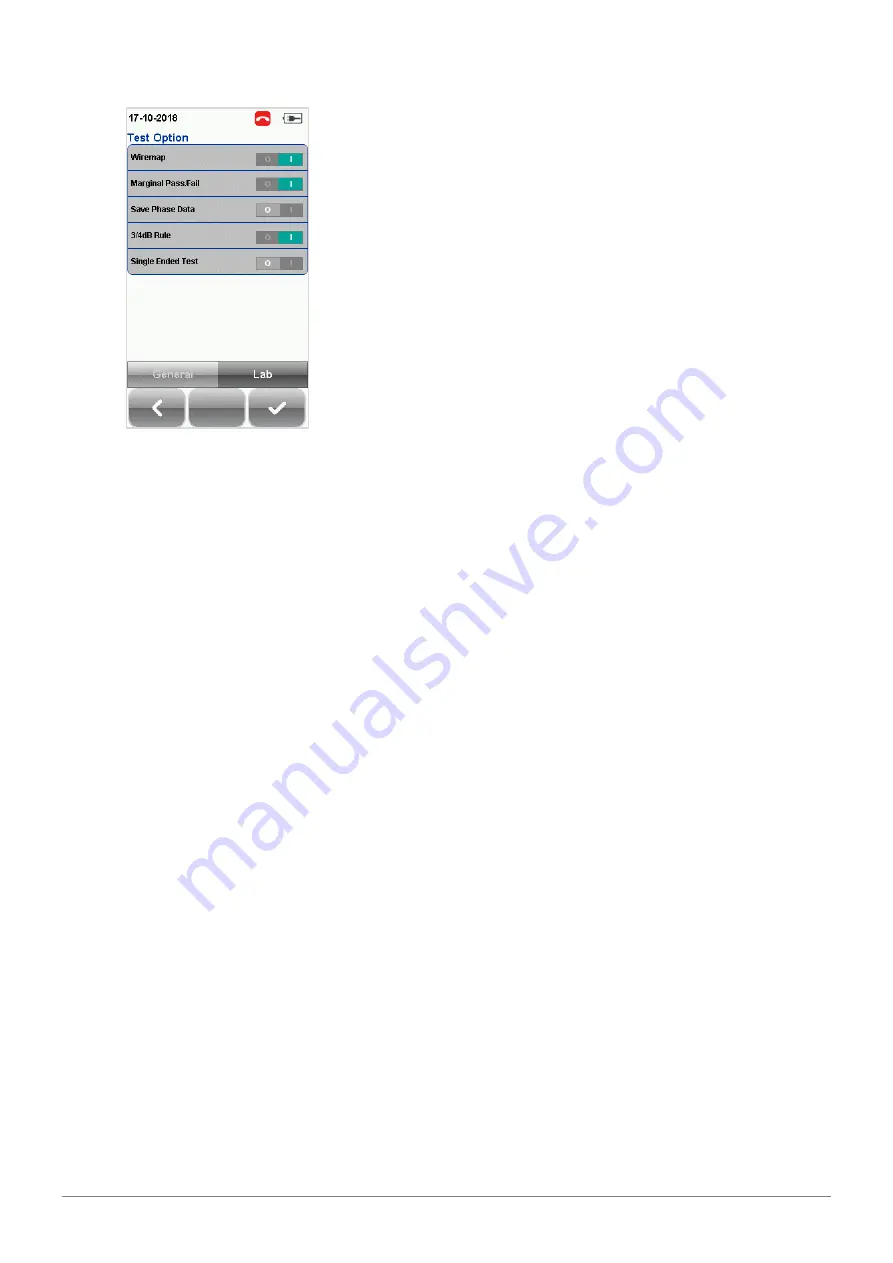
WireXpert User Interface
28
© Copyright 2018 Softing IT Networks
•
Wiremap Test – If enabled, WireXpert will not continue
with the AUTOTEST process if a wire map FAIL is
detected. Enabled by default.
•
Marginal Pass/Fail –If enabled, WireXpert will display
marginal pass (PASS*) and marginal fail (FAIL*) results.
A marginal test result is obtained when its margin is
smaller than the accuracy specification for the test
parameter. Enabled by default.
•
Save Phase Data – If enabled, WireXpert will generate
information for phase data plot generation. Export
saved results to CSV format using eXport software to
obtain phase data. Impedance plot will be displayed on
eXport. Disabled by default.
•
3/4 dB Rule – If enabled, WireXpert will ignore Return
Loss (RL) measurements if the Insertion Loss (IL) is
<3dB and NEXT measurements if the IL is <4dB.
Disabled by default.
•
Single Ended Test – If enabled, WireXpert will be able
to perform a cable test to obtain only Length & Delay,
RL, NEXT and PS-NEXT results without a REMOTE unit.
Single Ended Test can only be performed using a
Custom Limit. Refer to “User Guide – Custom Copper
Limit” for more information. Disabled by default.
4.2.2.3
Project Settings
Project Settings provides non-results-oriented configurations before performing an AUTOTEST.
4.2.2.3.1
Site
To add a site,
1.
Press the
[SETUP]
button
Project Settings
Site
to begin adding a new site.
2.
Click the
[Add]
button to add a new site.
3.
Enter a Site Name. Site Name is a required field. Test results and label source will be saved under
the created Site.
4.
Site Address and Site Notes are optional fields, but they provide additional information of the site.
5.
Press
[OK]
to save site and proceed.
By default, WireXpert creates an “UNSPECIFIED” site for default saving if new sites are not created.






























