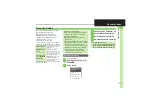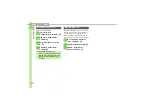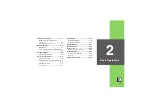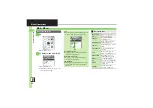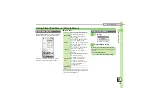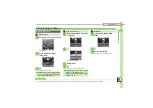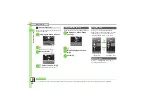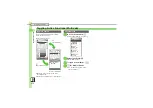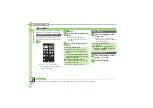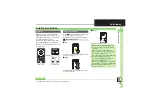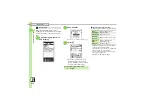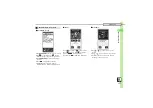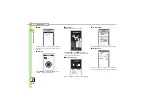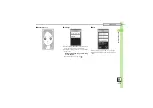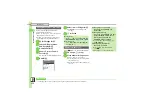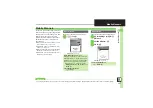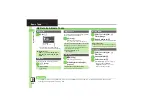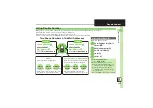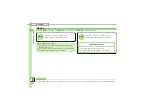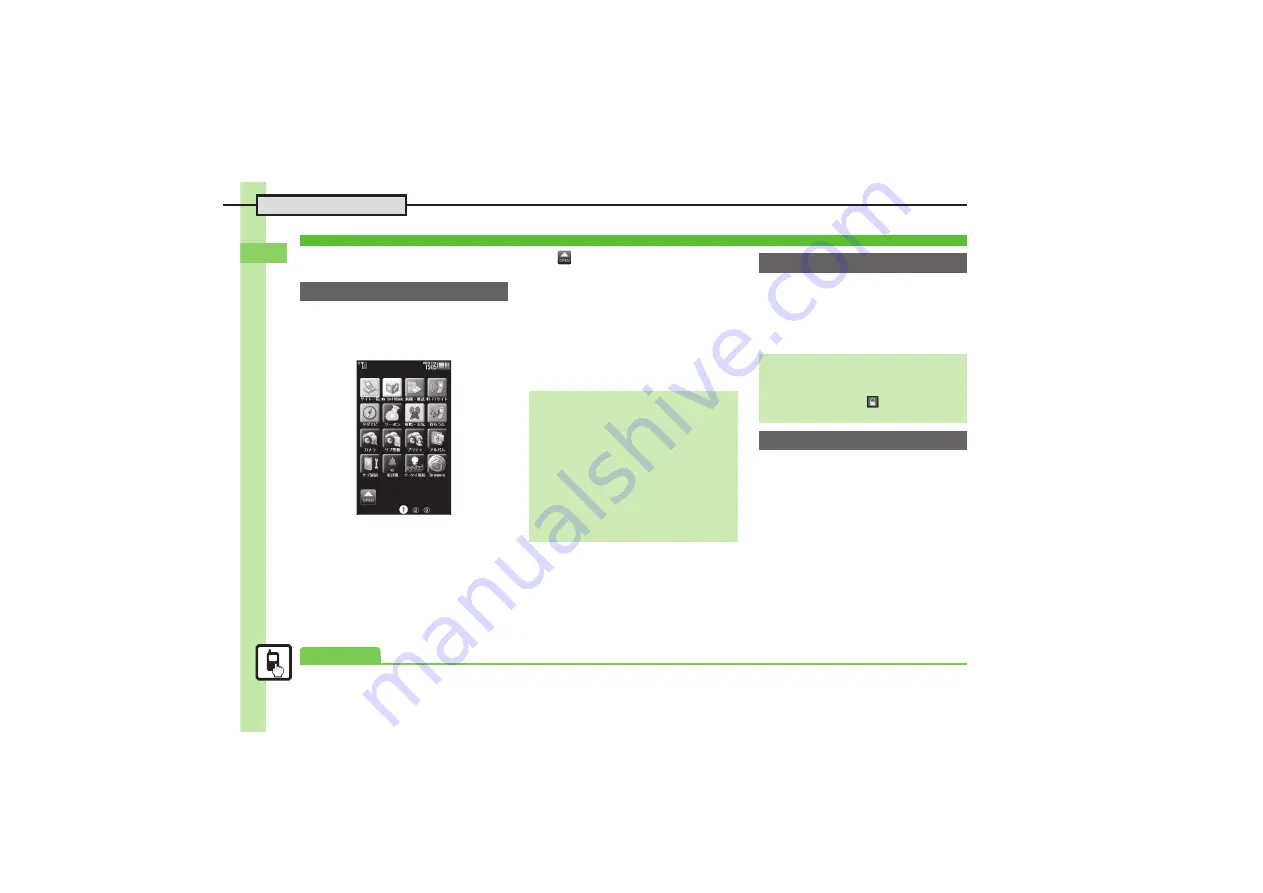
Ba
si
c Op
er
at
io
ns
2
Accessing Functions
2-
12
Save shortcuts to functions, files, folders,
widgets, etc. to Icon View for easy access.
.
If selected page is full, remove icons first.
.
Installed widgets are saved automatically.
1
d
Icon View Page
.
Press
A
or
B
to open next or
previous page. (Press
B
in
Page 1
to return to Standby.)
2
S
%
3
f
Select tab
S
Select item
S
%
.
Corresponding icon appears.
.
>>
appears when more items are
available.
4
g
Specify target location
S
%
1
On Icon View page, select
icon
S
%
.
Press
A
or
B
to open next or
previous page. (Press
B
in
Page 1
to return to Standby.)
1
On Icon View page, select
icon
S
B
(Long)
2
Cancel Icon
S
%
Icon View
Saving Shortcuts to Icon View
Saving from Menu/Window
.
Follow these steps in Options menu:
(Available when
Set as StbyShortcut
appears.)
Set as StbyShortcut
S
%
S
Select
page or
New Page
S
%
S
Specify
target location
S
%
When Five or More Pages Exist
.
A confirmation appears after
1
. Choose
Yes
or
No
and press
%
.
,
To disable confirmation, press
B
.
Using Shortcuts
Accessing Last Opened Page
d
(Long)
Showing Hidden Icons Temporarily
[Icon View Page]
S
%
S
Enter
Handset Code
S
%
Removing Shortcuts
Advanced
0