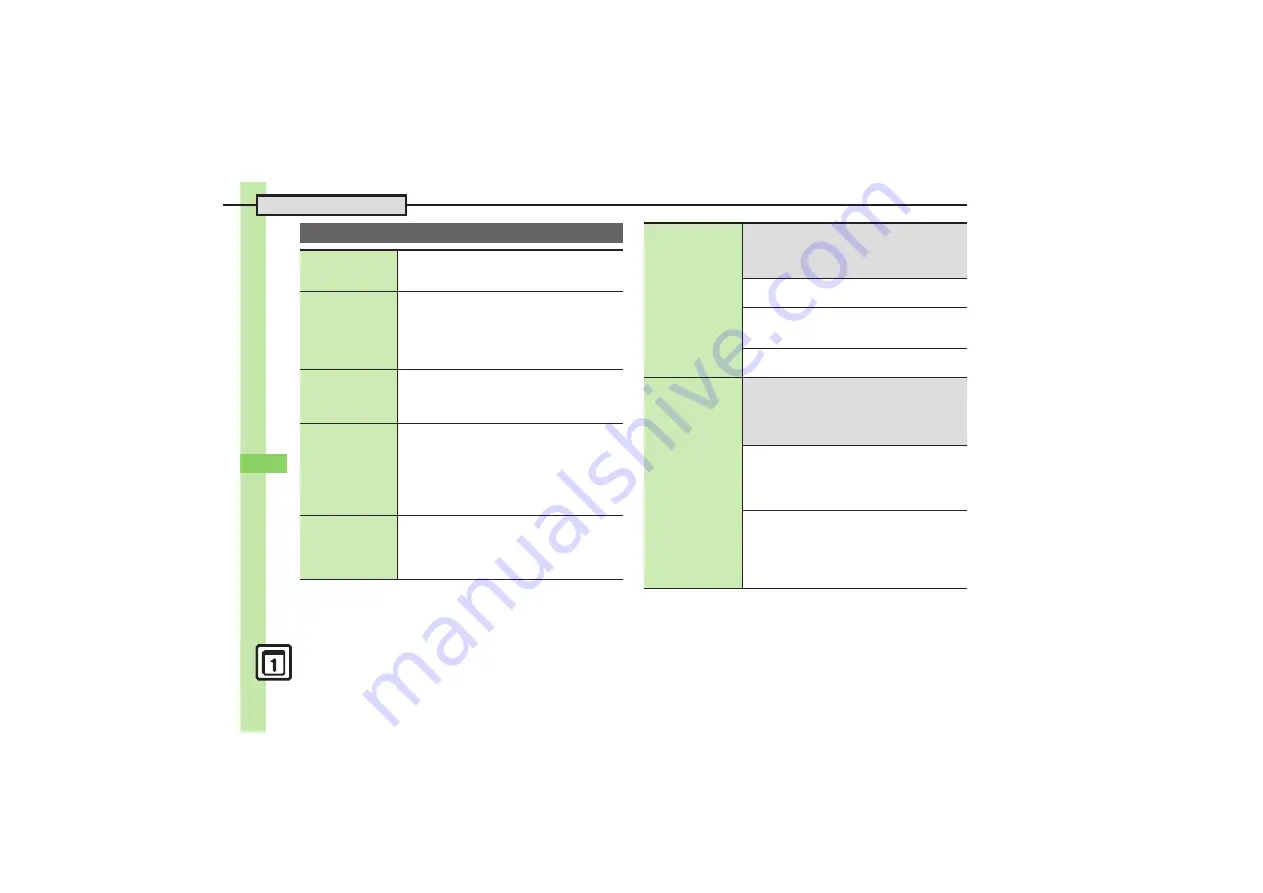
Han
d
y Ex
tr
as
11
Additional Functions
11-
50
Scan Text
Scanning and
pasting during text
entry
In a text entry window,
Options
S
Scan
S
Scan Text
S
Frame text in center of Display
S
Scan
S
Select line
S
Select
S
OK
Scanning more text
MENU
S
Tools
S
Doc./Rec.
tab
S
Barcode/
Scan
S
Scan Text
S
Frame text in center of
Display
S
Scan
S
Select line
S
Select
S
OK
S
Options
S
Continue Part
or
Scan More
.
Select
Continue Part
to enter additional text or
Scan More
to enter text after a line break.
Saving scan results
MENU
S
Tools
S
Doc./Rec.
tab
S
Barcode/
Scan
S
Scan Text
S
Frame text in center of
Display
S
Scan
S
Select line
S
Select
S
OK
S
Options
S
Save
Saving linked info
to Phone Book
MENU
S
Tools
S
Doc./Rec.
tab
S
Barcode/
Scan
S
Scan Text
S
Frame text in center of
Display
S
Scan
S
Select line
S
Select
S
OK
S
Highlight number or mail address
S
Options
S
Save to Ph.Book
S
As New Entry
S
Complete other fields
S
Save
.
To add to an existing entry, select
As New Detail
.
Opening saved
scan results
MENU
S
Tools
S
Doc./Rec.
tab
S
Barcode/
Scan
S
Scanned Results
S
Select file
.
Highlight a file and tap
Options
to rename files,
open properties or delete files.
.
Some files may not open.
Using linked info
7
MENU
S
Tools
S
Doc./Rec.
tab
S
Barcode/Scan
S
Scan Text
S
Frame text in
center of Display
S
Scan
S
Select line
S
Select
S
OK
S
See below
Dialing Numbers
Select phone number
S
Call
Sending Messages
Select mail address
S
Complete message
S
Send
Accessing Internet Sites
Tap URL
Pasting to
message text
7
MENU
S
Tools
S
Doc./Rec.
tab
S
Barcode/Scan
S
Scan Text
S
Frame text in
center of Display
S
Scan
S
Select line
S
Select
S
OK
S
Options
S
Send Message
S
See below
All Text
OK
S
S! Mail
or
SMS
S
Complete message
S
Send
.
S! Mail Composition window opens automatically
depending on character count.
Selected Text
Cut
S
Highlight first character
S
Start
S
Highlight text range
S
End
S
S! Mail
or
SMS
S
Complete message
S
Send
.
S! Mail Composition window opens automatically
depending on character count.
















































