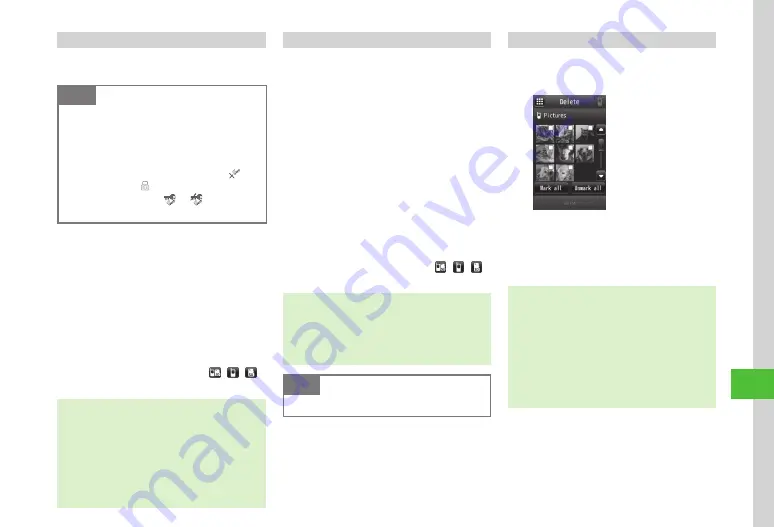
Data F
older & Memory Card
12-7
12
Moving Files/Folders
When Memory Card is inserted, move files or folders
between handset (Phone) and Memory Card.
Note
・
Protected files cannot be moved.
・
Downloaded files may not appear/play
properly if moved to another device or if a
different USIM Card is inserted.
・
Nontransferable and unusable files (
),
protected files (
), or nontransferable and
Copy protected files (
or ) cannot be
moved to Memory Card.
a
Tap Menu
→
Data
Folder
b
Select folder
→
Tap Move
→
Folders
or
Files
c
Check files or sub-folders
→
Tap
Move
d
Select a destination
→
Tap Move
here
・
If Memory Card is inserted, tap / /
to switch between handset and Memory Card.
・
If file/folder with the same name exists, text entry
window appears; edit file/folder name.
・
To move a file set for Wallpaper or Ringtone to
Memory Card, a confirmation appears. Choose
Yes
to release the setting and move the file. When
moving multiple or all files, choose
No
to move
only files without set functions. Select
Cancel
to
cancel moving.
Copying Files/Folders
Copy a file or folder and paste in the same or
another folder. When Memory Card is inserted, copy
folders between handset and Memory Card.
a
Tap Menu
→
Data
Folder
b
Select folder
→
Tap Copy
→
Folders
or
Files
・
Copying files/folders in
S!
Appli
,
Widget
,
and
Lifestyle-Appli
are not available.
c
Check files or sub-folders
→
Tap
Copy
d
Phone
/
Memory
card
→
Tap Move
here
・
If Memory Card is inserted, tap / /
to switch between handset and Memory Card.
・
When pasting files/folders in the same location
as the original, numbers such as "_0001" are
automatically added to pasted file/folder names.
・
If file/folder with the same name exists, text entry
window appears; edit file/folder name.
Note
・
Nontransferable files cannot be copied.
Deleting Files/Folders
a
Tap Menu
→
Data
Folder
→
Select
a file location
→
Tap Delete
b
Check files or sub-folders
→
Tap
Delete
→
Yes
・
If
Mark
all
is selected, enter Phone
Password
→
Tap OK
→
Yes
.
・
When deleting a file that is set to a function or
protected, a confirmation appears. Choose
Yes
to cancel the setting and delete the file. When
deleting multiple files, choose
Yes
→
Except
protected
to delete only files not set to functions
and unprotected files.
・
When deleting files with Content Key, a confirmation
appears. Choose
Yes
to delete both file and Content
Key.
Summary of Contents for 941SC
Page 3: ...Memo ...
Page 107: ...Memo ...
Page 139: ...Memo ...
Page 177: ...Memo ...
Page 247: ...Memo ...
Page 289: ...Memo ...






























