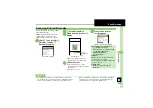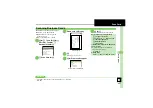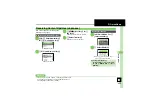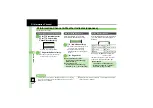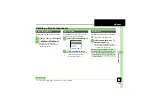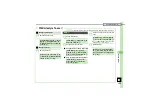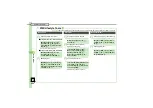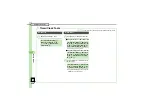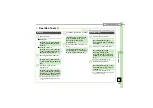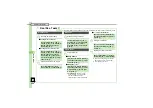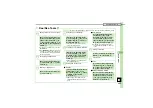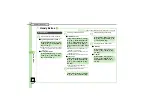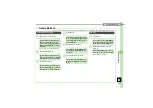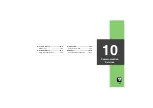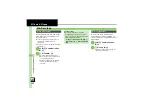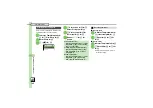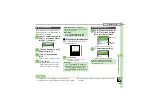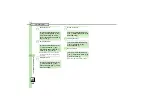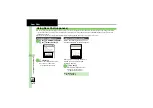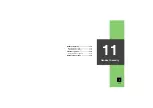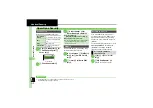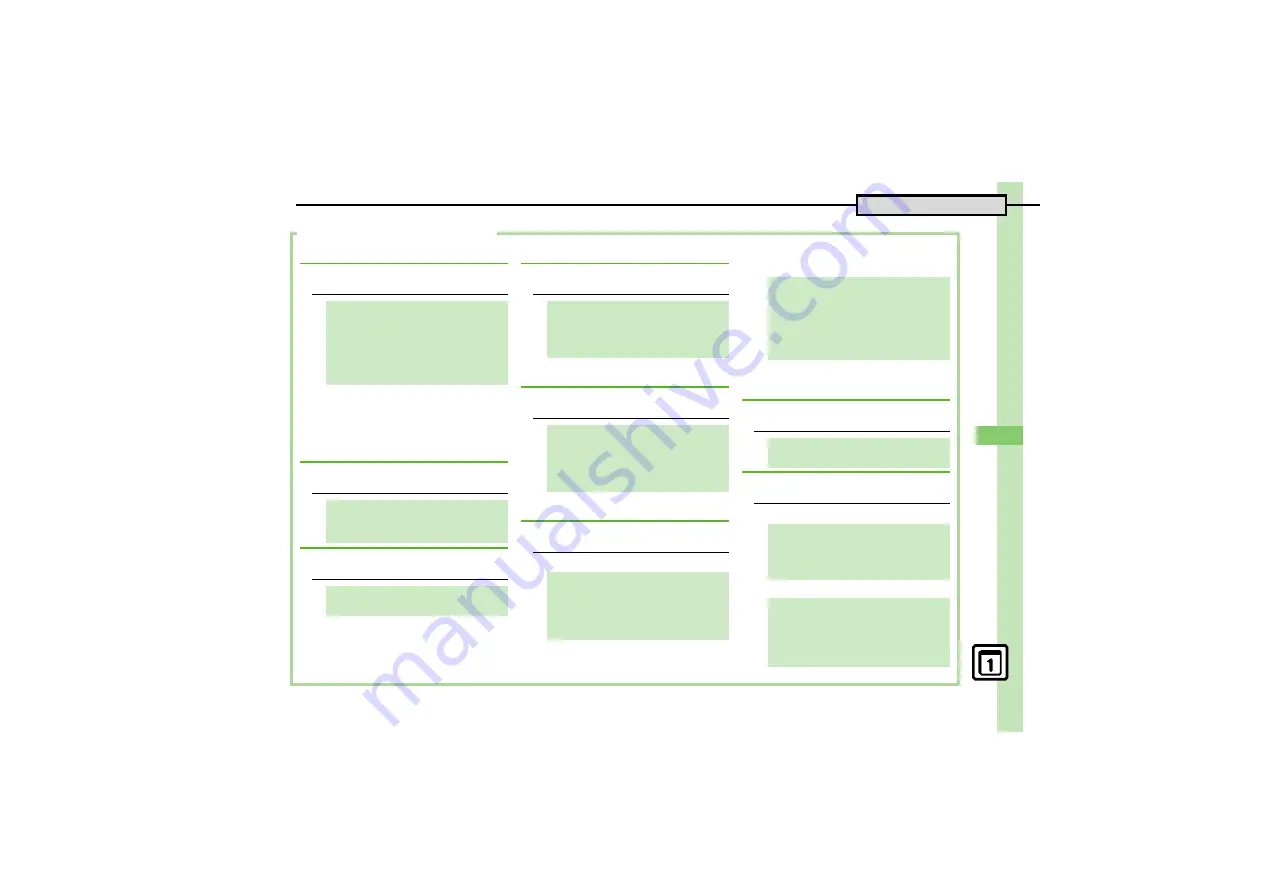
0
H
a
nd
y Ex
tr
as
9
9-
39
Additional Functions
Doc./Rec. Tools
3
4
[Scan Results Window] Barcode: P.9-25, Card: P.9-27 [Scanned Text Window] P.9-28
.
To add to an existing entry, select
As
New Detail
.
.
When
MEMORY:
appears in scan results,
press
%
to enter the items underlined
with a dotted line automatically in Phone
Book entry window.
.
If Wallpaper Display options appear,
follow onscreen prompts.
.
Some images may be usable without
specifying display area.
[
All Text
.
S! Mail Composition window opens
automatically depending on character
count.
[
Selected Text
.
S! Mail Composition window opens
automatically depending on character
count.
[
Text
[
Number, Address or URL
G
Saving Linked Info to Phone Book
[Barcode Scan Results Window]/
[Scanned Text Window]
g
Select
number or mail address
S
B
S
e
Save to Ph.Book
S
%
S
e
As
New Entry
S
%
S
Complete other
fields
S
A
G
Saving Images & Melodies
[Barcode Scan Results Window]
g
Select file
S
B
S
e
To Data
Folder
S
%
G
Opening or Playing Files
[Barcode Scan Results Window]
g
Select file
S
%
G
Using Images as Wallpaper
[Barcode Scan Results Window]
g
Select image
S
B
S
e
Set as
Wallpaper
S
%
S
e
Vertical
or
Horizontal
S
%
S
%
G
Using Images for System Graphics
[Barcode Scan Results Window]
g
Select image
S
B
S
e
As
System
S
%
S
e
Select item
S
%
S
%
S
g
Specify display
area
S
%
G
Pasting to Message Text
[Scan Results Window]/[Scanned
Text Window]
B
S
e
Send
Message
S
%
S
%
S
e
S! Mail
or
SMS
S
%
S
Complete
message
S
A
[Scan Results Window]/[Scanned
Text Window]
B
S
e
Send
Message
S
%
S
B
S
g
Select
first character
S
%
S
g
Select
end point
S
%
S
e
S! Mail
or
SMS
S
%
S
Complete message
S
A
G
Saving to Notepad
[Scan Results Window]/[Scanned Text
Window]
B
S
e
Notepad
S
%
G
Copying Text
[Scan Results Window]/[Scanned
Text Window]
B
S
e
Copy
S
%
S
g
Select first character
S
%
S
g
Select end point
S
%
[Barcode Scan Results Window]/
[Scanned Text Window]
g
Select
number, mail address or URL
S
B
S
e
Copy Telephone
,
Copy
Address
or
Copy URL
S
%