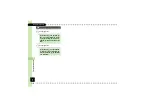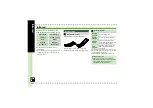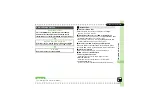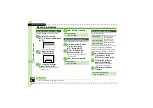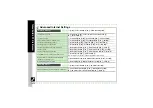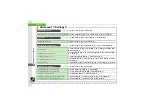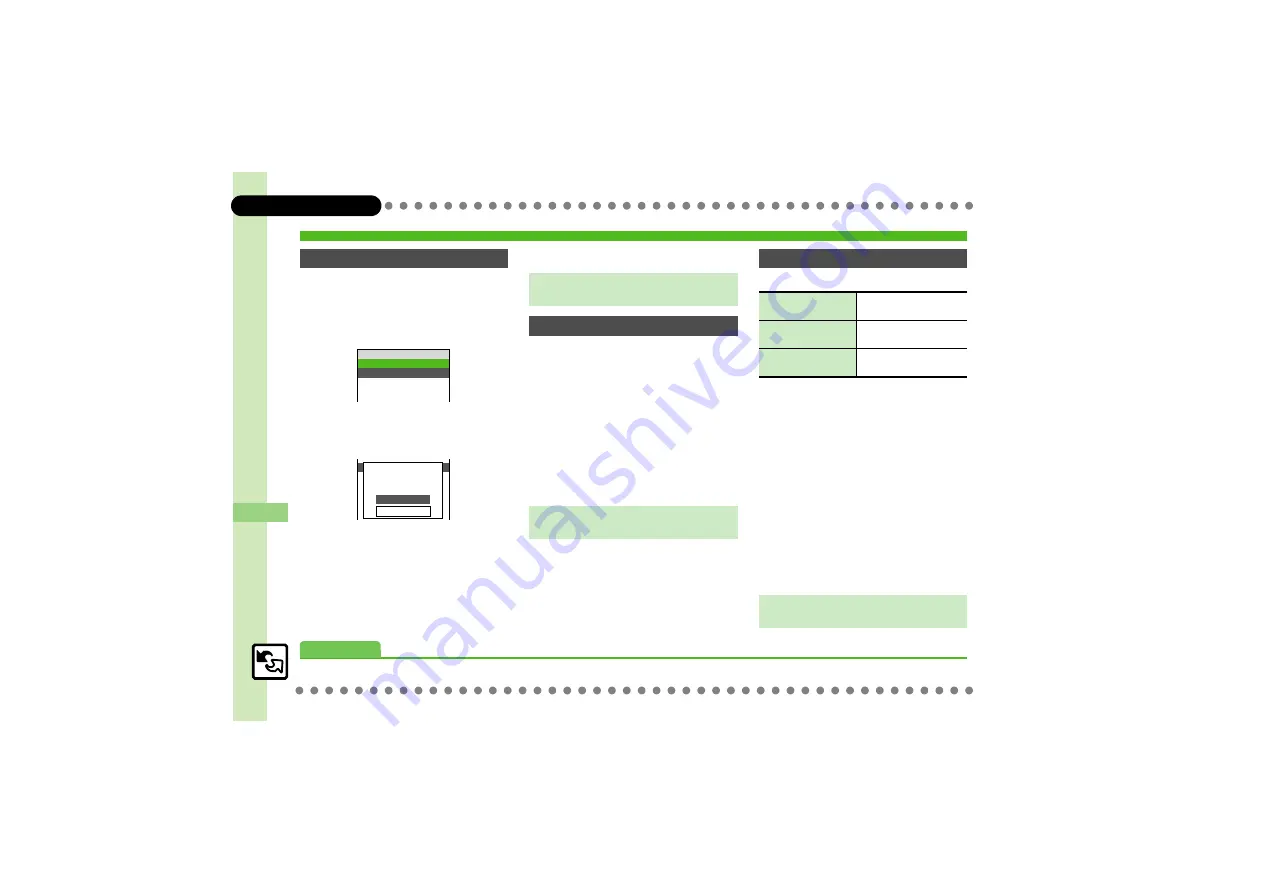
12
12
Connectivity & File Bac
kup
12-
12
S! Addressbook Back-up (SAB)
Any existing SAB content is deleted.
1
%
S
g
Phone
S
%
S
e
S! Addressbook Backup
S
%
S! Addressbook Menu
2
e
Start Sync
S
%
S
e
Backup
S
%
3
e
Yes
S
%
S
Enter
Handset Code
S
%
.
Backup starts; when completed,
details appear.
4
%
S
Backup complete
Any existing Phone Book content is deleted.
1
In S! Addressbook menu,
e
Start Sync
S
%
S
e
Restore
S
%
2
e
Yes
S
%
S
Enter
Handset Code
S
%
.
Restore starts; when completed,
details appear.
3
%
S
Restore complete
Synchronize Options:
If this is your first use of SAB (new
handset), Synchronization is performed
via Synchronize regardless of selection.
1
In S! Addressbook menu,
e
Start Sync
S
%
S
e
Select option
S
%
2
e
Yes
S
%
S
Enter
Handset Code
S
%
.
Synchronization starts; when
completed, details appear.
3
%
S
Synchronization
complete
Backup & Restore
Backup (Phone Book
>
SAB)
S! Addressbook
A
10
Start Sync
Sync History
Auto Sync Settings
Send All
Sync from Server
Backup
Rerver
CreatedCreatedCreated
ああああ籍ああああああ
ああああ籍ああああああ
ああああ籍ああああああ
Yes
No
Start Backup of
Phone Book?
Canceling Backup
A
S
e
Yes
S
%
Restore (SAB
>
Phone Book)
Canceling Restore
A
S
e
Yes
S
%
Synchronizing Phone Book
Synchronize
Synchronize Phone
Book and SAB
Sync from Client
Add Phone Book
changes to SAB
Sync from Server
Add SAB changes to
Phone Book
Canceling Synchronization
A
S
e
Yes
S
%
Advanced
0