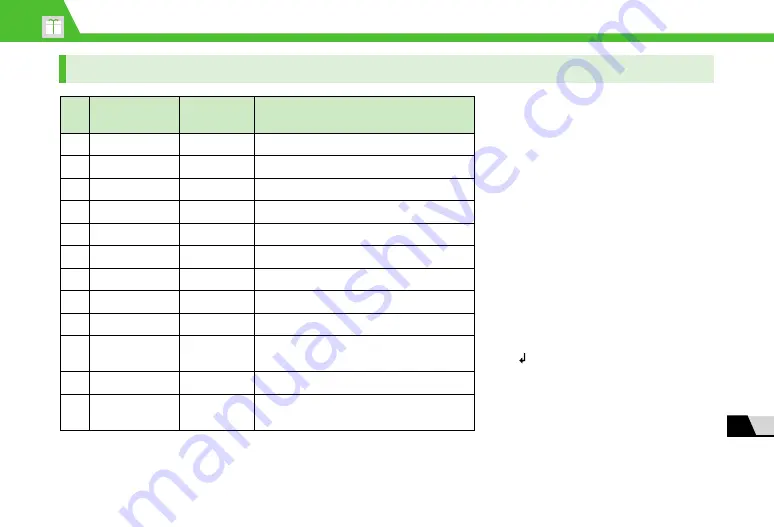
14
-11
Text Entry Key Assignments
14
Appen
dix
In T9 Input Mode
・
For key assignments in number entry mode,
see the table in “In 5-touch Mode”.
・
Numbers do not appear when entering
readings in USIM Phone Book and Own
Dictionary.
・
Press
w
to toggle the case as follows:
Caps-lock cancel mode
→
Shift mode
→
Caps Lock mode
・
Caps Lock mode: All characters are entered
in upper case.
Shift mode: The first characters of words are
capitalized and the rest of characters are
entered in lower case.
Caps-lock cancel mode: All characters are
entered in lower case.
・
Once characters entered in Shift mode have
been determined, the mode is switched to
Caps-lock cancel mode.
*1 When editing a reading, pressing
w
adds/cancels “
゛
” or “
゜
”.
*2 Press and hold
w
to insert line feed
“
”.
*3 “
、
”, “
。
”, “
?
”, “
!
”, “
・
” and
“(space)” appear right after a reading or
character is determined.
*4 The lower case of “
ワ
” can only be
entered in double-byte mode.
*5 “
 ̄
” is entered in double-byte mode.
*6 Not shown in double-byte mode.
Key
Kanji/hiragana
Entry Mode
Katakana
Entry Mode
Alphanumeric Entry Mode
1
Row
あ
, 1
Row
ア
, 1
. @ /
?!
( ) ,
−_:
~*5
&
¥
1 Space
2
Row
か
, 2
Row
カ
, 2
ABCabc
2
3
Row
さ
, 3
Row
サ
, 3
DEFdef
3
4
Row
た
, 4
Row
タ
, 4
GHIghi
4
5
Row
な
, 5
Row
ナ
, 5
JKLjkl
5
6
Row
は
, 6
Row
ハ
, 6
MNOmno
6
7
Row
ま
, 7
Row
マ
, 7
P
Q
RSpqrs
7
8
Row
や
, 8
Row
ヤ
, 8
TUVtuv
8
9
Row
ら
, 9
Row
ラ
, 9
WXYZwxyz
9
0
わ
を
ん
ゎ
ー
, 0
ワ
ヲ
ン
ヮ
*4
ー
, 0
0
w
*1, *2
*1, *2
*2
q
*3
*3
.ne.jp .co.jp .ac.jp www. .com .html http://
https:// @softbank.ne.jp
*6






























