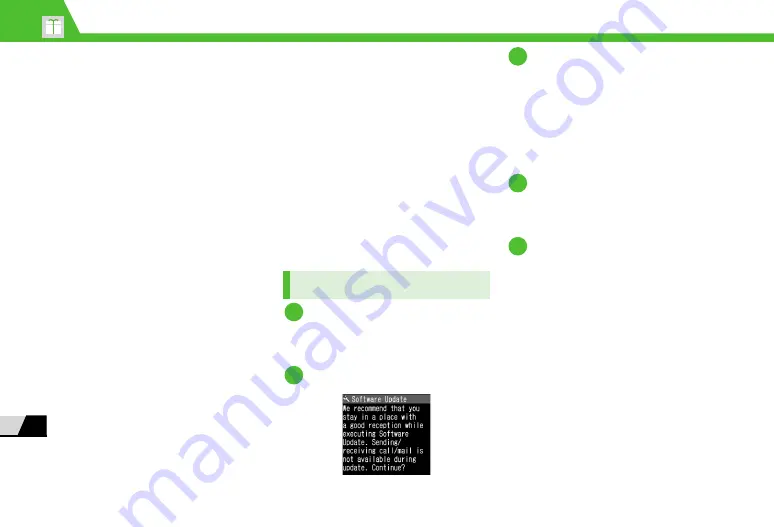
14
-4
14
Appen
dix
Software Update
Check if software on handset needs to
be updated, and update it through the
network if necessary.
●
Before updating software, turn off
handset and restart it to make sure that
all handset functions have ended.
●
Disconnect the USB cable from handset.
The software update, if it is done with
the USB cable connected, may not be
properly completed.
●
No transmission fees apply to check/
update software.
●
Updating software may take 30 minutes
or so. You cannot use handset until the
software update is finished.
●
Make sure battery is sufficiently charged
before updating software.
●
Update software in a location of good
signal reception. Do not change
locations while updating software.
●
Never remove battery or USIM Card or
turn off handset while updating
software.
●
You cannot use any other handset
functions while updating software.
●
You can update software without
deleting data you saved on handset.
However, data may be lost depending
on the handset condition (e.g. a
malfunction). We recommend that you
make backups of important data
(though it may be impossible to back up
some downloaded data) before
updating software. SoftBank is not
liable for any data loss.
●
If software update fails, handset may
become inoperable. If this happens,
contact SoftBank Customer Center,
Customer Assistance (P. 14-46).
Updating Software
i
D
Settings
D
d
D
Other Settings
D
d
D
Software Update
D
d
Software Update
D
d
Follow onscreen instructions
●
After Software is Updated
After an update completion message
appears, handset restarts automatically,
and an update results window opens.
Checking Update Results
i
D
Settings
D
d
D
Other Settings
D
d
D
Software Update
D
d
Update Result
D
d
Using Regular Updates
A confirmation window for software
update opens at the scheduled time.
Press
d
or leave handset for a while to
start automatic software update.
●
If other functions are being used at the
scheduled time, software update
cannot start. End all functions to open
the software update confirmation
window (if you keep using other
functions for more than ten minutes
after a scheduled time, software update
is canceled).
1
2
3
1
2






























