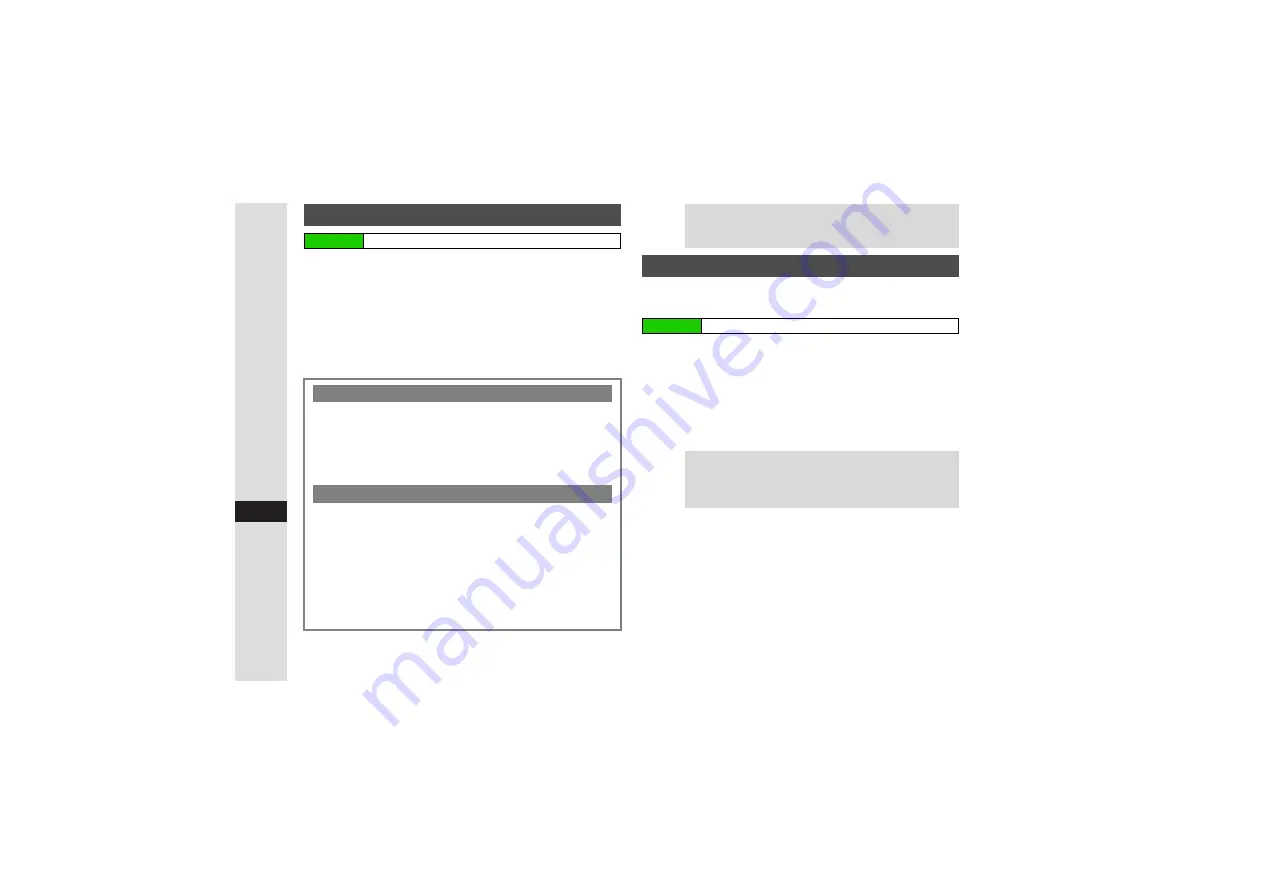
15-4
15
Y
ahoo! K
eitai
1
Select an item and press
b
Handset connects to the Internet.
3
To open properties, select an item
A
Press
N
x
A
Select
Details
A
Press
b
B
Press
b
to return.
3
To sort items, press
N
x
A
Select
Sort
A
Press
b
A
Select
By Domain
or
By Date
A
Press
b
2
To exit, press
g
then choose
Yes
and press
b
Enter URLs directly to access pages.
http://
may be
omitted.
1
Enter URL and press
b
Handset connects to the Internet.
^
PC Site Browser may activate depending on the URL.
3
To select from previously entered URLs, press
N
x
A
Select
URL Entry Lo
g
A
Press
b
A
Select a URL
A
Press
b
A
Press
b
2
To exit, press
g
then choose
Yes
and press
b
Using History
Main Menu
I
Yahoo! Keitai
A
History
Sending URLs via S! Mail/SMS
3
Open History and follow these steps.
Select an item
A
Press
N
x
A
Select
Send URL
A
Press
b
A
Select
S! Mail
or
SMS
A
Press
b
A
Complete and send message (Perform from Step 3 on
Deleting History
3
Open History and follow these steps.
^
One Entry
Select an item
A
Press
N
x
A
Select
Delete
A
Press
b
A
Choose
Yes
A
Press
b
^
All Entries
Press
N
x
A
Select
Delete All
A
Press
b
A
Enter Handset Code
A
Press
b
A
Choose
Yes
A
Press
b
Tip
I
^
History stores up to 300 pages; when full, oldest are
deleted to make room for new ones.
^
From open pages, access
History
via Options menu.
Entering URLs Directly
Main Menu
I
Yahoo! Keitai
A
Enter URL
Tip
I
^
Up to 10 entries are saved. When full, oldest entries are
deleted to make room for new ones.
^
From open pages, access
Enter URL
via Options
menu. (Current page's URL is entered.)






























