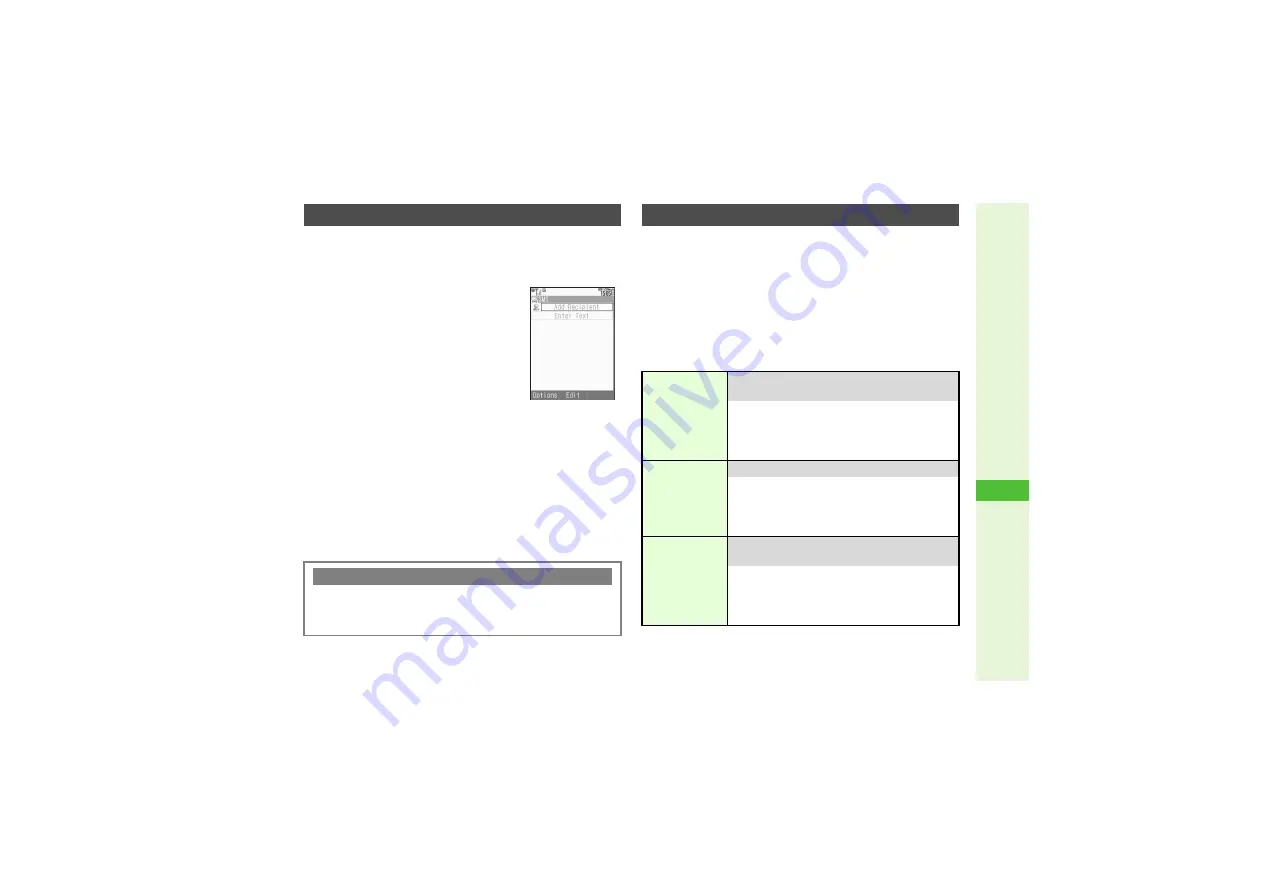
14-11
14
Messa
g
in
g
Follow these steps to send SMS to a number saved in
Phone Book.
1
Press
N
2
Select
Create New SMS
and
press
b
Mail Composition window opens.
3
Select recipient field and press
b
4
Select
Phone Book
and press
b
3
For other recipient entry methods, see
5
Select a recipient and press
b
6
Select message text field and press
b
7
Enter a message
^
For more, see Step 9 on
8
Press
b
Mail Composition window returns.
3
Mail Composition Options:
9
Press
M
N
^
Settings are valid for one message, and effective when viewed
on compatible handsets/applications.
^
Set Auto Delete
,
Reply Request
,
Forward NG
,
Delete NG
,
Quiz
and
Set Auto Play File
cannot be applied at the same
time; select one per message.
^
Only
Delivery Report
and
Expiry Time
are available for SMS.
^
Follow these steps after Step 10 on
(for S! Mail) or Step
8 on the left (for SMS); press
i
to return to Mail
Composition window then complete and send message.
1
Setting may not be effective when sent to mail addresses.
2
Available when forwarding Server Mail (Remote Forward).
Sending SMS Mail
When Message Text Exceeds SMS Character Limit
3
A confirmation appears. To convert SMS to S! Mail, follow
these steps.
Choose
Yes
A
Press
b
SMS Mail Composition
W
indo
w
Messaging Settings
Delivery Report
1
8
Off
Set to receive Delivery Report when messaging
to SoftBank handset numbers
Press
N
x
A
Select
Messa
g
in
g
Settin
g
s
A
Press
b
A
Select
Delivery
Report
A
Press
b
A
Choose
On
or
Off
A
Press
b
Priority
1
8
Normal
Set message priority
Press
N
x
A
Select
Messa
g
in
g
Settin
g
s
A
Press
b
A
Select
Priority
A
Press
b
A
Select priority
A
Press
b
^
Priority setting does not affect delivery speed.
Remote Fwd.
Action
2
8
Not Delete
Select whether to delete Server Mail after
forwarding it
Press
N
x
A
Select
Messa
g
in
g
Settin
g
s
A
Press
b
A
Select
Remote Fwd.
Action
A
Press
b
A
Select
Not Delete
or
Del. After Forward
A
Press
b






























