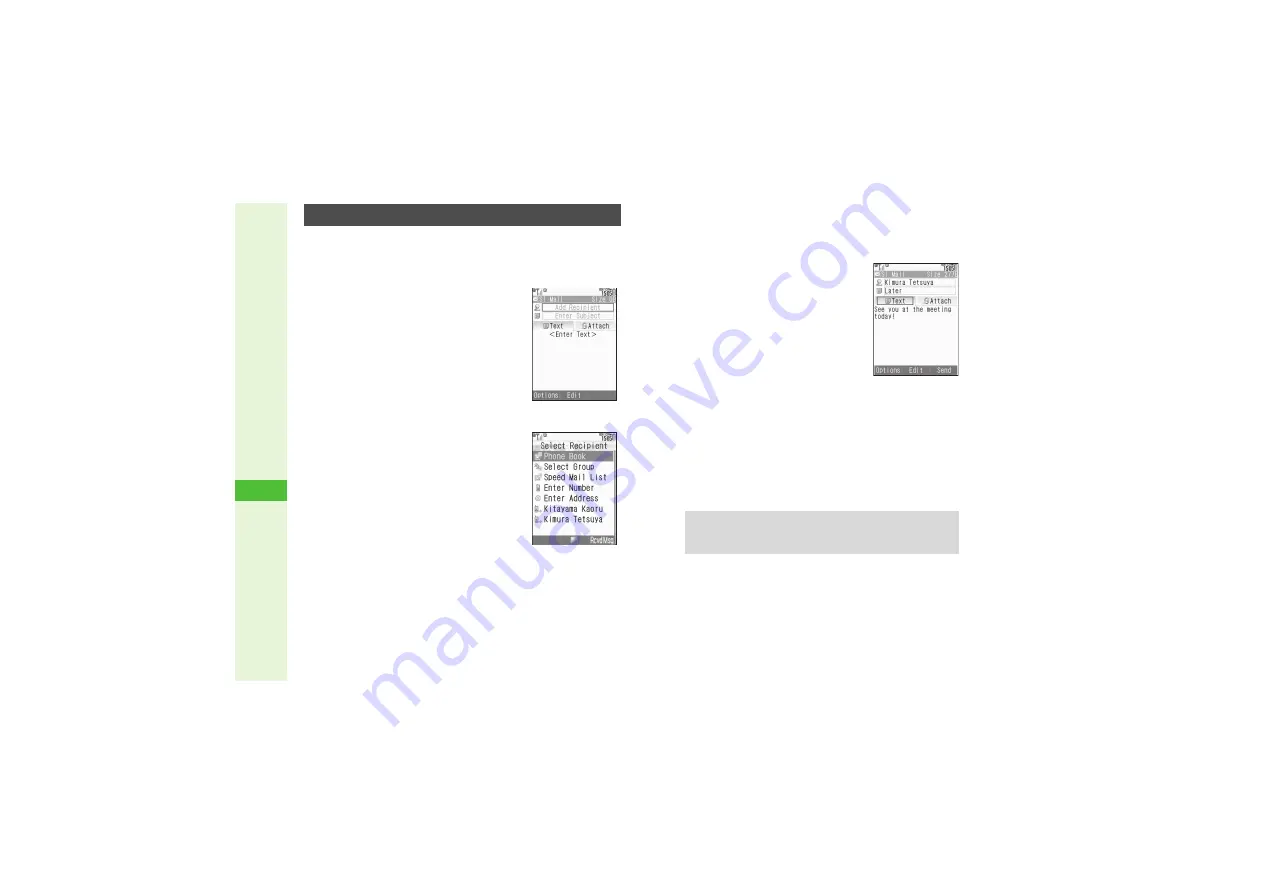
14-4
14
Messa
g
in
g
Follow these steps to send S! Mail to a number/address
saved in Phone Book.
1
Press
N
2
Select
Create Messa
g
e
and
press
b
Mail Composition window opens.
^
Shortcut: In Standby, press
N
for 1+ seconds
3
Select recipient field and press
b
4
Select
Phone Book
and press
b
3
For other recipient entry methods, see
5
Select a recipient and press
b
6
Select subject field and press
b
7
Enter subject and press
b
8
Select
g
Text
and press
b
9
Enter a message
3
To enter cross-carrier Pictograms, press
N
x
A
Select
Pict Settin
g
A
Press
b
A
Select a carrier
A
Press
b
A
Select a Pictogram
A
Press
b
10
Press
b
Mail Composition window returns.
3
To edit the message, select
g
Text
A
Press
b
A
Edit
A
Press
b
3
To delete the message, select
g
Text
A
Press
N
x
A
Select
Remove
Text
A
Press
b
3
To preview 3D Pictogram (
press
N
x
A
Select
3D
Picto
g
ram
A
Press
b
3
Mail Composition Options:
11
Press
M
N
3
To save without sending, press
N
x
A
Select
Save to
Drafts
A
Press
b
B
Recipient status (To/Cc/Bcc) or the order in which
attachments appear may change.
B
Sending from Drafts:
Sending S! Mail
S! Mail Composition
W
indo
w
Select Recipient
W
indo
w
Tip
I
After entering My Pictogram in message text via My Pict
History or My Pictograms list, Arrange Mail Composition
window (
) opens automatically.






























