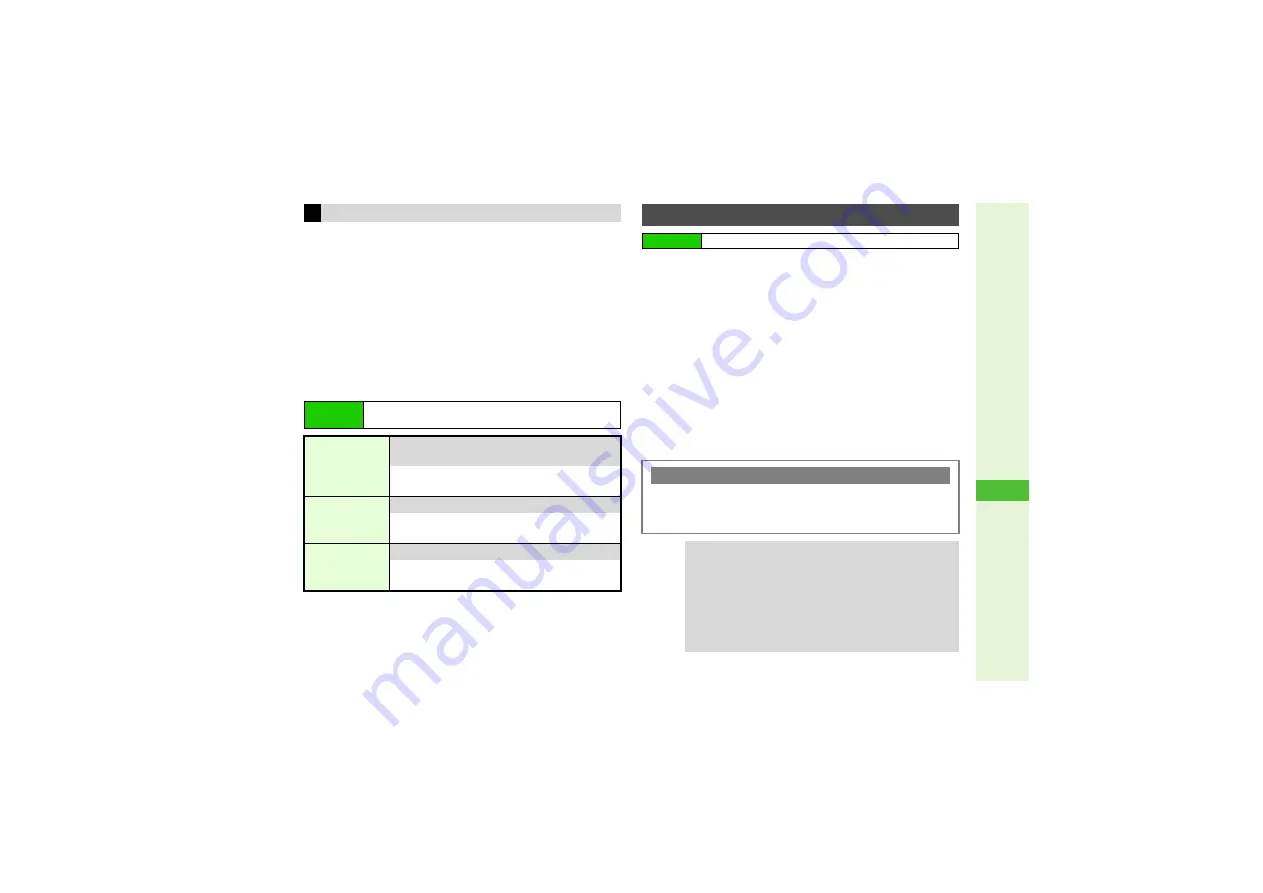
14-23
14
Messa
g
in
g
To animate Pictograms, Emoticons and compatible words
such as
おはよう
,
食事
and
新幹線
included in the first
150 characters of message text, in 3D, follow these steps
after opening message window in Step 2 on
.
1
Press
N
x
2
Select
3D Picto
g
ram
and press
b
3
Press
i
to stop animation.
^
Press
b
to pause/resume.
3
3D Pictogram Settings
Follow these steps first.
1
Select
Received Ms
g
.
and press
b
^
When message list appears, skip ahead to Step 3.
2
Select a folder and press
b
3
Select a message and press
b
3
To reply to sender only without quoting text, press
M
o
A
Skip ahead to Step 7
B
Mail Composition window opens.
4
Press
N
x
5
Select
Reply
or
Reply All
and press
b
6
Select an option and press
b
7
Complete and send message (P.14-4, P.14-11)
3D Pictogram
Main Menu
I
Messaging
A
Settings
A
General Settings
A
3D
Pictogram
Display Effect
8
Unread
Only
Enable or disable 3D Pictogram upon opening
received messages
Select
Display Effect
A
Press
b
A
Select
an option
A
Press
b
Background
Colour
8
Random
Change background color
Select
Back
g
round Colour
A
Press
b
A
Select a color or
Random
A
Press
b
Display Speed
8
Standard
Change animation speed
Select
Display Speed
A
Press
b
A
Select
speed
A
Press
b
Replying to Messages
Main Menu
I
Messaging
Quick Reply
3
After Step 3 above, press
M
for 1+ seconds
A
Select text
A
Press
b
B
To edit Quick Reply text, see
"Quick Reply Set."
Tip
I
^
Select
Reply All
to send the same message to the
sender and up to 19 recipients (To/Cc) of the original
message at one time.
Reply All
may not appear for
some messages.
^
For
Reply All
, your handset may be included in
recipients.
^
Select
SMS (History)
or
S! Mail (History)
to quote the
original message text when replying.






























