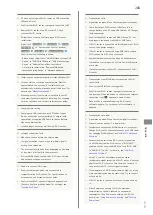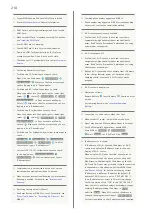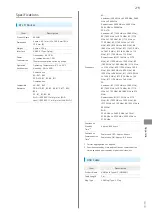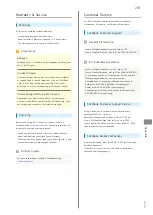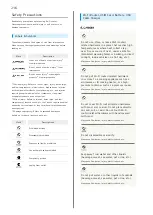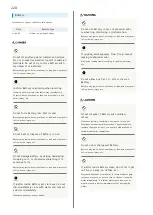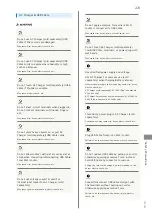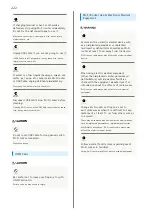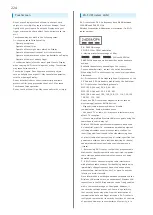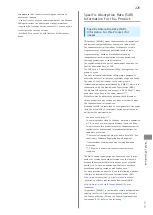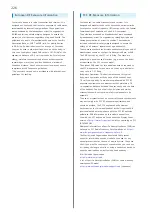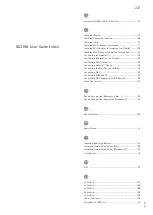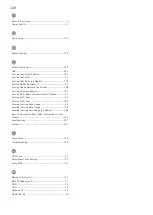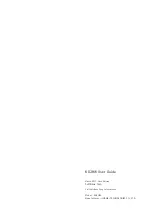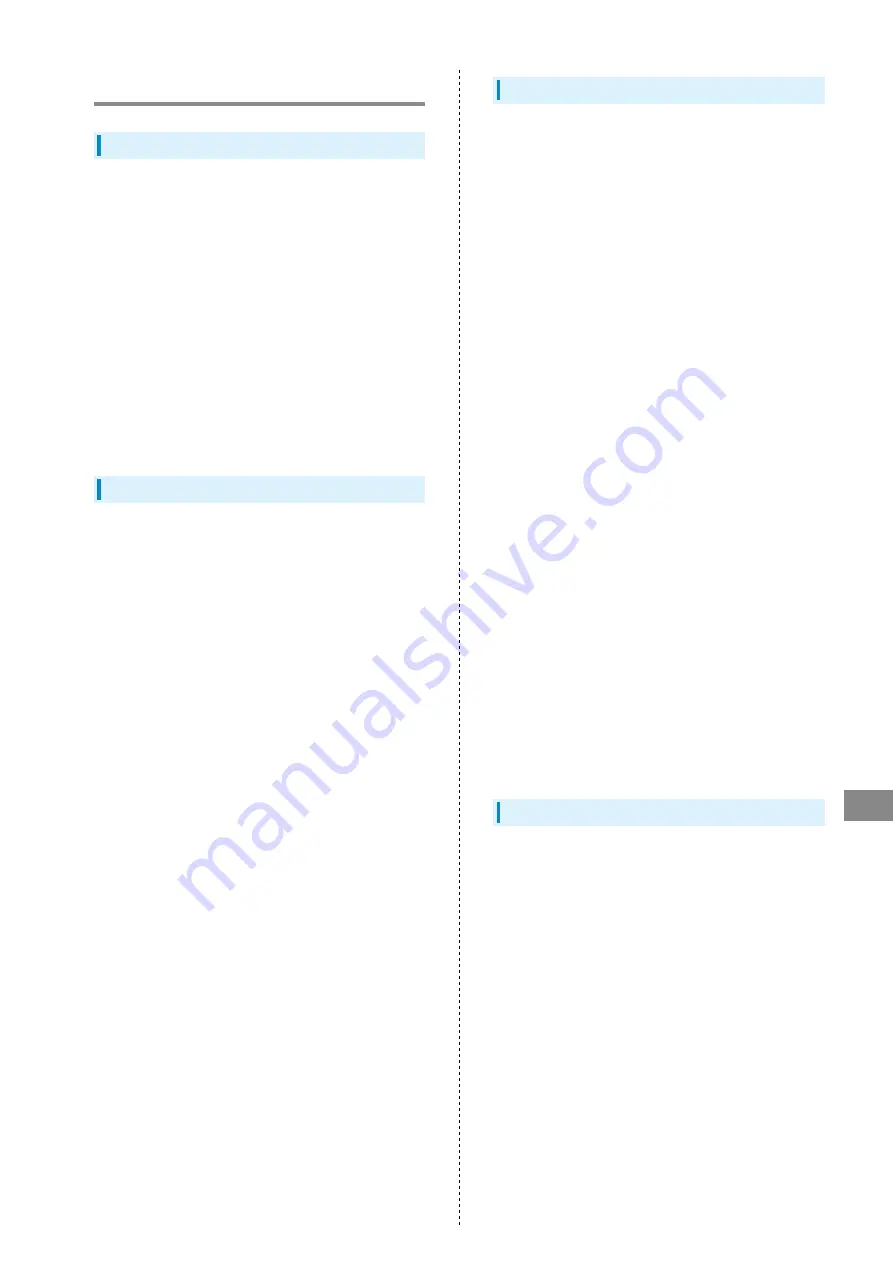
223
Safety Precautions
602HW
General Notes
For Safety
・Do not disassemble, modify or solder. May cause fire, injury,
electric shock or malfunction.
・Do not drop, throw or otherwise subject to strong force or
impact. May cause malfunction.
・Do not put Wi-Fi router in cooking appliances such as a
microwave or pressure cooker or on IH cooking heaters. May
cause malfunction.
・Do not use or expose Wi-Fi router to extreme heat (e.g. near
fire or source of heat, in direct sunlight, inside vehicles
on a hot day, etc.). Doing so may cause device warping or
malfunction. Wi-Fi router or related hardware may become
too hot to touch, leading to burn injuries, etc.
・Wi-Fi router may become hot while in use or while charging
for a long period, especially in high temperatures. Prolonged
contact with skin may cause low-temperature burn injuries.
Do Not Disturb Others
・When aboard aircraft, use Wi-Fi router appropriately
according to the instructions of the airline. Wi-Fi signals
may affect flight safety.
・Do not use Wi-Fi router in a prohibited area such as a
hospital or research laboratory. Medical equipment etc.
might be affected.
・Do not use Wi-Fi router near courtesy seats in train or bus.
Medical devices such as pacemaker etc. might be affected.
・Do not use Wi-Fi router if thunder is heard while outdoors
(golf course, etc.).
General Use
・SoftBank 4G Service can be used with only dedicated
models.
・Wi-Fi router supports Software Update. Use Wi-Fi router
with the latest software updated.
・Wi-Fi router transmissions may be disrupted inside
buildings, tunnels or underground, or in vehicles, or when
moving into/out of such places.
・Use Wi-Fi router without disturbing others. Theaters and
public transportation systems may or may not allow use of
Wi-Fi router.
・Wi-Fi routers are radios as stipulated by the Radio Law.
Under the Radio Law, Wi-Fi routers must be submitted for
inspection upon request.
・Files may be lost or damaged in the following situations.
SoftBank Corp. is not liable for damages incurred due to
lost or altered information. To minimize damages, back up
data and store separately.
- When using Wi-Fi router incorrectly
- When affected by static electricity or electrical noise
- Powering Wi-Fi router off while in use
- When Wi-Fi router breaks down or is submitted for repair
・If Wi-Fi router is used abroad, changing settings according
to the law of country is required. For settings, see "
・Communication may slow down or may become unavailable
due to heavy traffic or under certain circumstances.
・Do not use Wi-Fi router in the proximity of areas where
explosive materials are handled. An explosion may be
induced. In addition, explosive devices might be affected.
・Wi-Fi router USIM Card cannot be used with some mobile
devices (including SoftBank models).
・Wi-Fi router may become hot while charging or in use for a
long time.
・Prolonged contact with skin may cause low-temperature
burn injuries.
・AC Charger (sold separately) may become hot while charging.
Handling
・Do not expose Wi-Fi router to rain, snow, or high humidity.
Wi-Fi router is not waterproof.
・Avoid extreme temperatures/high humidity/direct sunlight/
dusty areas.
・Do not drop or subject to strong impact.
・Clean Wi-Fi router with a soft dry cloth. Alcohol/solvent
use may fade color/label.
Summary of Contents for 602HW
Page 1: ...602HW User Guide...
Page 2: ......
Page 32: ...30...
Page 40: ...38...
Page 82: ...80 Set each item Apply LAN Wi Fi basic settings for Wi Fi name SSID A are made...
Page 87: ...85 Settings Using WEB UI 602HW Set each item Apply LAN Wi Fi advanced settings are made...
Page 91: ...89 Settings Using WEB UI 602HW OK MAC Address Filtering is canceled...
Page 93: ...91 Settings Using WEB UI 602HW Set each item Apply DHCP is set...
Page 95: ...93 Settings Using WEB UI 602HW Apply Network mode is set...
Page 97: ...95 Settings Using WEB UI 602HW Select the network OK Network search is set...
Page 100: ...98 New profile Set each item Apply Created profile appears for profile name...
Page 102: ...100 Enter each item Apply Edited information appears...
Page 117: ...115 Settings Using WEB UI 602HW Set each item Apply Firewall is set...
Page 119: ...117 Settings Using WEB UI 602HW In Filter mode Blacklist Whitelist Add...
Page 122: ...120 Delete OK Apply IP address filtering settings are canceled...
Page 125: ...123 Settings Using WEB UI 602HW Apply Domain Name Filter is set...
Page 127: ...125 Settings Using WEB UI 602HW Delete OK Apply...
Page 128: ...126 OK Domain name filtering settings are canceled...
Page 131: ...129 Settings Using WEB UI 602HW Apply Portmapping is set...
Page 132: ...130 Canceling Portmapping In Menu List Router Setting Portmapping Delete...
Page 133: ...131 Settings Using WEB UI 602HW OK Apply Portmapping settings are canceled...
Page 135: ...133 Settings Using WEB UI 602HW Add Enter each item OK...
Page 136: ...134 Apply Special application settings are added...
Page 138: ...136 OK Apply Special application settings are canceled...
Page 140: ...138 Set each item Apply DMZ host settings are applied...
Page 142: ...140 Set each item Apply SIP ALG settings are applied...
Page 144: ...142 Enable Disable Apply UPnP settings are applied...
Page 146: ...144 Cone Symmetric Enter each item Apply NAT settings are applied...
Page 154: ...152 OK Wi Fi router reboots to its default settings...
Page 155: ...153 Settings Using WEB UI 602HW Rebooting Wi Fi Router In Menu List System Reboot Reboot...
Page 156: ...154 OK Wi Fi router is rebooted...
Page 162: ...160 Resetting Data Traffic In Main Menu Data Traffic Reset...
Page 163: ...161 Settings Using WEB UI 602HW Yes Data traffic volume is reset...
Page 166: ...164 Delete OK Information is deleted after pop up screen is shown...
Page 168: ...166 Delete OK Information is deleted after pop up screen is shown...
Page 177: ...175 Settings Using WEB UI 602HW Enter Login password Login Settings open LAN Wi Fi...
Page 180: ...178 Enter Login password Login Settings open LAN Wi Fi...
Page 183: ...181 Settings Using WEB UI 602HW Enter Login password Login Settings open LAN Wi Fi...
Page 185: ...183 Settings Using WEB UI 602HW OK LAN Wi Fi basic settings for Wi Fi name SSID B are made...
Page 198: ...196 Data Usage Reset...
Page 199: ...197 Settings Using WEB UI 602HW Yes Data volume is reset...
Page 204: ...202 Delete YES Information is deleted after pop up screen is shown...
Page 206: ...204 Enter Login password Login Settings open Device Information Information is shown...
Page 208: ...206 Connected Devices Information of connected devices is shown...
Page 209: ...Appendix Troubleshooting 208 Specifications 211 Warranty Service 213 Customer Service 213...
Page 216: ...214...
Page 231: ......