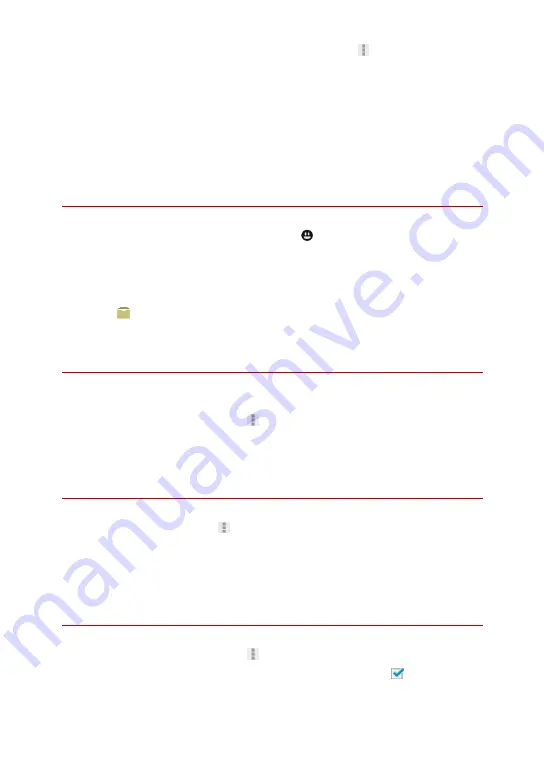
45
1
After entering recipients/subject/message text,
→
Sending
Reservation
2
Specify date to send on
→
Set
3
Specify time to send at
→
Set
→
OK
・
Message is saved as a draft, and automatically sent at the specified time on the
specified date.
Entering Emoji Pictograms
1
While entering subject/message text,
2
Tap emoji
・
Emoji is entered.
・
Tap My PIC while entering message text to select My Pictograms.
・
Tap on the My Pictogram tab to select My Pictograms saved to microSD Card.
Previewing before Sending
Check how created S! Mail/SMS will be viewed.
1
While creating S! Mail/SMS,
→
Preview
・
Preview opens.
Setting Priority Levels
1
While creating S! Mail,
→
Set priority
2
Tap priority level
→
OK
・
Priority level is set.
Requesting Delivery Reports
1
While creating S! Mail/SMS,
→
Delivery reports
2
Request a delivery report for this message you send ( )
→
OK
・
Requesting of delivery reports is set.
Summary of Contents for 402HW
Page 1: ...402HW User Guide...






























