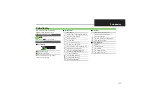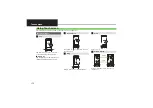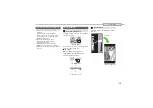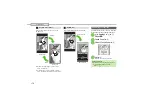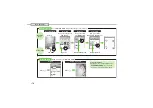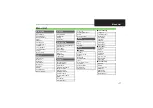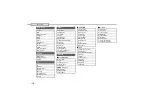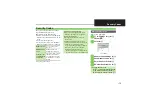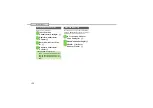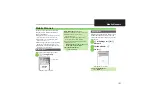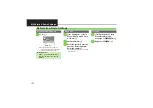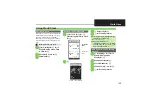1-
24
Memory Card
Use microSD/microSDHC Memory Card
to save and organize files for use on
handset.
.
Use recommended Memory Cards only.
For details, contact SoftBank Customer
Support, General Information (
P.9-1
).
.
If Memory Card is inserted, captured
photos, downloads and other files are
saved to Memory Card. (My Pictograms
and Graphic Mail templates are saved to
handset.)
Memory Card Slot is located above USIM
Card Slot. Do not insert Memory Card into
USIM Card Slot.
Using Memory Card
About Memory Card
Memory Card Cautions
.
Do not force Memory Card into or out of
handset.
.
Keep Memory Card out of infants' reach;
may cause choking if swallowed.
.
Do not touch terminals or expose them to
metal objects.
.
SoftBank Mobile is not liable for any
damages resulting from accidental loss/
alteration of information. Keep a copy of
contacts, etc. in a separate place.
.
N
ever power off or remove Battery while
files are being accessed.
.
Be careful not to erase or overwrite files
accidentally.
Memory Card Slot Location
Top:
Memory Card Slot
Bottom:
USIM Card Slot