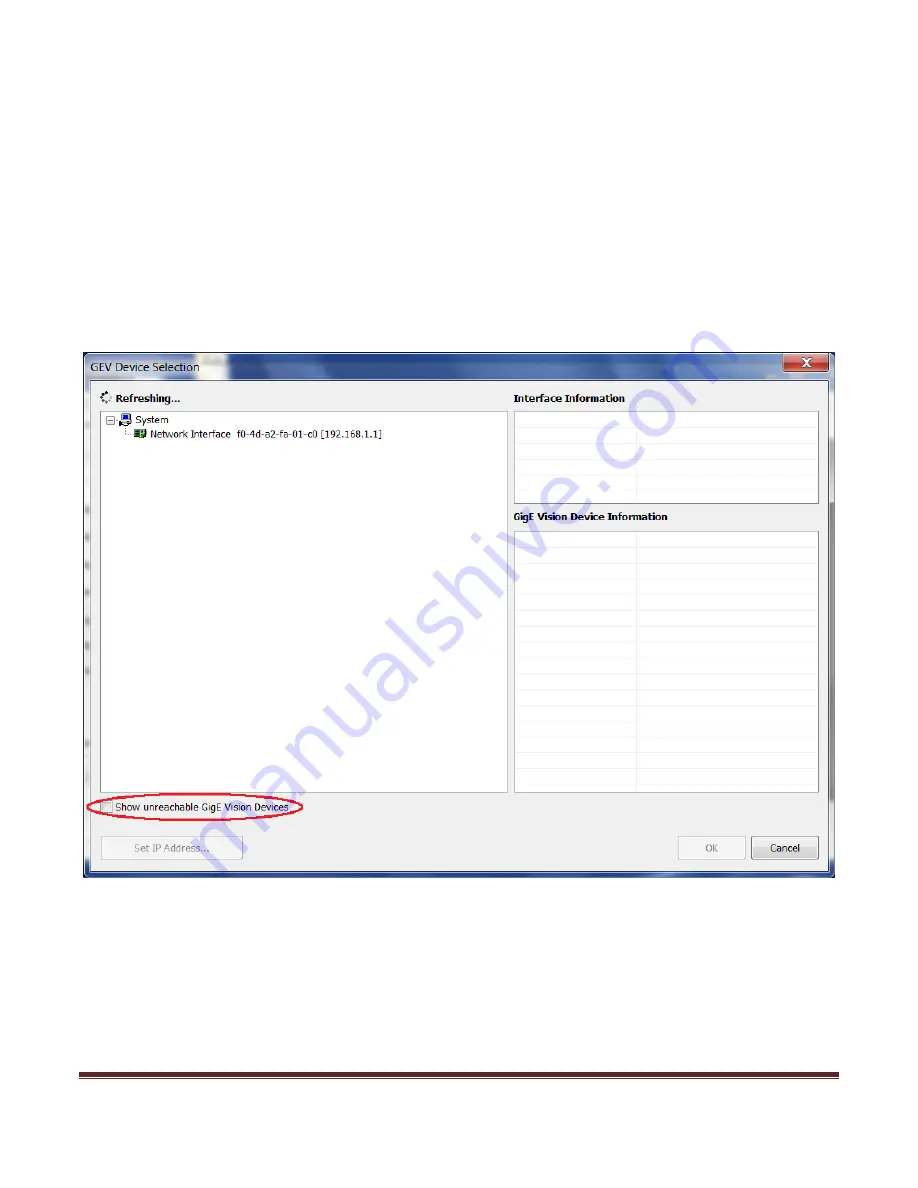
Page 44
5. Click the Play button
6. Observe Error count is 0 and the Stream number of images is incrementing.
8.2.2.2
GigE Video interface point-to-point connection
1.
Configure the PC’s NIC for a static IP address (Section
7.2.1
)
2. Launch GEVPlayer from the desktop shortcut or the start menu.
3. Click the Select / Connect button.
4. Check the Show unreachable GigE Vision Devices.
Summary of Contents for 1024-20C
Page 1: ...Page 1 ATOMTM 1024 User Manual TM ATOM is a trademark of Sofradir EC Inc...
Page 30: ...Page 30 Click on the Finish button when completed...
Page 45: ...Page 45 5 Select the Gig E interface...
Page 46: ...Page 46 6 Select the Set IP Address button...
Page 47: ...Page 47 7 Enter a two as the last digit of the IP address and click OK...
Page 48: ...Page 48 8 Verify the IP Configuration is Valid now...
Page 67: ...Page 67 11 1 2 13mm f1 1 Manual Focus Lens Dimensions...
Page 68: ...Page 68 11 1 3 25mm f1 2 Athermal Fixed Focus Lens Dimensions...
Page 69: ...Page 69 11 1 4 50mm f1 2 Athermal Fixed Focus Lens Dimensions...
Page 70: ...Page 70 11 1 5 50mm f1 0 Manual Focus Lens Dimensions...
Page 74: ...Page 74 11 5 ATOM 1024 G CZ 25 225mm Model Interface Physical Dimensions...
Page 75: ...Page 75 11 6 ATOM 1024 G CZ 25 150mm Model Interface Physical Dimensions...
Page 76: ...Page 76 11 7 ATOM 1024 G CZ 15 100mm Model Interface Physical Dimensions...






























