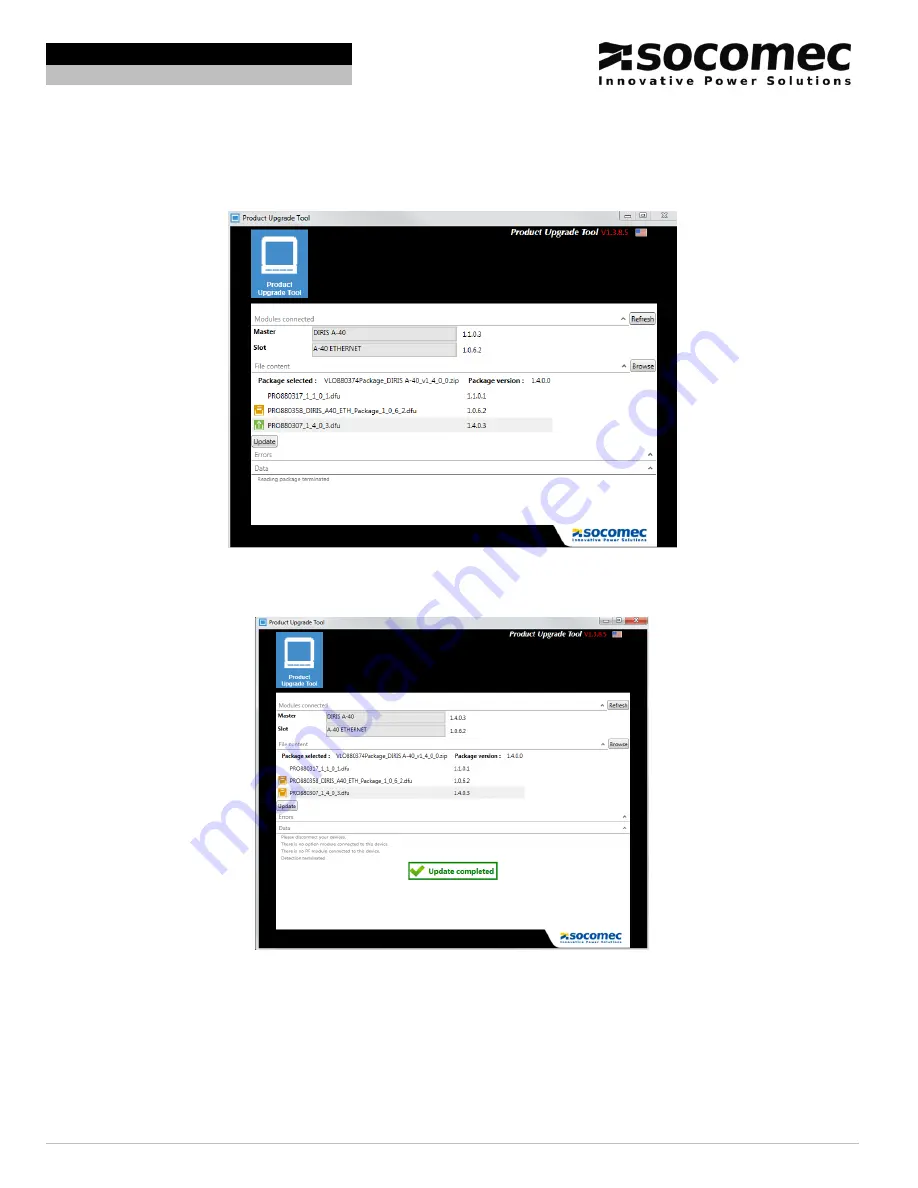
Installation and Commissioning Guide DIRIS DigiBOX A
Ref: dcg_A402019us.rev1 Page 9/15
SOCOMEC PM
Installation and Commissioning Guide DIRIS DigiBOX A
f.
Click browse and select the firmware folder that was downloaded. If you see the orange symbol that
means the software file selected is the same as the one on the DIRIS A-40 currently. If there is a
green symbol then that means an update is needed. If there is a red symbol it means that the
firmware selected is a lower version than the DIRIS A-40 currently has.
Figure 10: Product upgrade tool screen once the firmware is selected.
g. Click update if needed. Once the firmware is up to date you will see the following screen:
Figure 11: Product Upgrade Tool screen once update is complete.
4. Plug in the RJ12 cables to the DIRIS A-40 and feed the cable out of a conduit hole.
Note: Depending on the DIRIS A-40 purchased you should connect the communication protocol being used
at this point. For more detailed instructions on how to set up the communication protocols please refer to the
DIRIS A-40 instruction manual.
5. Maintain spacing of at least ½ inch between conduit hubs/fittings and uninsulated live conductors. Use cable
ties to secure conductors to each other and to maintain spacing.
















