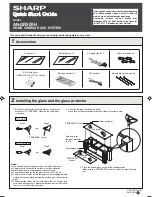OPTIONAL QX STAND TABLE MOUNT
OPTIONAL QX STAND TABLE MOUNT (CONTINUED)
12
13
Two keyholes are provided on the QX Stand Base for an optional instal-
lation on a wooden surface using the included screws (quantity 2) and
Drill Template.
1. Place the QX Stand on the Drill Template and situate these onto the
desired location of your surface. Rotate the Stand so that it aligns
with the solid Notch (not the dotted Notch) on the Template.
2. Rotate the Stand/Template combination so the Socket Mobile logo
faces in the direction you want the scanner to face.
3. Tape the Template to the surface and remove the Stand.
4. Drill two
3/32
” holes through the drill marks on the Template.
5. Tighten the two screws with about
1/4
” of the screw head exposed.
6. Place the Stand on the template aligned with the dotted Notch.
7. You can now remove (tear away) the Template.
8. Twist the Stand clockwise so the screws lock into the keyholes.
Magnet
Magnet
Magnet
Command Barcode
“Auto Mode”
Keyholes
Notch