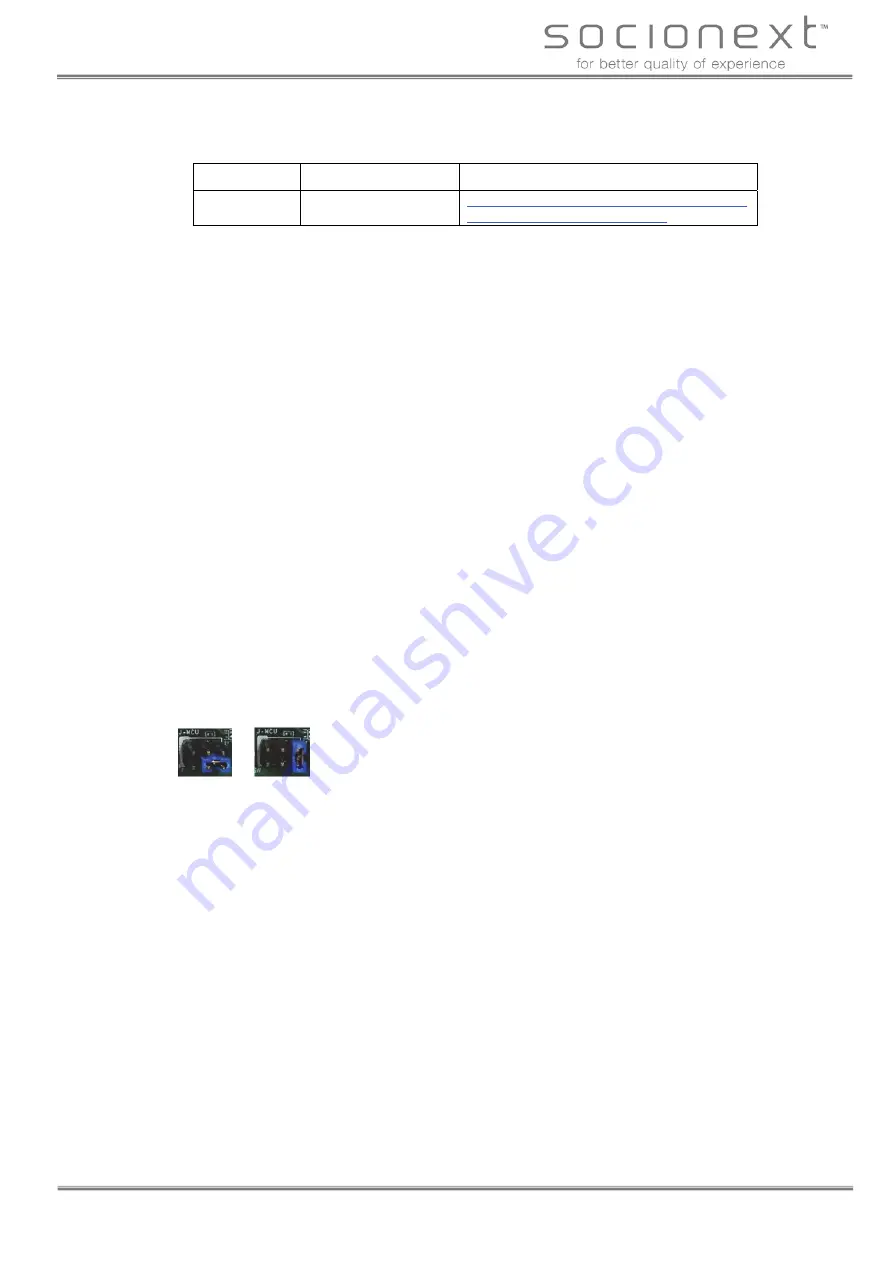
Socionext Inc.
SynQuacer E-Series Assembly Instructions
http: //www.socionext.com/
7/32
Copyright 2018
1-3. SSD
SSDs (NVMe) that have been confirmed to work with this product are shown below.
Manufacturer
Model number
URL
Samsung
MZ-V6E500B/IT
http://www.samsung.com/semiconductor/minisi
te/ssd/product/consumer/960evo/
2. Graphic Card
With the combination of ASUS Graphic Card and nouveau driver, issue that the screen hangs up
while using may happen. As a provisional counter measure, please try the following;
2-1. Disable “Screen Saver”
Please move to setting by [Menu]
→
[Preference]
→
[Screen Saver],
and select “Disable ScreenSaver”.
2-2. Update nouveau driver configuration
Please update nouveau driver configuration with the following command;
#
echo “options nouveau config=NvClkMode=15” >> /etc/modprobe.d/nouveau.conf
#
update-initramfs –u –k all
#
reboot
2-3. Command input through the console (Available via network or USB serial port(*))
The system is in operation even during the screen hangs up.
Please execute the following command through network console.
>
sudo systemctl restart lightdm
(*)If you use USB serial port as the console,add following parameter on the kernel startup.
console=ttyAMA0,115200
3. Autoboot function
When the Autoboot function is enabled, the power is turned on automatically only by connecting
the power cable.
To select enable/disable the Autoboot function, set the MCU jumper as below.
Disable
Enable
4. ATX power cord
Since the attached ATX power cord is compatible with only PSE certification in Japan, the power
specificaton is 100-110V/300W. If you prepare yourself the power cord which adapted to the area
you use and able to carry current matches the power consumption requirement, you can use at
power voltage 110-240 V at your own risk.
5. Out-of-the-box defects and replacement
In the event of a faulty part, a replacement part will be shipped to the user for replacement and
repair. Please register as a user according to the product warranty once the product has arrived.
After you have completed your user registration, parts replacements will be free for six months, and
will be chargeable for the following six months (the warranty period will finish after one year).
Please refer to the warranty regulations on a separate document.
What you need to prepare
You will need to prepare the following items in order to assemble and use this product.
A network environment with access to the Internet (required for installation)
External display (VGA/DVI//HDMI interfaces are available)
Keyboard (connected via USB)
Mouse (connected via USB)
Phillips head screwdriver (#2)























