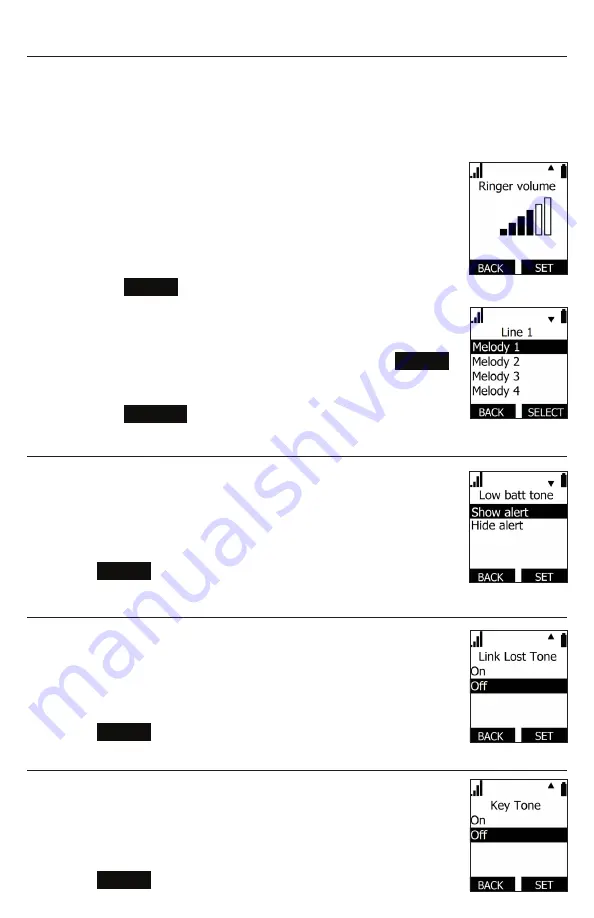
55
Setting the ringer tone and volume
TIP:
Fast way to set ringer volume: When phone is idle, press
VOLUME –
or
+
on the side of the handset
To set the ringer tone and volume:
1 Press
MENU
2 Press
q
to scroll to
User settings
and press
SELECT
3 Press
q
to scroll to
Ringers
and press
SELECT
4 To change the ringer volume:
a Highlight
Ringer Volume
and press
SELECT
b Press
q
or
p
to change the volume level as desired
c Press
SET
to save
5 To change the ringer tone:
a Press
q
to scroll to
Ringer Tone
and press
SELECT
b Press
q
or
p
to select an account, then press
ENTER
c Press
q
or
p
to select a ringer tone
d Press
SELECT
to save
Turning low battery tone on or off
1 Press
MENU
2 Press
q
to scroll to
User settings
and press
SELECT
3 Press
q
to scroll to
Low batt tone
and press
SELECT
4 Press
q
or
p
to choose
On
or
Off
5 Press
SET
to save
Turning link lost tone on or off
1 Press
MENU
2 Press
q
to scroll to
User settings
and press
SELECT
3 Press
q
to scroll to
Link lost tone
and press
SELECT
4 Press
q
or
p
to choose
On
or
Off
5 Press
SET
to save
Turning key tones on or off
1 Press
MENU
2 Press
q
to scroll to
User settings
and press
SELECT
3 Press
q
to scroll to
Key Tone
and press
SELECT
4 Press
q
or
p
to choose
On
or
Off
5 Press
SET
to save
Summary of Contents for M10 KLE
Page 75: ...75 ...






























