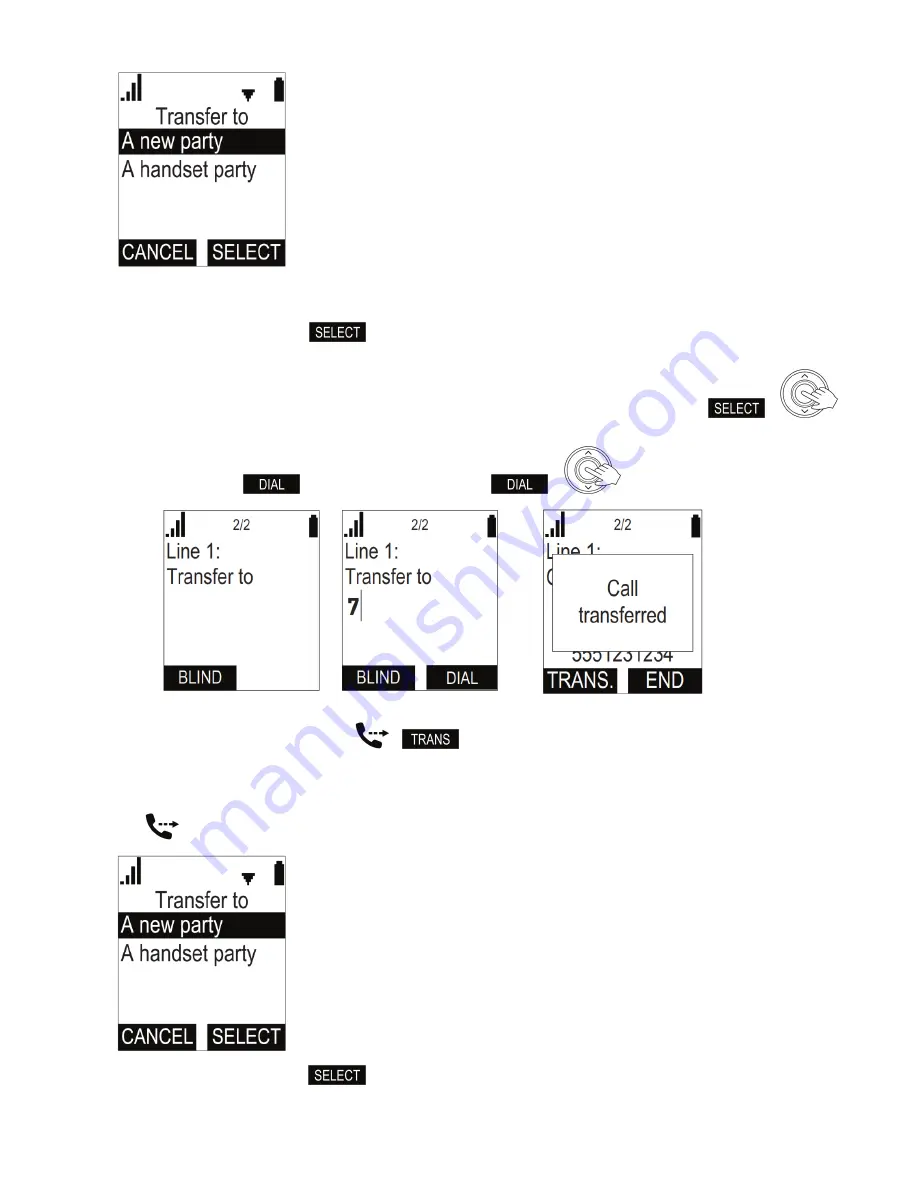
1.
a.
b.
2.
3.
a.
b.
4.
5.
1.
2.
Select "
" if you want to transfer the call to another handset registered at the same basestation.
A handset party
Select "
" if you want to transfer the call to any other number.
A new party
With your selection highlighted, press
.
Dialing the third party:
If you selected "
", you will see the
screen. Select a handset from the list and press
or
A handset party
Intercom
to dial.
If you selected "
", you will see the message "
" on the display (Fig. 2). Enter the number you want to transfer the
A new party
Transfer to
call to; the label
appears on the screen (Fig. 3). Press
or
to dial.
When the third party answers, announce the call.
If the third party wants to accept the call, press
or
. When the call has been transferred, you will see the "
"
call transferred
message.
Blind transfer
Press
The call is automatically put on hold, and the "
" screen appears.
Transfer to
With "
" highlighted, press
.
A new party

















