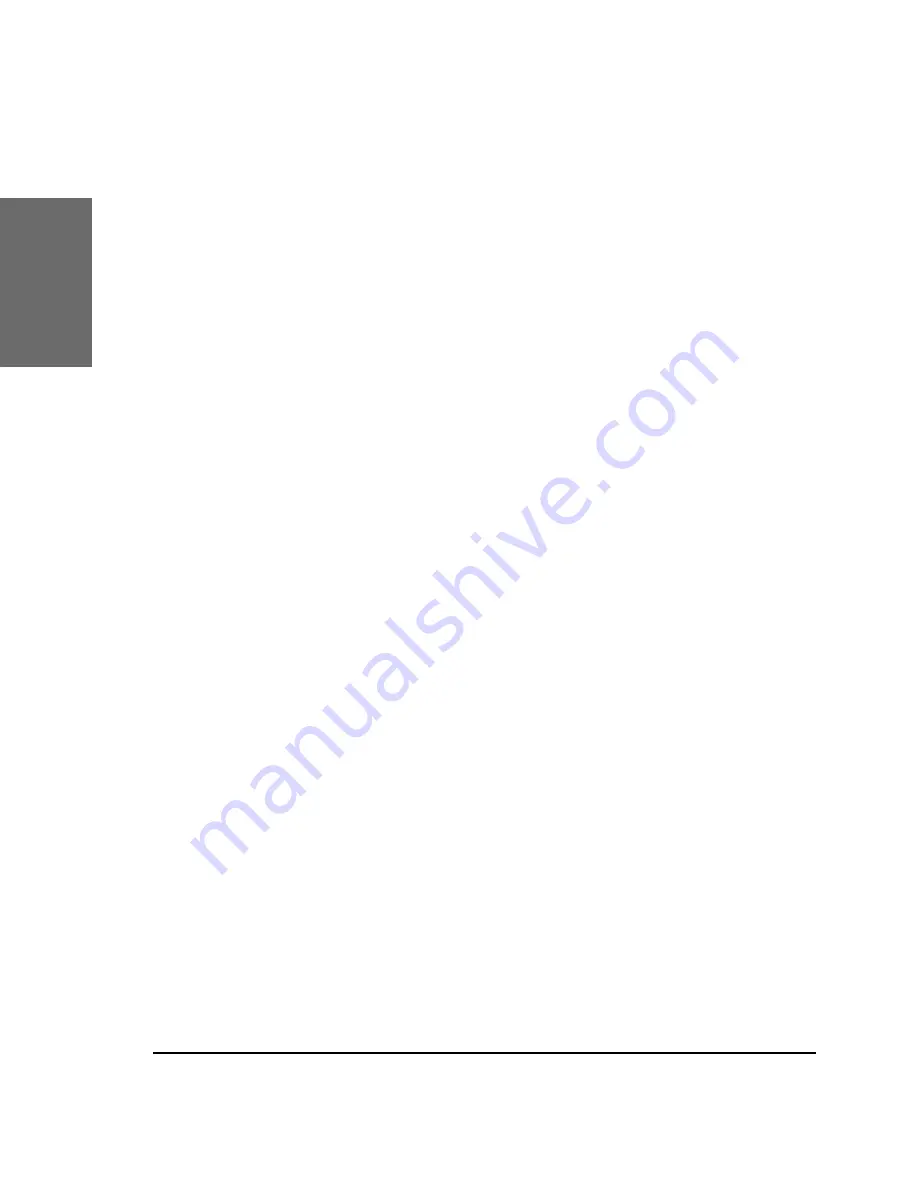
10 • Installation
[
S N O M
1 9 0 A
D M I N I S T R A T O R
M
A N U A L
V 3 . 0 0 ]
snom technology AG • 11
[
S N O M
1 9 0 A
D M I N I S T R A T O R
M
A N U A L
V 3 . 0 0 ]
1
Cleaning
To clean the snom 190 use an anti-static cloth. Please avoid
cleaning liquids as they might damage the surface or internal electronics
of the phone.
Connecting the phone
First connect one end of the handset cable to the handset and
then to the jack on the left-hand side of the phone.
Next plug the Ethernet (network) cable into the RJ45 connector,
which is named “NET” and is the nearest to the middle of the phone, and
plug the other end into the network side to establish a data link. The
second RJ45 connector at the edge of the phone named “PC” or “UP0“ is
for daisy-chaining further Ethernet devices without the need for a second
Ethernet connection line.
Iinsert the plug of the power supply into the connector next to
the data line and hook up the casing into the mains.
If you want to use a headset, it can be connected to the audio
jacks on the rear side of the snom 190. The connector named “in“ is for
the microphone.
Keypad
The numeric keypad with the keys 0 to 9, * and # is used to enter
digits and letters. Depending on the operating mode, different actions can
be performed (see the table below):
§
Entry of digits only (e.g. when dialing a phone number),
§
Type in letters and digits by pressing the keys repeatedly
(similar to a cellular phone).
Summary of Contents for 190 V3.00
Page 1: ...Manual snom 190 Version V3 00 ...
Page 8: ...8 Table of Contents S N O M 1 9 0 A D M I N I S T R A T O R M A N U A L V 3 0 0 ...
Page 54: ...54 Advanced Functions S N O M 1 9 0 A D M I N I S T R A T O R M A N U A L V 3 0 0 4 ...
Page 59: ...snom technology AG 59 S N O M 1 9 0 A D M I N I S T R A T O R M A N U A L V 3 0 0 5 ...
Page 92: ...92 Call Register 5 ...
Page 94: ...94 Appendix 6 ...











































