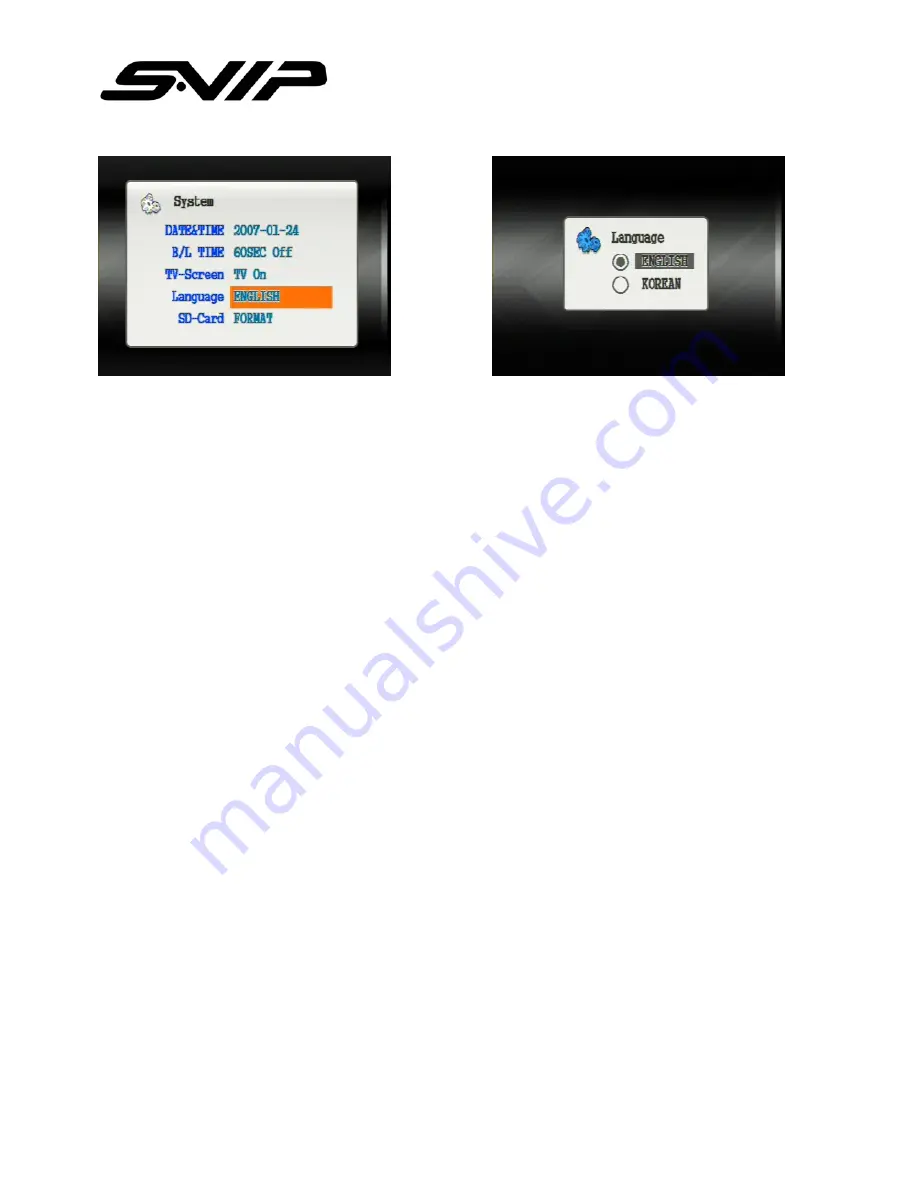
A
A
l
l
l
l
r
r
i
i
g
g
h
h
t
t
s
s
r
r
e
e
s
s
e
e
r
r
v
v
e
e
d
d
.
.
C
C
o
o
p
p
y
y
i
i
n
n
g
g
i
i
n
n
w
w
h
h
o
o
l
l
e
e
o
o
r
r
i
i
n
n
p
p
a
a
r
r
t
t
i
i
s
s
p
p
r
r
o
o
h
h
i
i
b
b
i
i
t
t
e
e
d
d
w
w
i
i
t
t
h
h
o
o
u
u
t
t
e
e
x
x
p
p
r
r
e
e
s
s
s
s
e
e
d
d
w
w
r
r
i
i
t
t
t
t
e
e
n
n
a
a
u
u
t
t
h
h
o
o
r
r
i
i
z
z
a
a
t
t
i
i
o
o
n
n
f
f
r
r
o
o
m
m
t
t
h
h
e
e
m
m
a
a
n
n
u
u
f
f
a
a
c
c
t
t
u
u
r
r
e
e
r
r
28
SETUP->LANGUAGE SETUP
Select language which display on the TV screen and LED screen on the surface.
Once the setup is completed, the system reboots up automatically to apply











































