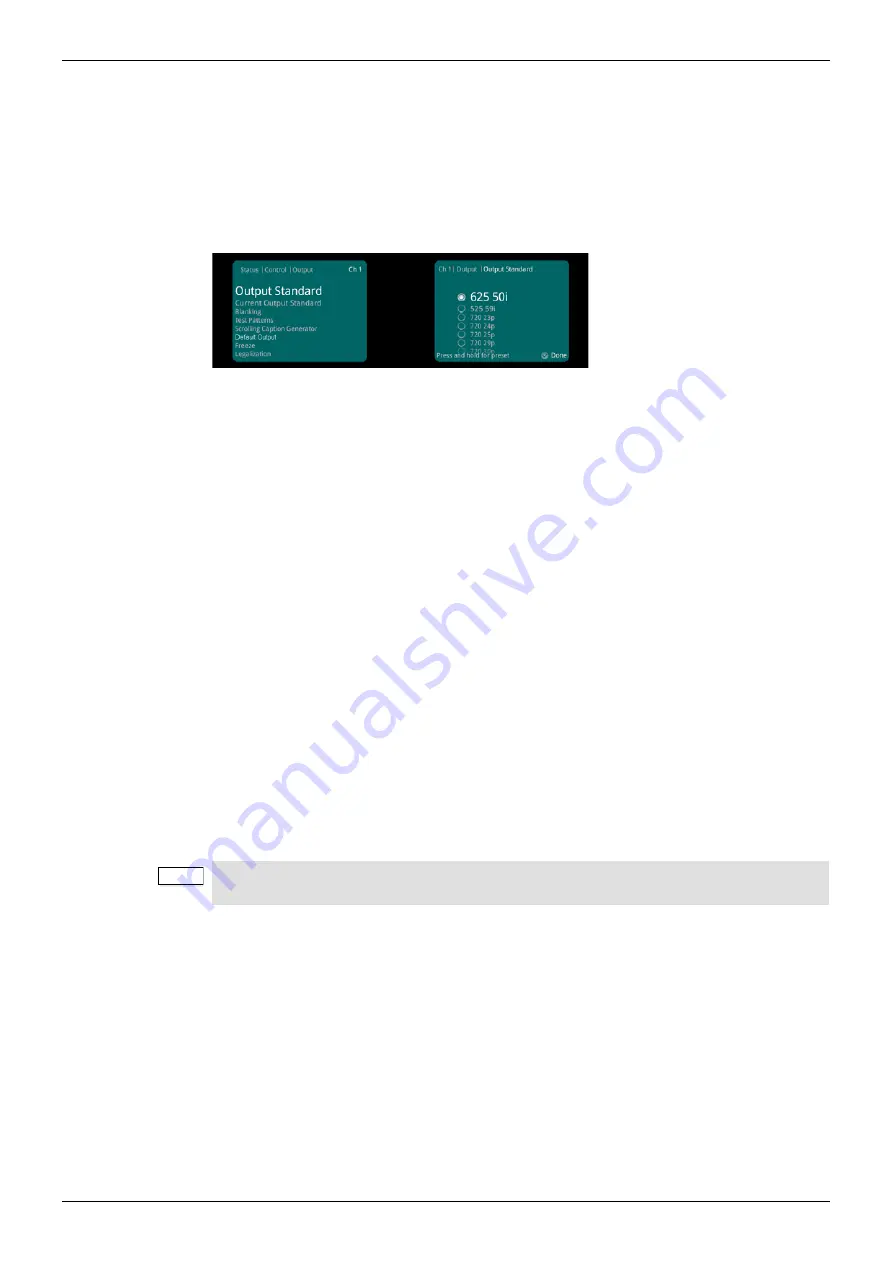
LC2000/LC2000-IQ/LC4000/LC4000-IQ
Channel Operation Menus
Issue 1 Rev 6
Page 52
© 2015 SAM
8.3 Output
The Output menu enables you to apply various settings and adjustments to the video output
signal.
8.3.1 Output Standard
The Output Standard list enables you to specify the output standard of a conversion, for
example, 625 50i.
8.3.2 Current Output Standard
Current Output Standard shows the output standard currently in use, for example, 625 50i.
8.3.3 Blanking
•
Embedded Audio:
•
Enable
(Default): enables embedded audio
•
Blank:
removes embedded audio
•
SD Half Line:
•
Pass
(Default): enables source half lines
•
Blank:
will blank the source half lines. This can be useful for certain ARC
settings, for example, SD16:9AN to SD4:3 Fit to Width
8.3.4 Test Patterns
The Test Patterns list enables you to choose the type of pattern displayed on the output
picture. You can choose from Off, Black, Ramp, and Bars.
8.3.5 Default Output
On input signal loss, select “black” to set output to black (default), or “pattern” to set output to
the test pattern. See section 8.3.4 for selection of the test pattern.
8.3.6 Scrolling Caption Generator
The Scrolling Caption Generator overlays a black text box with a user-defined caption onto
the output video. This is generally used as a setup or debug tool to help identify a video
stream on a monitor.
•
Caption Entry:
User-defined caption.
Note: Text can be no more than 19 characters.
•
Caption Scroll:
Enables slow-speed horizontal scrolling of the caption within the
black text box. Scrolling is from right to left, and wraps around for continuous display.
•
Caption Enable:
The master enable – turns the caption display on and off.
Note:
If the test pattern has been set to black, then if default output is chosen to be “pattern”, the
output will go to black on input loss.
















































