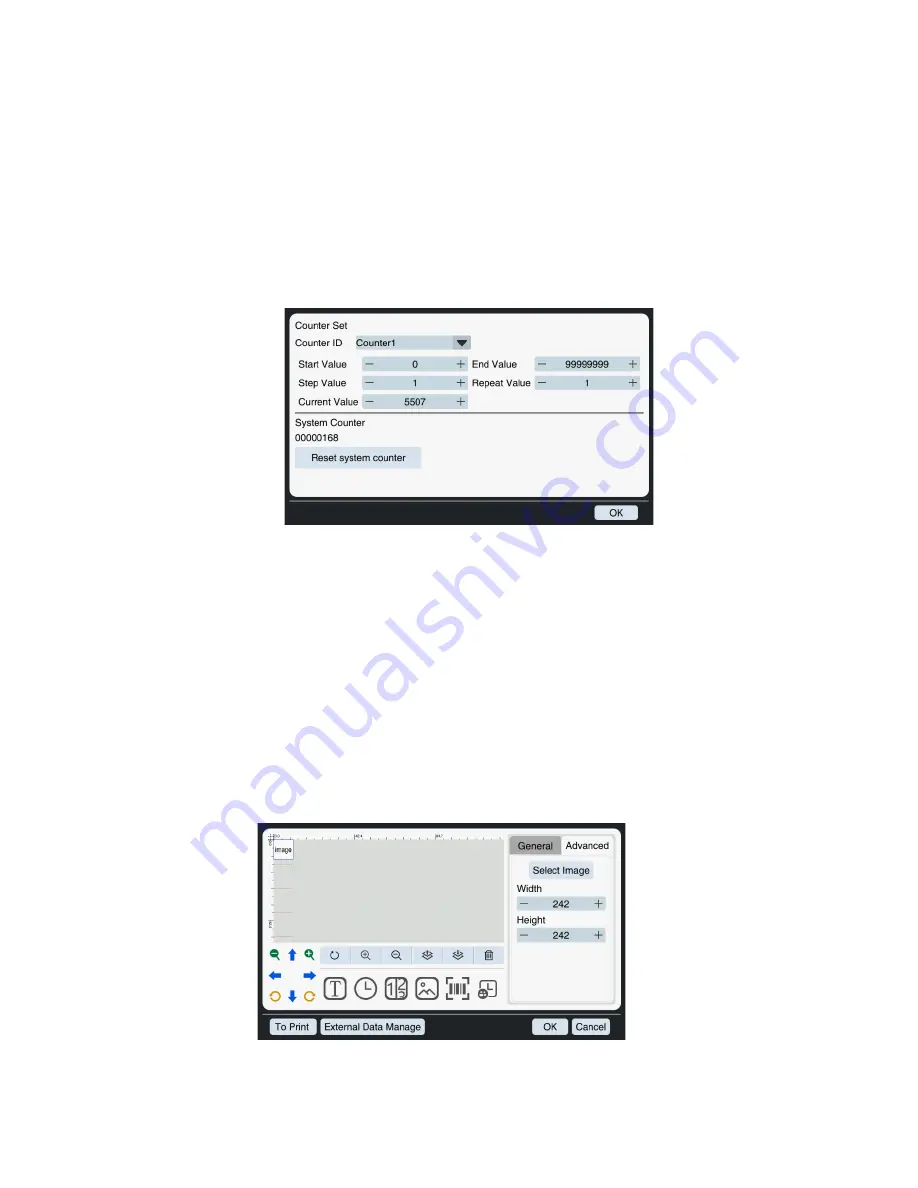
11
(
…
.)
12.
To program each of the four counters you will need to navigate back to the
main menu and select the calculator Icon form the top of the screen. (You
will need to have loaded the message containing the counter you want to
print first).
13.
Start Value
–
The value at which you would like to begin your counter
14.
Step Value
–
The incremental value at which the counter increases between
prints
15.
Current Value
–
allows for on the fly incremental adjustments as well as
showing the current count
16.
End Value
–
Stops the counter
17.
Repeat value- The number of times each count will be repeated
(
…
.)
Uploading Images & logos
TIP:
All images must be converted to a monochrome bitmap file (.bmp) before the
printer can recognize them.


















