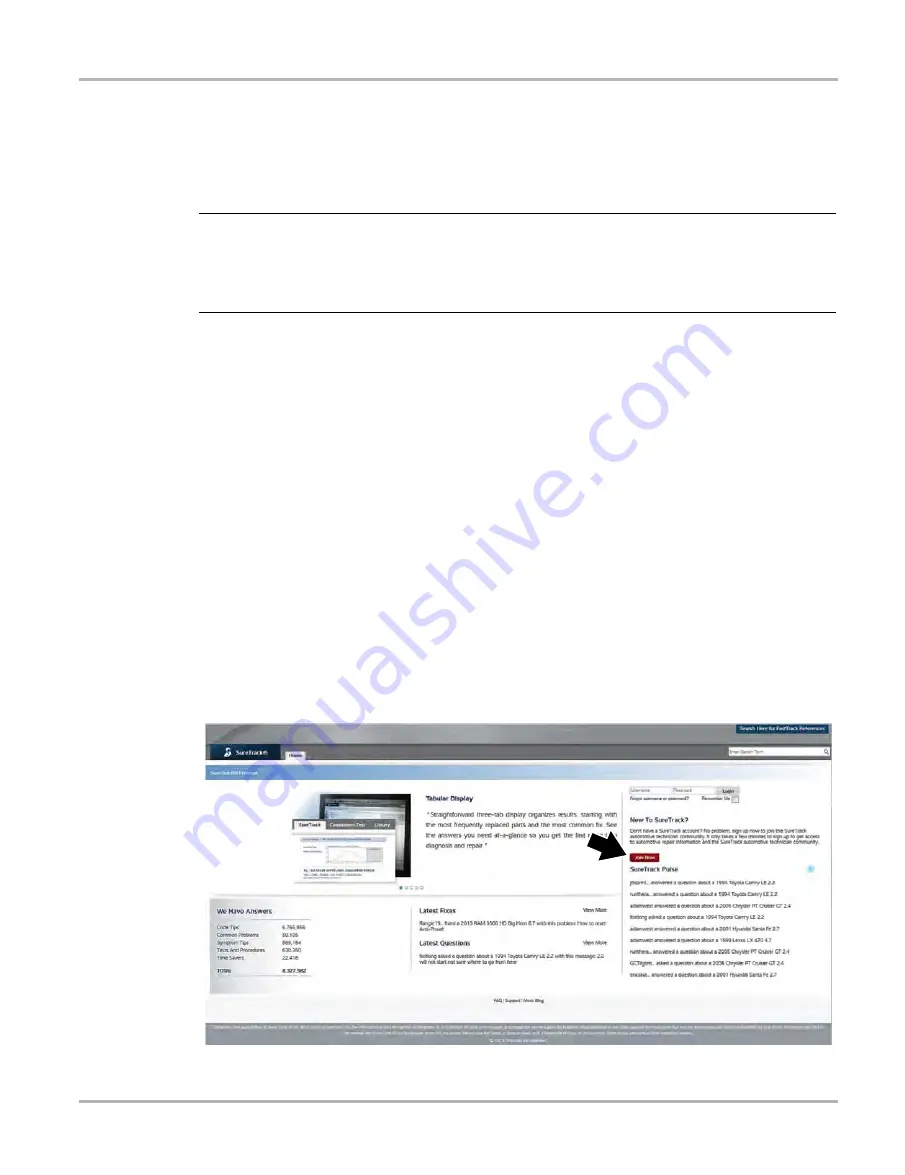
154
SureTrack
SureTrack Authorization and Registration
15.1.1 SureTrack Authorization Code
When you purchase a software upgrade from your Snap-on Representative, you will receive a
SureTrack authorization code. The authorization code is printed on your sales receipt.
Authorization codes are 12 digit alpha-numeric codes (e.g. 123ABCAP4-US).
NOTE:
i
If you are currently in the Software Subscription program, you will receive your SureTrack
authorization code by mail upon the new software upgrade release. Subscription software
upgrades are installed using the Subscription Upgrade Manager program installed on your
diagnostic tool.
Each time you purchase an a diagnostics software upgrade you will be provided a new SureTrack
authorization code. The authorization code will expire shortly after the release of the next
concurrent software upgrade. To log in with a new authorization code, see
15.1.2 SureTrack Account Registration
If you are a new member (do not have an existing SureTrack account), you will need to complete
the online registration form before you can use SureTrack. Use the following procedure to register.
If you have an existing SureTrack account, see
1.
Navigate to the SureTrack website Login page, using one of the following procedures:
–
Select the
SureTrack
icon from the Home screen of your diagnostic tool and enter your
vehicle information, or
–
Open the SureTrack website using your web browser, see
2.
From the SureTrack website Login page, select the
Join Now
icon (
) on the right
side of the screen to open the registration form (
Figure 15-2 SureTrack Website Login Page (Join Now icon)






























