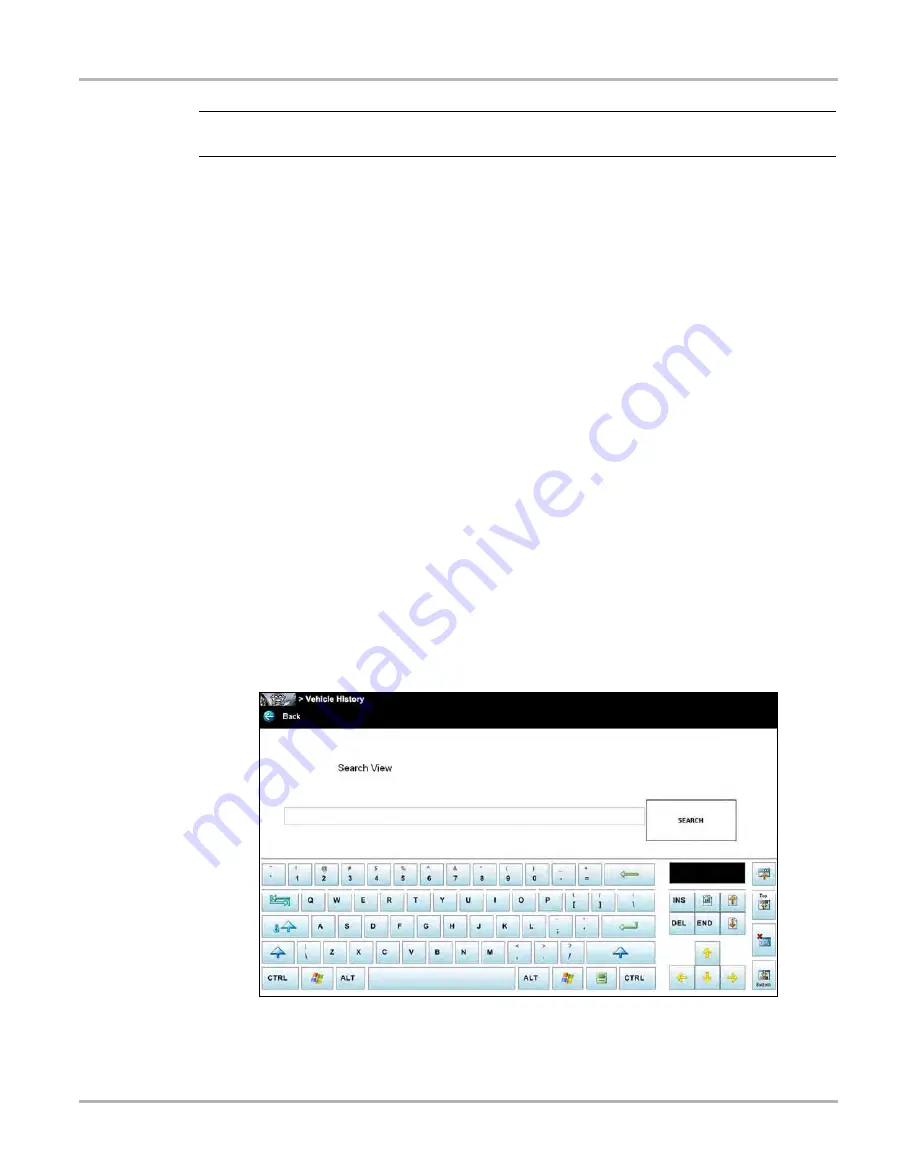
125
Vehicle History Operations
Screen Layout
NOTE:
i
The virtual keyboard automatically opens the first time you select within one of the data fields.
3.
Use the virtual keyboard to enter information in the data fields.
4.
Select
Save & Close
on the toolbar to save the changes you made and return to the Vehicle
History screen.
Use the
Back
icon on the toolbar to return to the Vehicle History screen without saving the
changes you made.
Delete
Use the Delete icon to remove unwanted items from the Vehicle History list. Simply highlight the
item to remove, then select
Delete
.
Search and Show All
Selecting Search opens a dialog box that allows you to search Vehicle History items by category.
You can search for data in the following categories:
–
Year
–
Make
–
Model
–
Color
–
Customer
–
License
–
State
–
Technician
z
To search:
1.
Select
Search
on the Vehicle History toolbar to open the search window.
2.
Select within the text field of the search window to open the virtual keyboard (
Figure 11-3 Sample Search dialog box
3.
Enter the search criteria using the keyboard. There is no need to identify the category, just
enter the search item.






























