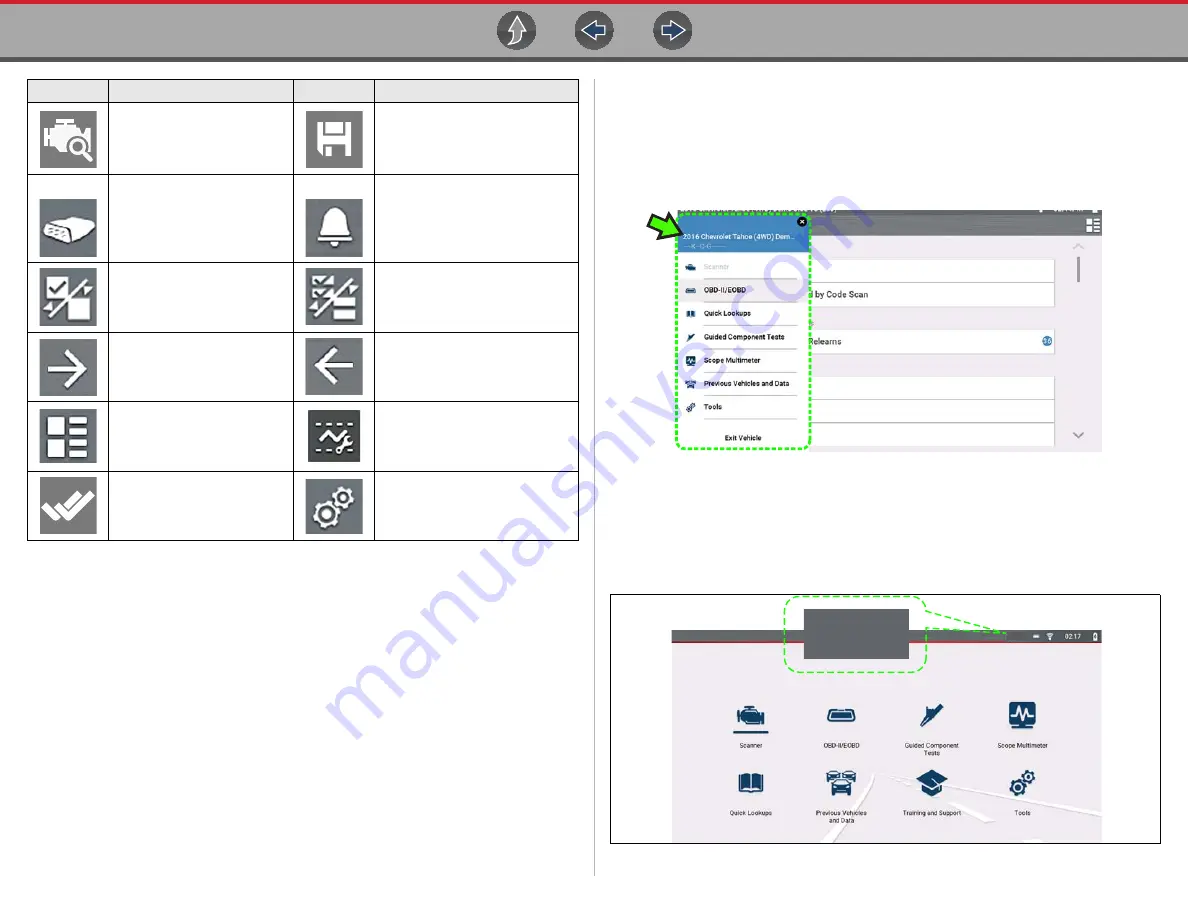
Scanner
General Information
22
4.2.2 Secured Vehicle Gateway™
To protect against unauthorized vehicle network manipulation, many automobile
manufacturers now
require special authorization
to allow the scan tool to
communicate with select vehicle modules.
To learn more about how to connect this diagnostic tool to vehicles using a secured
gateway. See
for Secure Vehicle Gateway
website link
.
4.2.3 Quick-Access Menu
Selecting the
Home
icon opens the Quick-Access menu, depending on your
location in the software. Use this feature as a shortcut to “jump” between functions,
or to
Exit
the active vehicle. For additional information see
Figure 4-1
4.2.4 Vehicle Voltage Readout
When the data cable is connected to the vehicle, the vehicle’s battery voltage (at
the data link connector) is displayed on the top of the screen.
Figure 4-2
Diagnose
- Opens
Track® Intelligent
Diagnostics
for the selected
code.
Save
- Saves the active
information to memory.
Automatic ID
-
Automatically completes the
identification process, once
connected and make/year
are entered.
PID Alarm
- Display visual
indicators for two state PIDs
Single Selection (List)
-
Select / Deselect single item
from list
Multi-Selection (List
) - Select /
Deselect all items in a list
Next / Forward
Back / Last
Menu View
- Toggle
between categorized /
non-categorized list view
Freeze Frame -
Display Freeze
Frame data
Data List
Selector
- Choose
data list during functional test
Tools
- Change units of
measure
Icon
Function
Icon
Function
13.7 V
13.7 V
















































