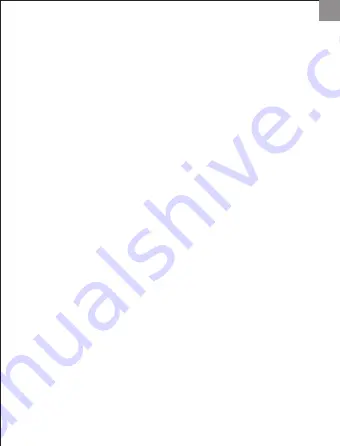
GB
1. My Premium Universal Microphones do not seem to work with my
console game at all.
Turn off your console, and disconnect the AC adaptor/power cord. Unplug
the Microphones from the USB adapter and the adapter from the console.
Reconnect the microphones and the USB adapter to the console referring to the
installation instructions above. Reconfirm that all connectors are firmly plugged
in and the microphones’ compatibility mode switch is set correctly before the
connection is made. Restart your console and try using the microphones with
your game again.
2. My console game seems to recognise one microphone, i can’t seem to
use the second one.
Please refer to your game’s manual in order to find out whether the game
supports the simultaneous use of two microphones at all. Singstar for PlayStation
2 and PlayStation 3 support two microphones by default. Games such as Rock
Band or Guitar Hero 4 only support the use of one microphone.
3. My Premium Universal Microphones’ sound is distorted, the quality is
bad.
While singing hold the microphone approximately 5-8 cm from your mouth and
sing directly into the top of the microphone. Keep some distance between the
microphone and the speakers or the TV system in use in order to avoid feedback
(high-pitched sound).
Try to avoid getting moisture from your mouth on the microphone’s membrane
in order not to damage it and ensure the highest possible sound quality.
4. Once the hardware is connected to my console the LED indicator on top
of the USB adapter does not light up.
Make sure the USB adapter and the microphones are connected according to the
installation instructions above.
Also make sure your game software is compatible with the snakebyte Universal
Microphones. Details can be found in the compatibility chart in this manual.




























