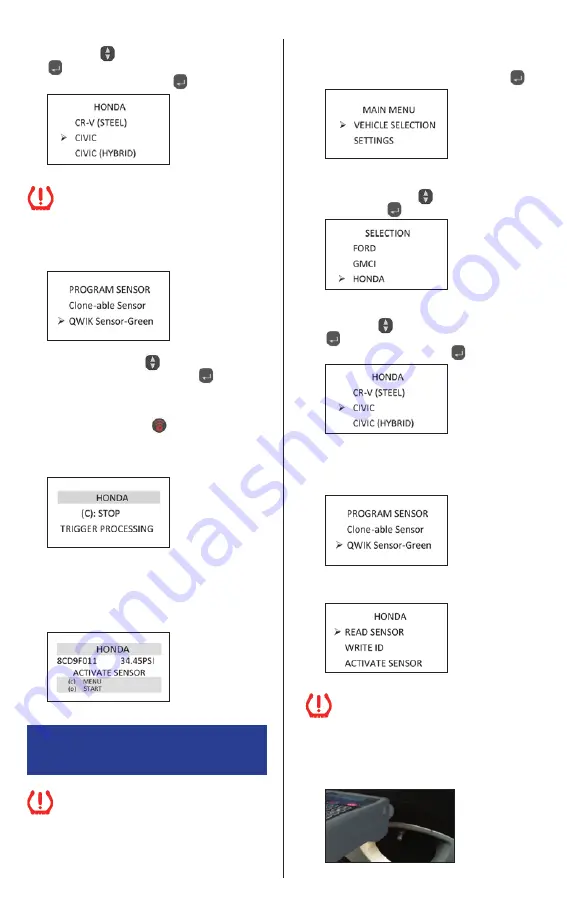
3
(3) Proceed to desired manufacturer model using the
Arrow Keys
and enter with the Selection Key
. After choosing model, indicate production
year using the Selection Key
.
(4) Select QWIK-SENSOR
™
. Correct sensor color will
be displayed based on inputted information.
(4) Select Clone-able sensor or QWIK-SENSOR
™
.
For QWIK-SENSOR
™
correct sensor color will be
displayed based on inputted information.
(6) Press the Transmit Key
. The tool will begin
to locate and receive data from the selected
tire sensor, indicated by the message
“TRIGGER PROCESSING”.
(7) After a few seconds, the tool will vibrate,
make a noise and display the tire sensor
data. The QWIK-SENSOR
™
is now activated
and can be relearned to the vehicle following
OE relearn procedure.
(5) Using the Arrow Keys
select “ACTIVATE
SENSOR” using the Selection Key
. Place the
QWIK-SENSOR
™
in the cradle or if the sensor is
in the wheel, ensure the PSI is ‘0’.
Ensure the car being worked on is at least
10 feet from all cars and TPMS sensors
(OE, Clone-able, or QWIK-SENSOR
™
).
Scan OE Sensor ID Number
(1) From the main menu, select the “VEHICLE
SELECTION” option with the Selection Key
.
(2) Proceed to select the desired vehicle manufacturer
using the Arrow Keys
, and validate with the
Selection Key
.
(3) Proceed to desired manufacturer model using the
Arrow Keys
and enter with the Selection Key
. After choosing model, indicate production
year using the Selection Key
.
4. OE SENSOR REPLACEMENT
USING TECHSMART
®
“COPY ID”
Before removing tires, complete all steps
through step (15). Use TPMS Application
and Cross Reference Guide to determine
appropriate OE-Matching Clone-able sensor or
QWIK-SENSOR
™
needed to replace OE sensors.
(6) Place tool by tire (start at
left front
). Position the
tool near the valve stem between the rim and
rubber, as shown.
Ensure the car being worked on is at least
10 feet from other vehicles and TPMS sensors
(OE, Clone-able, or QWIK-SENSOR
™
).
(5) Select “READ SENSOR”.








