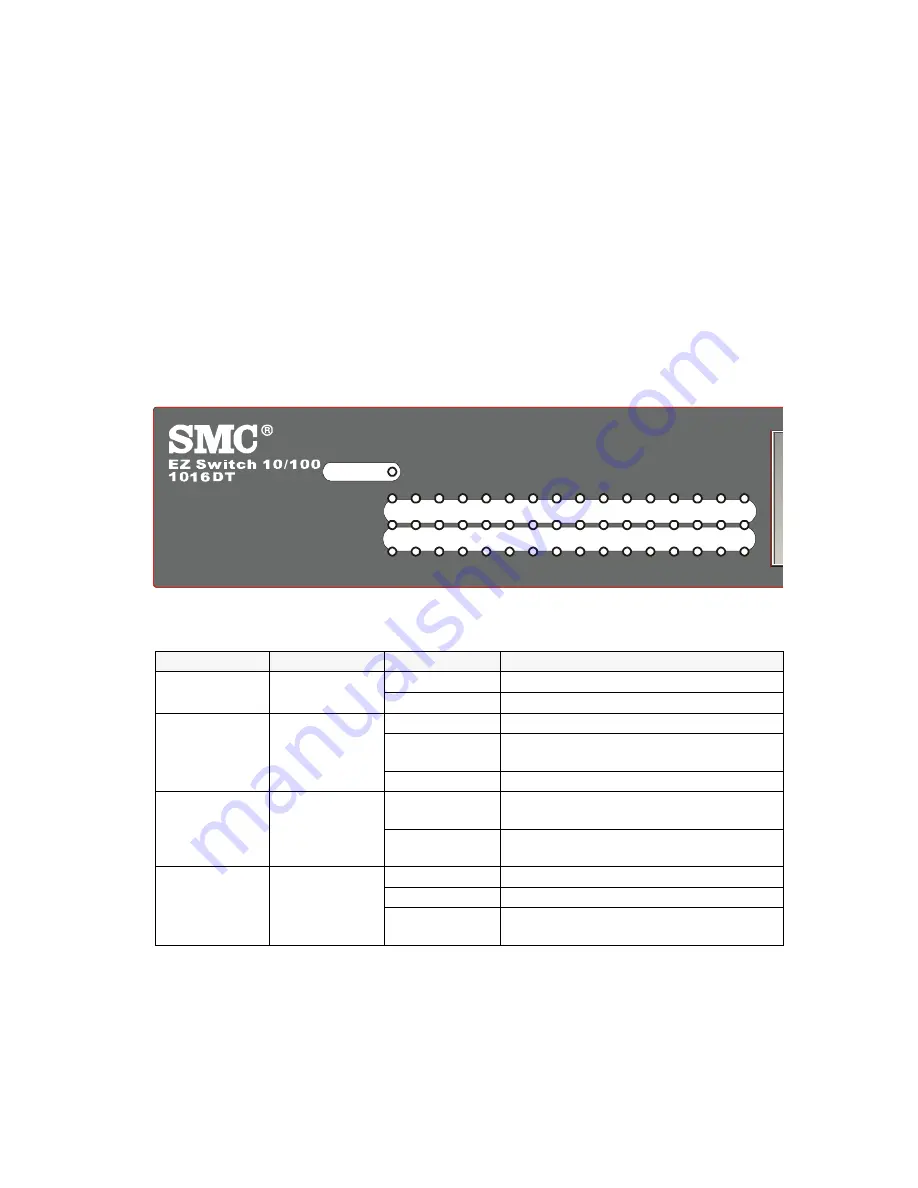
Installing the Switch
5
Powering On the Switch
1.
Plug the power cord into the power socket on the rear of the switch, and the
other end into a power outlet.
2.
Check the LED marked Power on the front panel to see if it is on. The unit will
automatically select the setting that matches the connected input voltage.
Therefore, no additional adjustments are necessary when connecting it to any
input voltage within the range marked on the rear panel.
3.
The switch performs a self-diagnostic test upon power-on. (Note that this test
takes several minutes to complete.)
Note:
The unit supports a “hot remove” feature which permits you to connect or
disconnect twisted-pair or fiber cables without powering off the switch and without
disrupting the operation of the devices attached to the switch.
Verifying Port Status
Check each connection by viewing the port indicators shown in the following table.
Label
Color
Activity
Description
Power
Green
On
Power is supplied to the switch.
Off
Power is disconnected.
Link/Act
Green
On
The network port is connected
Blinking
Packet transmission or reception is
occurring on the port.
Off
The network port is not connected.
10/100M
Green
On
A valid 100Mbps link is established on
the port.
Off
A valid 10Mbps link is established on
the port.
FDX/Col
Green
On
The port operates in full-duplex mode.
Off
The port operates in half-duplex mode.
Blinking
There’re collisions when packet
transfers.
1
2
3
4
5
6
7
8
9 10 11 12 13 14 15 16
Link/Act
10/100M
FDX/COL
POWER





















