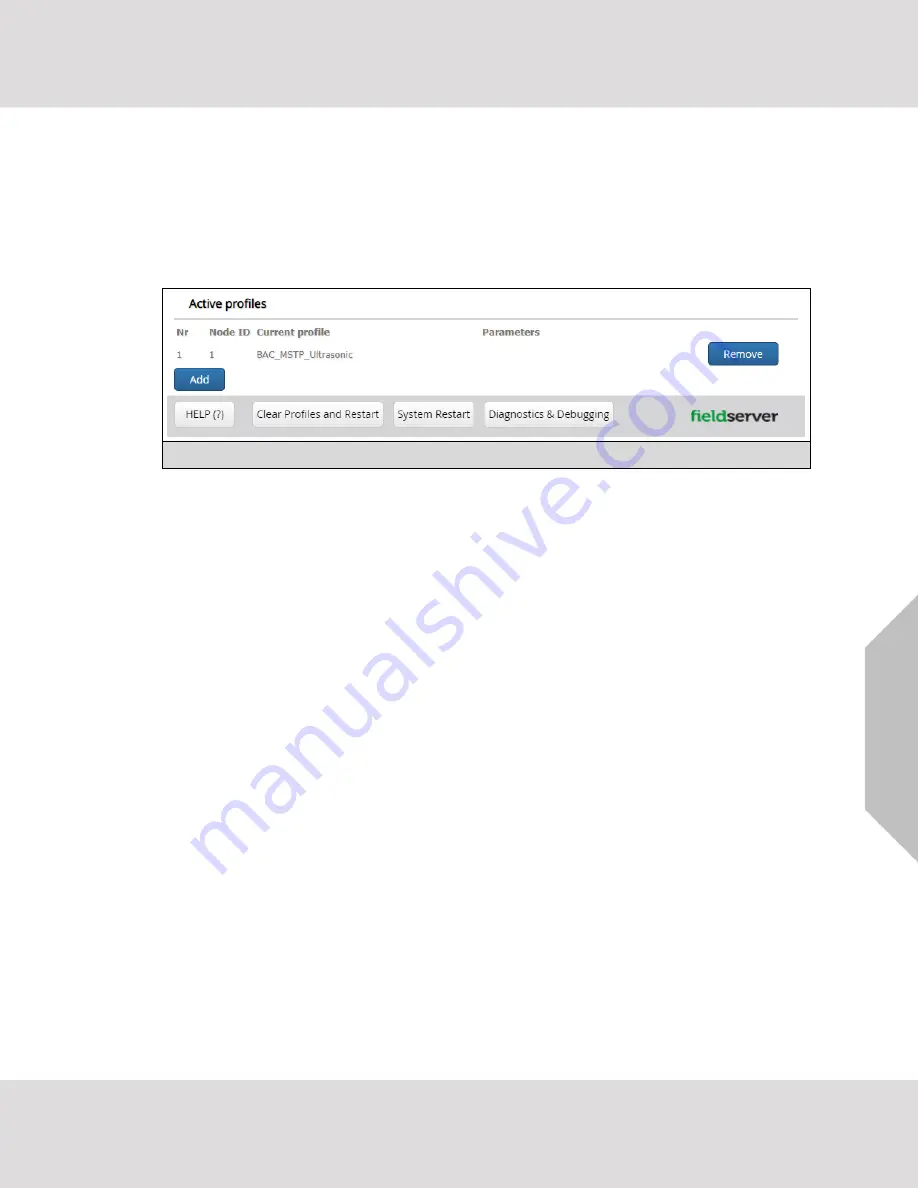
Configuring the Gateway
VorTek ProtoCessor Start-up Guide
31
•
To add an active profile to support a device, click the Add button under the Active Profiles heading.
This will present a profile drop-down menu underneath the Current profile column.
•
Once the Profile for the device has been selected from the drop-down list, enter the value of the
dev
ice’s Node-ID as 1.
•
Then press the “Submit” button to add the Profile to the list of devices to be configured.
•
Completed additions are listed under “Active profiles” as shown in
8.4
Verify Device Communications
•
Check that TX and RX LEDs
are rapidly flashing. See
Section
•
Confirm the software shows communication without errors. (
Figure 33: Web Configurator Showing Active Profile Additions






























