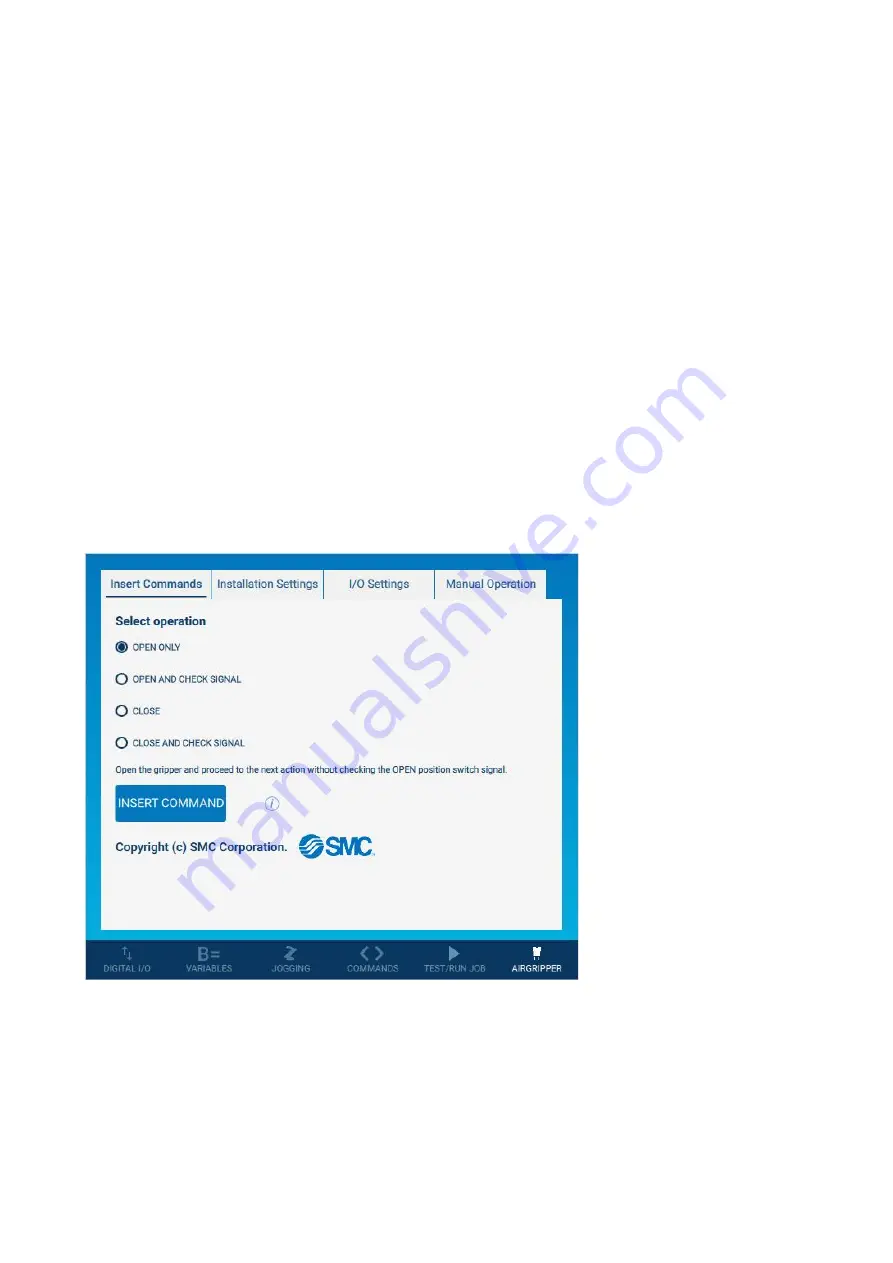
- 37 -
2. Insert Commands Tab
(1) Selection Operation
Select the behaviour of the Open or Close operations.
・
OPEN ONLY
Puts the gripper i
nto the “Open state”, recognises it as” Open success” without checking the Open
position signal, and proceeds to the next operation.
・
OPEN AND CHECK SIGNAL
Puts the gripper into the “Open state” and waits for the Open position signal input before proceeding to
the next operation. When the signal is turned on, the softw
are recognises it as “Open success” and
proceeds to the next operation.
・
CLOSE
Puts the gripper into the “Closed state”, recognises it as “Close success” without checking the Close
position signal, and proceeds to the next operation.
・
CLOSE AND CHECK SIGNAL
Puts the gripper into the “Closed state” and waits for the Close position signal input before proceeding
to the next operation. When the signal is turned on, the software recognises it as “Close success” and
proceeds to the next operation.
(2) INSERT COMMAND
It is possible to add commands for controlling the gripper opening/closing action to the job.
・
SMC_OPEN_AIRGRIPPER
This command is used to make a gripper opening action.
If you select “OPEN ONLY” or “OPEN AND CHECK SIGNAL” this command will be added.
・
SMC_CLOSE_AIRGRIPPER
This command is used to make a gripper closing action.
If you select “CLOSE ONLY” or “CLOSE AND CHECK SIGNAL” this command will be added.
Summary of Contents for JMHZ2-16D-X7400B-DTB-N
Page 9: ... 8 3 Product Specifications 3 1 How to order ...
Page 14: ... 13 3 5 2 JMHZ2 16D X7400B HC10DT N P ...
Page 15: ... 14 3 5 3 JMHZ2 16D X7400B HC10 N P ...
Page 33: ... 32 2 Tap the Extensions tab and confirm that the SMC Air Gripper is added to the list ...
Page 34: ... 33 3 Tap the Presets tab and confirm that SMC Air Gripper is added to the list ...





























