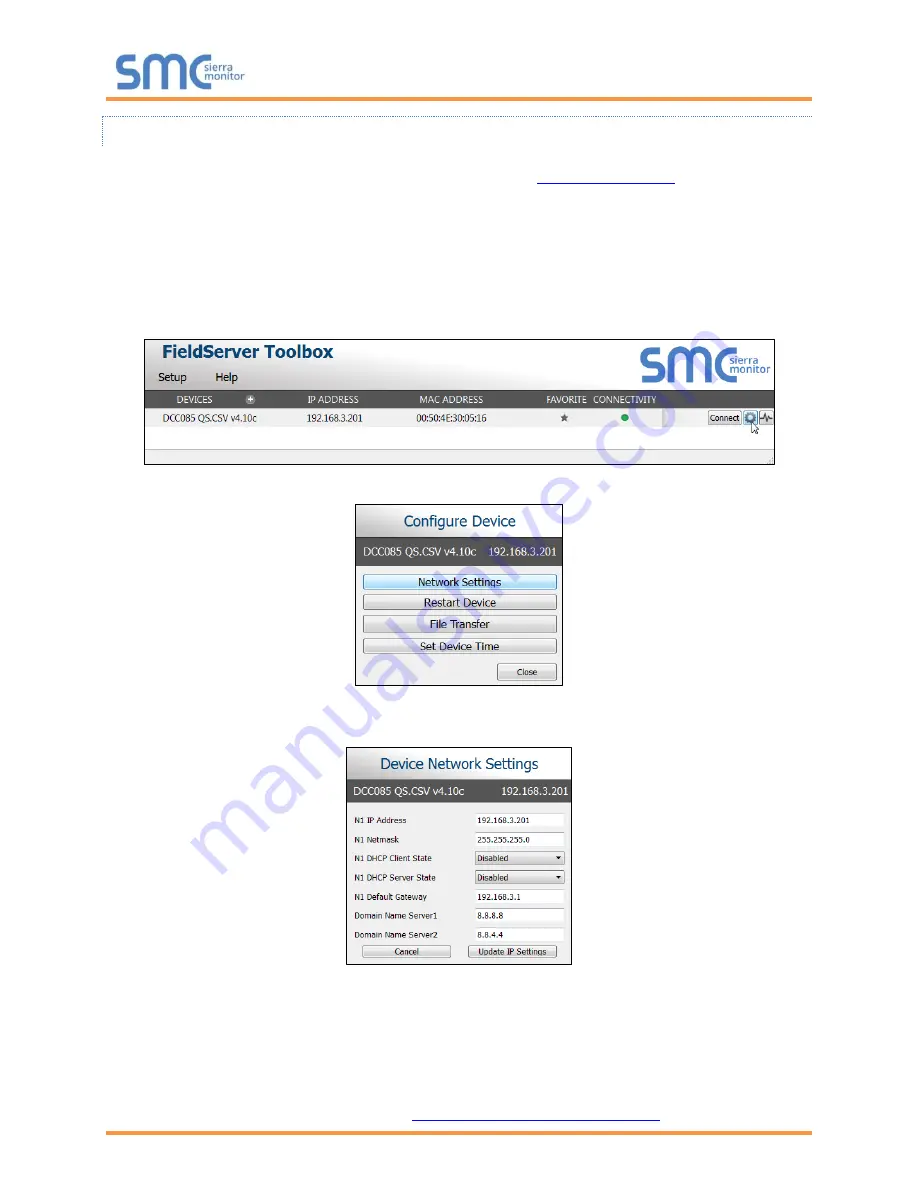
QuickServer Start-Up Guide
Page 13 of 34
5.1.1.2 Changing the IP Address of the QuickServer with FieldServer Toolbox
•
Ensure that FieldServer Toolbox is loaded onto the local PC. Otherwise, download the
FieldServer-
Toolbox.zip via the Sierra Monitor website’s
Software Downloads
.
•
Extract the executable file and complete the installation.
•
Double click on the FS Toolbox Utility and click Discover Now on the splash page.
•
Find the desired gateway and click the Configure Device button (gear icon) to the right of the
gateway information.
NOTE:
If connectivity status is green, then the IP Address doesn’t need to be changed (the
gateway is already on the same subnet). Skip the rest of the section.
•
Select Network Settings in the Configure Device window.
•
Modify the IP Address (N1 IP Address field) of the gateway Ethernet port.
Change additional fields as needed
NOTE: If the gateway is connected to a router, the Default Gateway field of the gateway should be
set to the IP Address of the connected router.
NOTE: Do not change the DHCP Server State (N1 DHCP Server State field).
NOTE:
If DNS settings are unknown, set DNS1 to “8.8.8.8” and DNS2 to “8.8.4.4”.
•
Click Upda
te IP Settings, then click the “Change and restart” button to reboot the Gateway and
activate the new IP Address. See the
FieldServer Toolbox and GUI Manual
for more information.




























