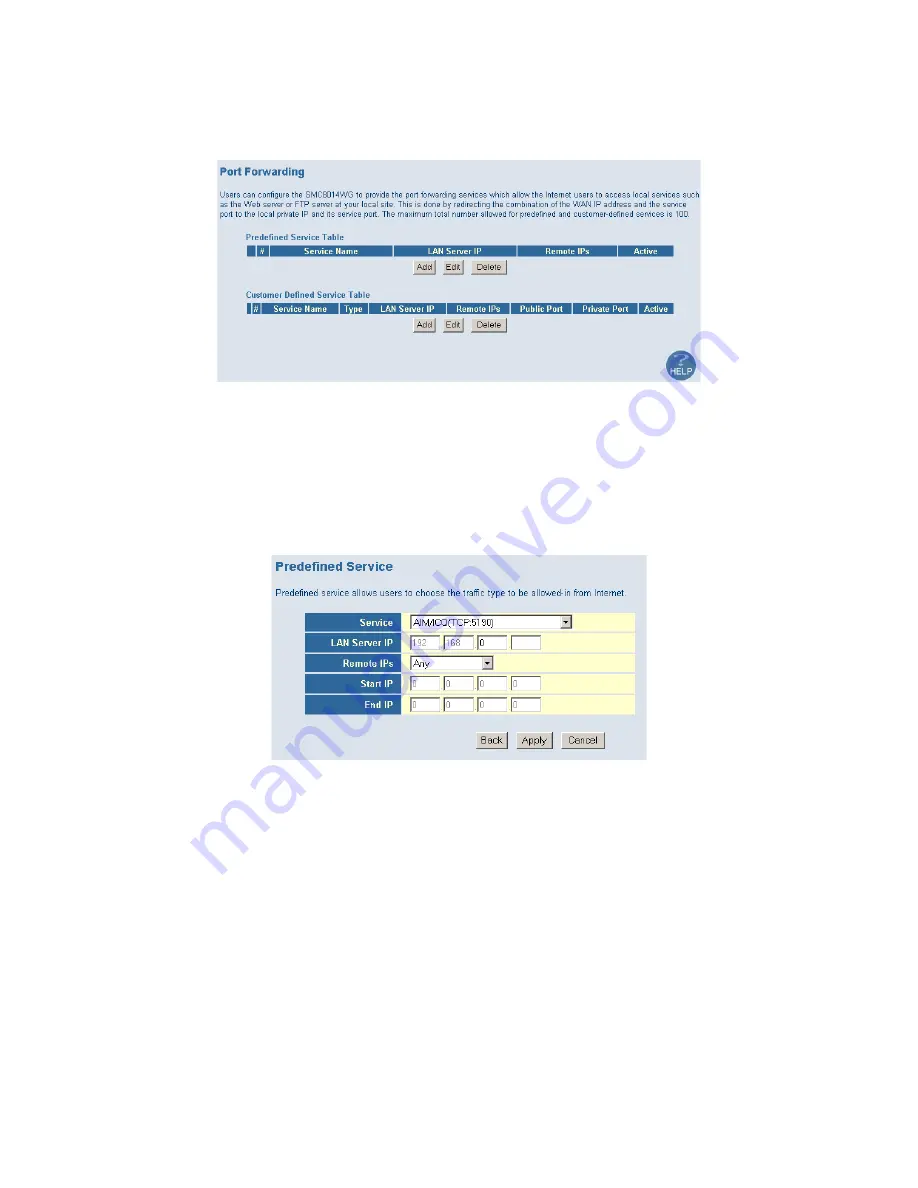
- 16 -
To access the Port Forwarding configuration page, on the Side Navigation bar, click on [NAT]
link and then click on the [Port Forwarding] link.
This Port Forwarding function supports 2 types of Services:
•
Predefined Service
•
Customer Defined Service
Predefined Service
The Predefined Service option has a pull-down menu with several popular Service Applications,
such as HTTP (80), FTP (20/21), and AIM/ICQ (5190).
To configure Port Forwarding with a Predefined Service rule, follow the steps below:
1.
Select the [Service] that you want to have access through the firewall to your LAN from
the pull-down menu.
2.
Enter in the [LAN Server IP] for the LAN PC that is running this service or application
3.
You can also configure [Remote IPs] option to allow access to this specific port from
the WAN side. This can be configured for 3 different access types:
a.
Any IP Address [Any] – choose this option to allow access from any public IP
address.
b.
Single IP Address [Single Address] – choose this option to only allow access from
a single public IP address.
c.
IP Address Range [Address Range] – choose the option to only allow a range of
public IP addresses.
4.
Click the [Apply] button to save your changes and return to the Port Forwarding main
screen






























