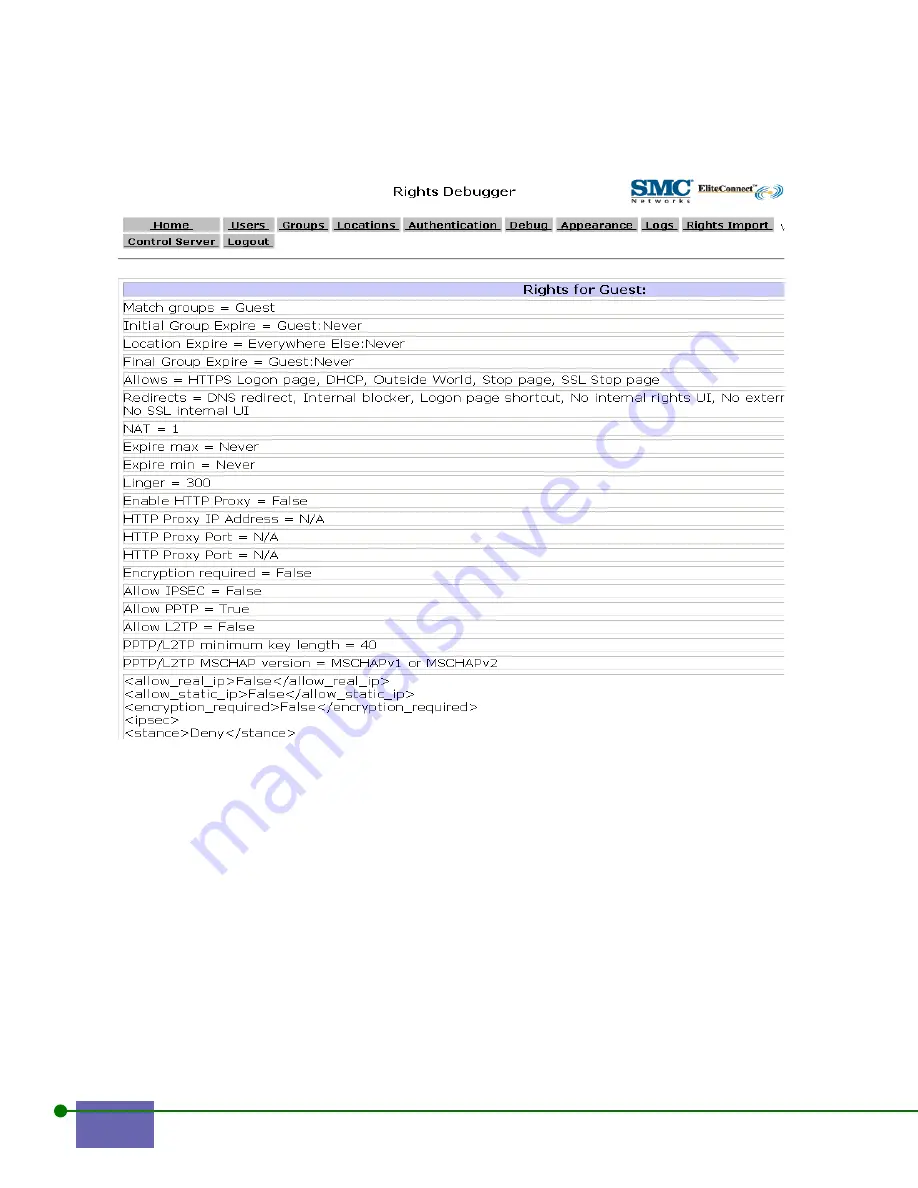
C-8
Rights Tutorial
Figure C-4. Guest Rights
Guest rights for this example are explained below:
•
DHCP
,
DNS redirect
, and
HTTPS Logon page
are the same as the Logon group.
•
Outside World
allows the guest access to anything except a machine that is on the
@INTRANET@ network. This is defined by the settings in the Network
configuration web page.
•
Logon page shortcut
is a redirect that allows the client to access the web through
http://1.1.1.1 and get to the logon page.
•
Internal blocker
,
No external rights UI
,
No internal admin U
I,
No internal rights
UI
, and
No SSL internal UI
are all Redirects that redirect to the Stop page. These
are assumed to be places you don’t want a Guest to access.
Summary of Contents for ELITECONNECT SMC2504W
Page 2: ......
Page 4: ......
Page 14: ...xiv...
Page 18: ...x Preface...
Page 44: ...2 18 Configuring the WLAN Security System...
Page 64: ...4 12 Controlling the System Functions...
Page 74: ...5 10 Viewing System Status...
Page 136: ...6 62 Configuring the Rights Manager Figure 6 72 Filter Redirect Editor Step 6 Click Update...
Page 150: ...6 76 Configuring the Rights Manager...
Page 168: ...B 14 Command Line Interface...
Page 182: ...C 14 Rights Tutorial Figure C 8 Rights for Guest Table C 4 explains the Rights Debugger...
Page 189: ...EliteConnect WLAN Security System User Manual C 21 Figure C 12 Rights Debugger for Fred...
Page 240: ...X 4 Index...
Page 242: ...ii...














































