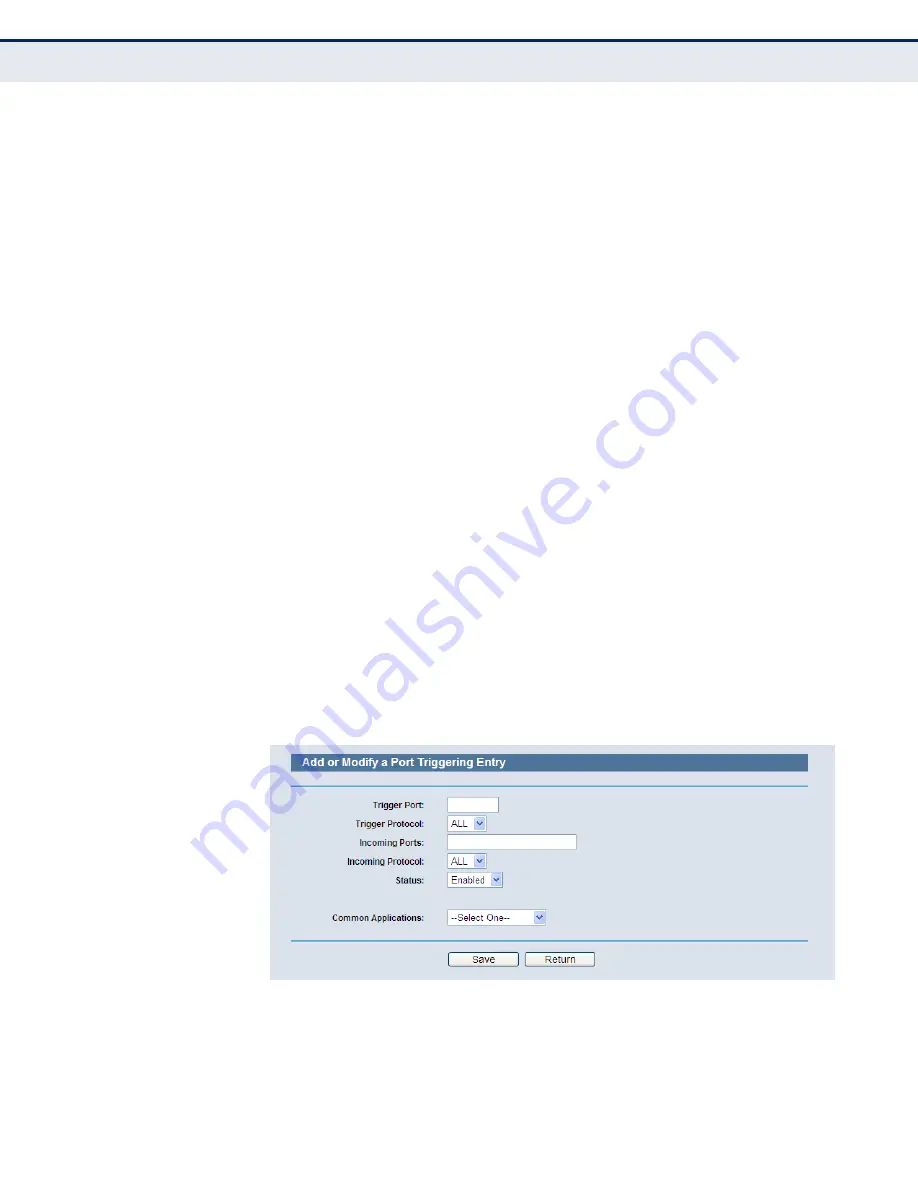
C
HAPTER
4
| Configuring the Router
Forwarding
– 79 –
◆
Incoming Ports Range
- The port or port range used by the remote
system when it responds to the outgoing request. A response using one
of these ports will be forwarded to the PC that triggered this rule. You
can input at most 5 groups of ports (or port section). Every group of
ports must be set apart with ",". For example, 2000-2038, 2050-2051,
2085, 3010-3030.
◆
Incoming Protocol
- The protocol used for Incoming Ports Range,
either TCP or UDP, or ALL (all protocols supported by the Router).
◆
Status
- The status of this entry either Enabled or Disabled.
To add a new rule, follow the steps below.
1.
Click the “Add New” button, the next screen will pop-up as shown in
.
2.
Select a common application from the Common Applications drop-down
list, then the Trigger Port field and the Incoming Ports field will be
automatically filled. If the Common Applications do not have the
application you need, enter the Trigger Port and the Incoming Ports
manually.
3.
Select the protocol used for Trigger Port from the Trigger Protocol drop-
down list, either TCP, UDP, or All.
4.
Select the protocol used for Incoming Ports from the Incoming Protocol
drop-down list, either TCP or UDP, or All.
5.
Select Enable in Status field.
6.
Click the Save button to save the new rule.
Figure 65: Add or Modify a Triggering Entry
To modify or delete an existing entry:
1.
Click
Modify
in the entry you want to modify. If you want to delete the
entry, click
Delete
.
















































