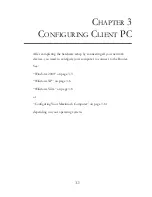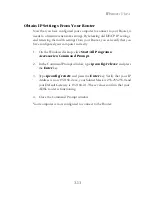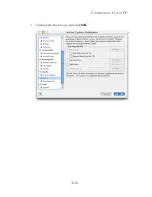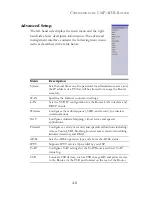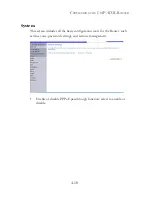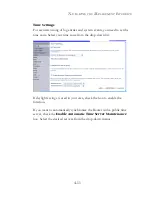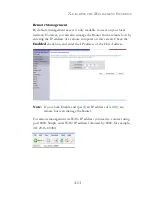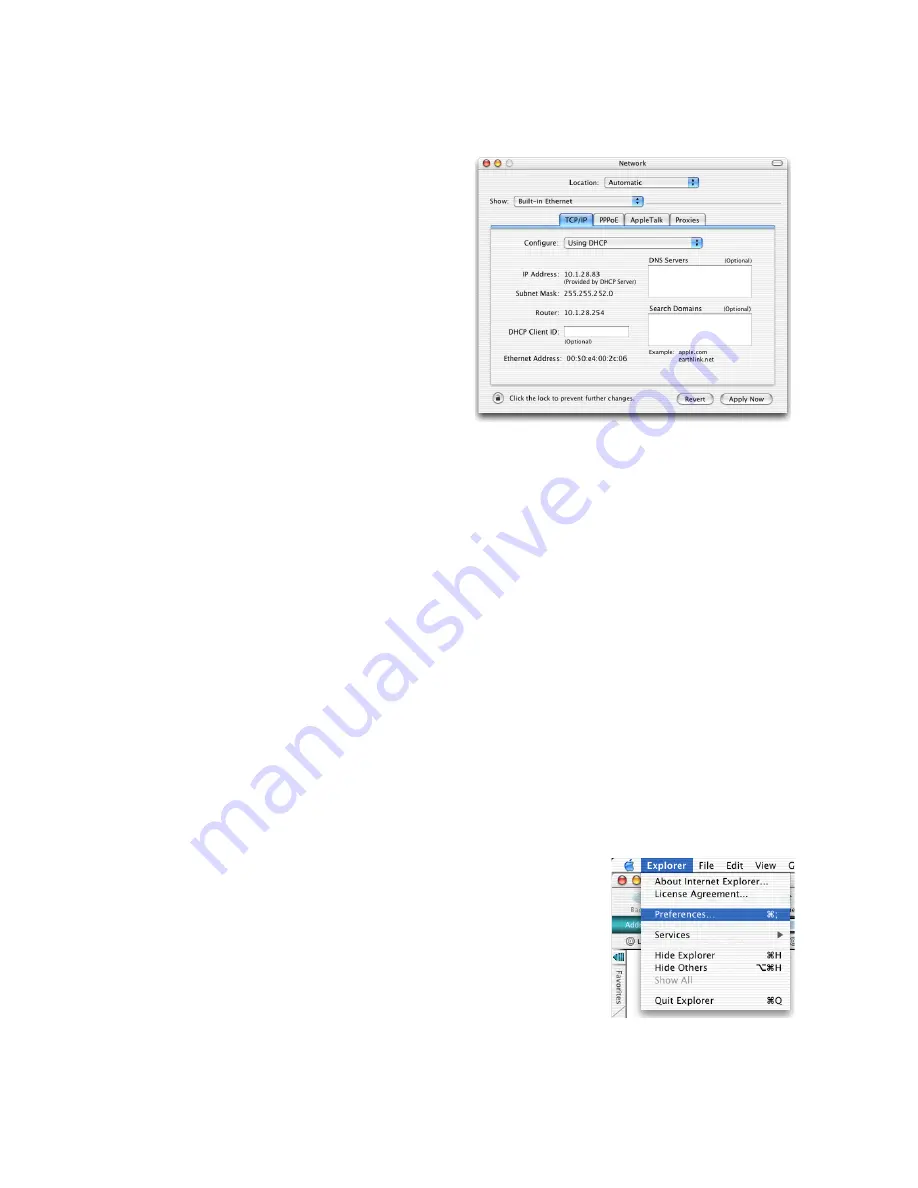
C
ONFIGURING
Y
OUR
M
ACINTOSH
C
OMPUTER
3-15
3. If
Using DHCP Server
is already selected in the
Configure field, your
computer is already
configured for DHCP. If
not, select this option.
4. Your new settings are shown on the TCP/IP tab. Verify that your IP
Address is now 192.168.2.xxx, your Subnet Mask is 255.255.255.0 and
your Router is 192.168.2.1. These values confirm that your Router is
functioning.
5. Close the Network window.
Now your computer is configured to connect to the Router.
Disable HTTP Proxy
You need to verify that the “HTTP Proxy” feature of your web browser is
disabled. This is so that your browser can view the Router’s HTML
configuration pages. The following steps are for Internet Explorer.
Internet Explorer
1. Open Internet Explorer and click the
Stop
button. Click
Explorer
/
Preferences
.
2. In the Internet Explorer Preferences window,
under Network, select
Proxies
.
Summary of Contents for 7908A-ISP
Page 1: ...SMC7908A ISP VoIP ADSL Router SMC7908A ISP ...
Page 26: ...WINDOWS VISTA 3 9 3 Click Manage network connections on the left menu bar of the screen ...
Page 28: ...WINDOWS VISTA 3 11 6 Double click Internet Protocol TCP IP ...
Page 33: ...CONFIGURING CLIENT PC 3 16 3 Uncheck all check boxes and click OK ...
Page 83: ...CONFIGURING THE VOIP ADSL ROUTER 4 50 ...
Page 111: ...CONFIGURING THE VOIP ADSL ROUTER 4 78 ...
Page 125: ...SMCWBR11 G SMC7908A ISP ...