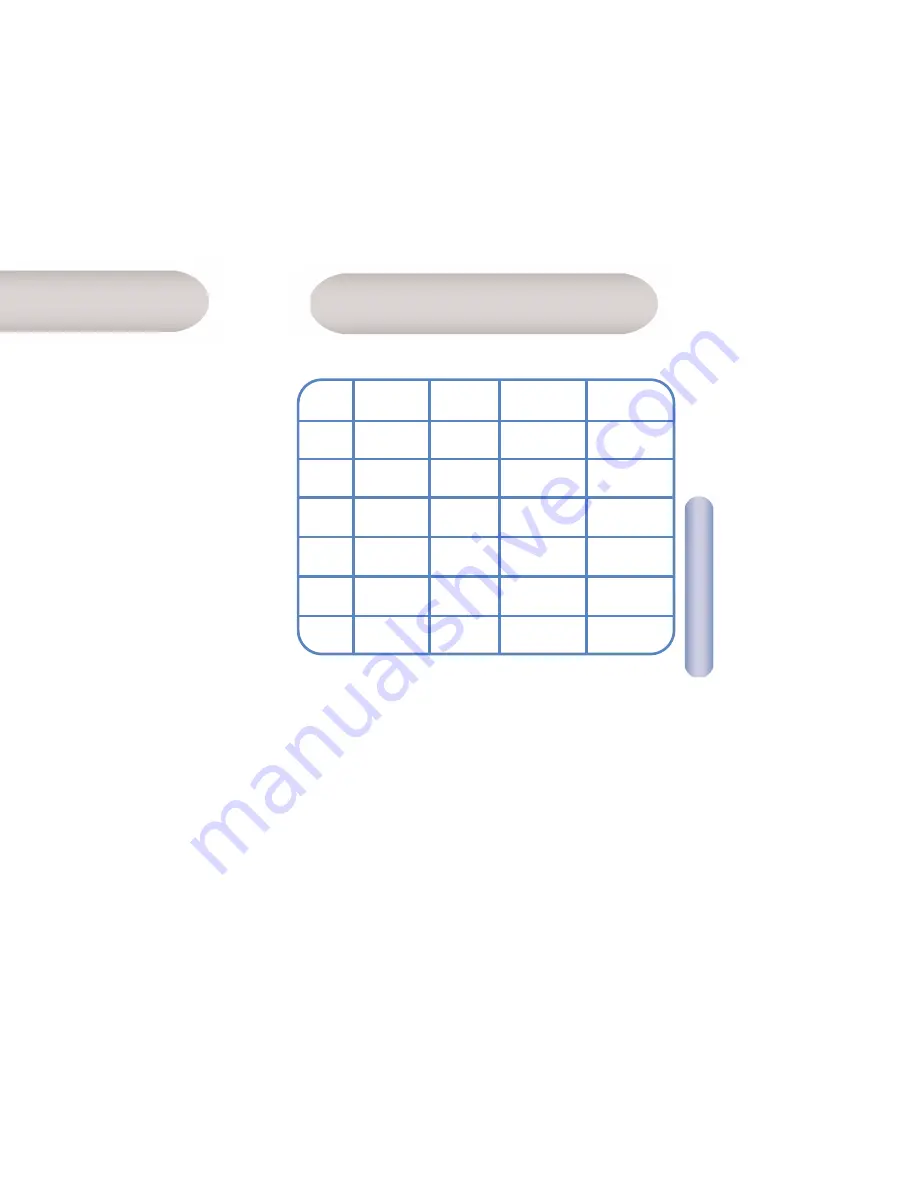
Fr
ançais
44
Fr
ançais
43
Panneau avant
Description du matériel
Configuration requise
Pour pouvoir utiliser le routeur Barricade
TM
ADSL, vous devez
disposer des éléments suivants :
•
Un service ADSL opérationnel sur votre ligne téléphonique,
avec au moins une adresse Internet publique pour votre réseau
local.
•
Un ou plusieurs ordinateurs contenant chacun une carte
d’interface réseau Ethernet 10/100 Base-T.
•
Un concentrateur/commutateur Ethernet, si vous connectez
l’appareil à plusieurs ordinateurs d’un réseau Ethernet.
•
Pour une configuration système à l’aide du programme Web
fourni : un navigateur Web tel qu’Internet Explorer V5.0
ou ultérieur, ou bien Netscape V6.1 ou ultérieur.
Témoins
lumineux
Couleur
Vert
allumé
Vert
clignotant
Jaune
allumé
Jaune
clignotant
Éteint
Power
(Alimentation)
Vert
Sous tension
Sans objet
Sans objet
Sans objet
Hors tension
Link
(Liaison)
Vert
La ligne ADSL
est formée
Apprentissage
Sans objet
Sans objet
Pas de
connexion
TX/RX (Émission/
réception)
Vert
Émission/
réception DSL
TX/RX (Émission/
réception)
Sans objet
Sans objet
Pas d’émission/
réception
Ethernet
1 2 3 4
Vert / 100 Mbps
Jaune / 10 Mbps
Link (Liaison)
Émission /
réception
Link (Liaison)
Émission /
réception
Pas de connexion
















































