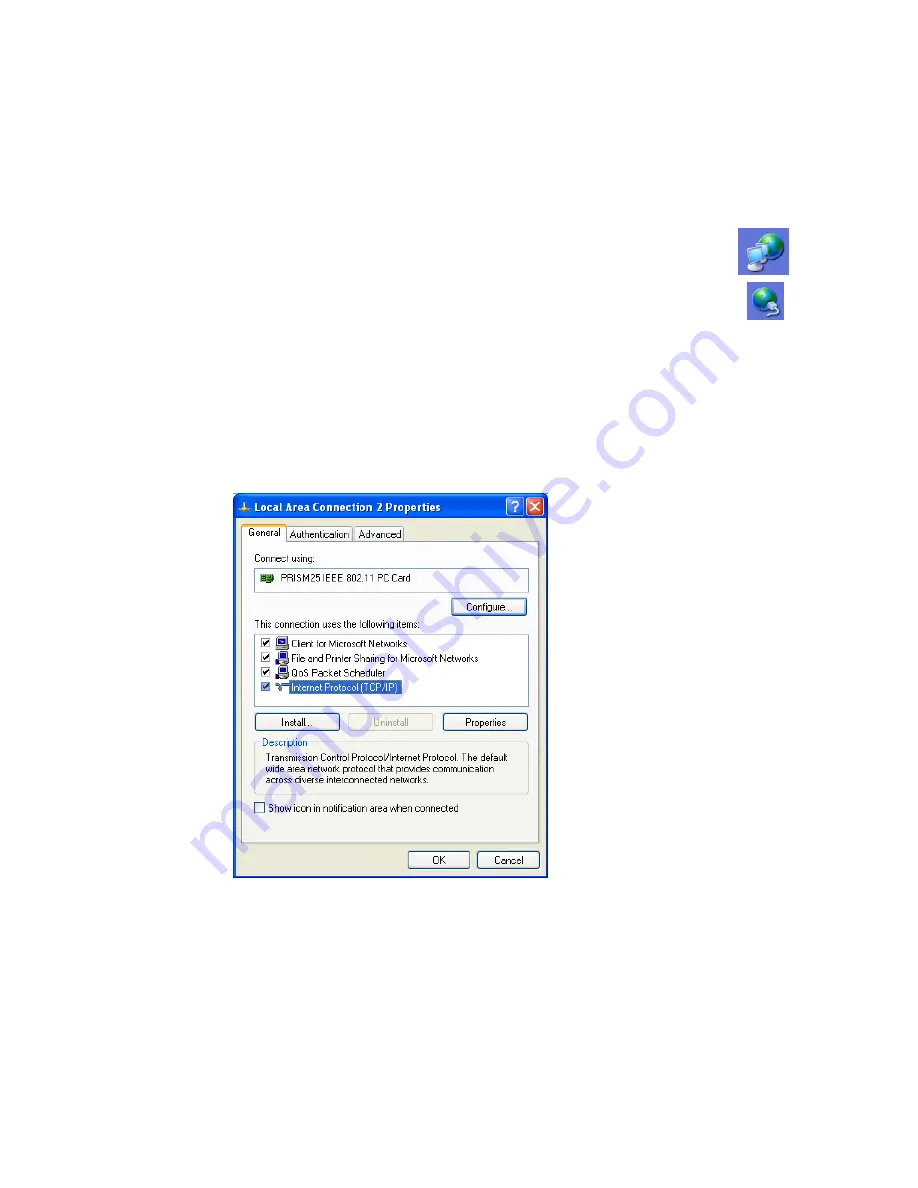
C
ONFIGURING
C
LIENT
TCP/IP
5-7
Windows XP
1. Click the “start” button and choose “Control Panel.”
2. Select the “Network and Internet Connections” icon,
then click the “Network Connections” icon, and double
click on the “LAN or High-Speed Internet.”
3. Press the “Properties” button in the “General” tab.
4. Select the TCP/IP line that has been assigned to your network
card in the “Local Area Connection Properties” window.
5. Click the “Properties” button to set the TCP/IP protocol for the
Wireless Barricade Plus.
6. You can dynamically assign TCP/IP address settings to a client,
or you can manually configure a client with address settings to
meet your specific network requirements. (Note that the default
IP address of the Wireless Barricade Plus is 192.168.2.1.)
Summary of Contents for 7004WFW
Page 2: ......
Page 8: ...COMPLIANCES viii ...
Page 16: ...APPLICATIONS 1 6 ...
Page 28: ...INSTALLATION 2 12 ...
Page 30: ...TCP IP CONFIGURATION 3 2 ...
Page 57: ...CONFIGURING THE WIRELESS BARRICADE PLUS 4 27 Virtual Server ...
Page 65: ...CONFIGURING THE WIRELESS BARRICADE PLUS 4 35 Intrusion Detection ...
Page 82: ...NETWORKING AND CLIENT SERVICES 4 52 ...
Page 132: ...TROUBLESHOOTING A 4 ...
Page 136: ...CABLES B 4 ...
Page 140: ...SPECIFICATIONS C 4 ...
Page 142: ...ORDERING INFORMATION D 2 ...
Page 146: ......






























